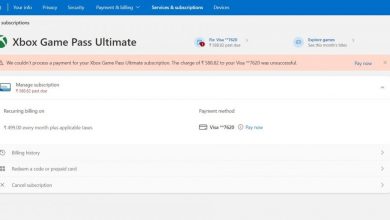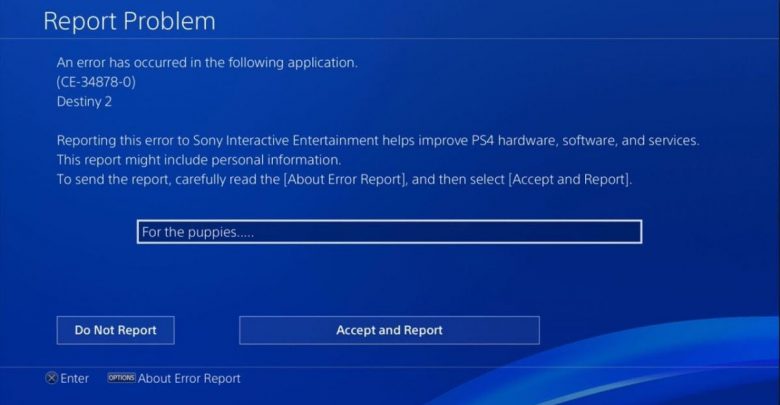
This guide walks you through the steps for fixing corrupted data error on PS4.
- Getting error CE-34878-0? Follow the instructions on this page.
- For those who are experiencing slow load times on PS4 and PS4 Pro, the troubleshooting steps mentioned here might work.
- After booting the console in safe mode, you can access advanced troubleshooting options. More on booting into safe mode below!
It may seem as though your PS4’s life is about to come to a staggering halt when you see the corrupted data error. However, this is a fairly common error faced by most PS4 owners and you may not totally believe this but the fixes are a cakewalk. In case this error was associated with your console’s operating system data, it would have been quite an issue to tackle but more often than not, corrupted data error on PS4 are associated with game data so the troubleshooting is easy enough even for a 5-year-old to follow through.
Corrupted data error on PS4 is associated with one of the following error codes (troubleshooting steps are exactly the same for both):
- CE-34875-7
- NP-32062-3
Players have encountered these errors mostly during game installs and if someone who has very little patience is you, these fixes are going to bore you to death.
Made for the console fixer in you! Xbox One Not Turning On: Run This Checklist Now!
Fix 1: Delete Corrupted Game Data for Fixing CE-34857-7 and NP-32062-3 Errors on PS4
What do you do when you are thirsty? Drink water, of course!
What do you think you should do when you get corrupted game data error on PS4? Get rid of the corrupted game data!
Follow these steps for flushing corrupted game data from your console.
- From your console’s home screen, head to the Notifications panel.
- Bring up that menu by tapping the ‘Options’ button on your controller then go to ‘Downloads’.
- Corrupted data can be identified by the fact that they have a line going through a greyed thumbnail of the game.
- Delete all corrupted data associated with a game by tapping the ‘Options’ button again and making your selections.
Once you have gotten rid of corrupted game data, eject the disc from the drive (if there’s one) then power cycle your console. Insert the disc after restarting your console. When your PS4 figures out that the contents of the disc have not been installed, it will automatically begin loading the disc’s files into your internal storage. Wait for the installation to complete and try launching your game.

Sharing is caring! Here’s How You Can Gameshare on Xbox Consoles
Fix 2: Rebuild Your System’s Database
If that doesn’t put things back in place, your PS4’s database needs to be rebuilt. Here’s how you can do it!
- Fully shut down your console then unplug the power cord.
- Put the power cord back in place, close the circuit then push and hold the power button on your console. Upon doing this, your console will beep two times in 8 seconds.
- Your console will now boot in safe mode. Link your dual shock controller to one of the USB ports on the console.
- Highlight the option that says ‘Rebuild Database’ then tap on the ‘X’ button on your controller.
- Head to your kitchen, fix a bowl of Cheerios then continue watching Breaking Bad on your phone.
- After finishing an episode or two, come back to your console and the process of database rebuild will have been completed.
The Bottom Line
After applying the two fixes mentioned above, your game should work fine. If the corrupt data error still persists, the problem is probably on the developer’s end and the game will probably get a patch for this error to be fixed. Head to the PlayStation Network support webpage for details on service outage.
If a dirty disc is what’s causing corrupted data error on PS4, fixing that is fairly simple because all that involves is getting the disc out and wiping any dust off. Having corrupted game data error with a digitally owned game means you have to wipe the game’s data off your console and re-download the whole thing.