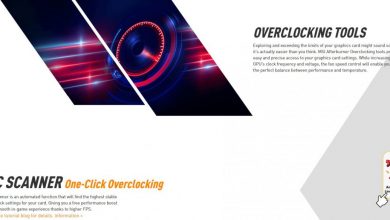Shaders on Minecraft
If you want to learn how to install shaders on Minecraft, you’ve come to the right place! You have powerful enough hardware lying around and if you want to put the power of your system to right use, you can install these shaders on Minecraft. Shaders are visual enhancements for your game. Your Minecraft will feel totally different once these shaders are integrated. And the process isn’t tedious either because you don’t need to write codes or anything. With the installation of a shader, you will get next level lightings and improved graphics in your game.
Did you know that shaders aren’t mods? Mod is a bunch of codes that will add new aspects to your game. However, shader is more of a presentation modifier, which will not modify or add anything new to your game but only improve the way existing things look on screen. By installing shaders, you are pushing your system to render textures at their best. You cannot install shaders directly on a standard version of Minecraft from Microsoft. Minecraft does not have a built-in option for installing shaders nor does Mojang you to do so. There’s a third-party application called Optifine, which will help you install shaders on Minecraft.
So, the very first step in shader installation process is setting up your system with Optifine. Once you have Optifine and a base Minecraft game running on your system, you are good to go! If you are having trouble installing Optifine, you can find tonnes of videos on YouTube walking you through the whole process. It will only take a few minutes to install Optifine so no delays there!
Also read, How to Use Discord on Xbox And Chat with Your Friends Online.
Get a Shader Pack
A variety of shader packs are available for Minecraft. Some of them are quite dark (like in a ghost movie) while some of them will be hard on your eyes with insanely bright textures. Find a shader pack that’s right for you! There have been reports of version incompatibility between shader packs and Optifine but as long as you are downloading a brand-new shader pack and running the latest version of Optifine on your system, there won’t be any errors. After downloading the shader pack, you will get its contents in a compressed zip folder. Remember the location of the folder on your local hard drive.
Warning: If you are getting lower frames after installing a shader pack, you need to realize that you don’t have a good enough PC.

Launch Minecraft and Head to the Shaders Folder Option
If you haven’t installed Optifine, you will not get the Shaders option inside Video Settings because Minecraft does not support shaders out of the box. Make sure you launch the Optifine modified version of Minecraft before installing shaders.
Options–Video Settings–Shaders–Shaders Folder
You will now get a window where you are supposed to drop the shader pack on your local hard drive. Locate the compressed zip folder on your hard drive and drag and drop into this window. This window displays the contents of the ‘shaderpacks’ folder.
‘shaderpacks’ folder’s location is
[User Name]–AppData–Roaming–.minecraft–shaderpacks
The shader pack is now identified and will be integrated with the game.
Alternately, you can directly head to the ‘shaderpacks’ folder using File Explorer and drop the zip folder. The shader pack will be automatically integrated the next time you open the game.
Errors While Installing Shaders on Minecraft
If you get an error saying Fast Rendering is turned on, you can turn it off from the Performance tab under Settings.
The easiest way to install any shader is by directly dropping the zip folder in the ‘shaderpacks’ folder within ‘.minecraft’ folder inside ‘AppData’. After you launch the game after dropping the zip file in ‘shaderpacks’ folder, you will get an option to choose the shader under the Shaders tab. Keep in mind that you can install more than one shader at a time but only run one of them. If your game crashes, you can try removing other shader packs and only keep one installed at a time. However, if you are having performance issues then it’s probably because you have a feeble system and the shader was too heavy for your graphics processing unit.
Read Next: How to Trade in Roblox and Get Your Hands on Rare Items?.