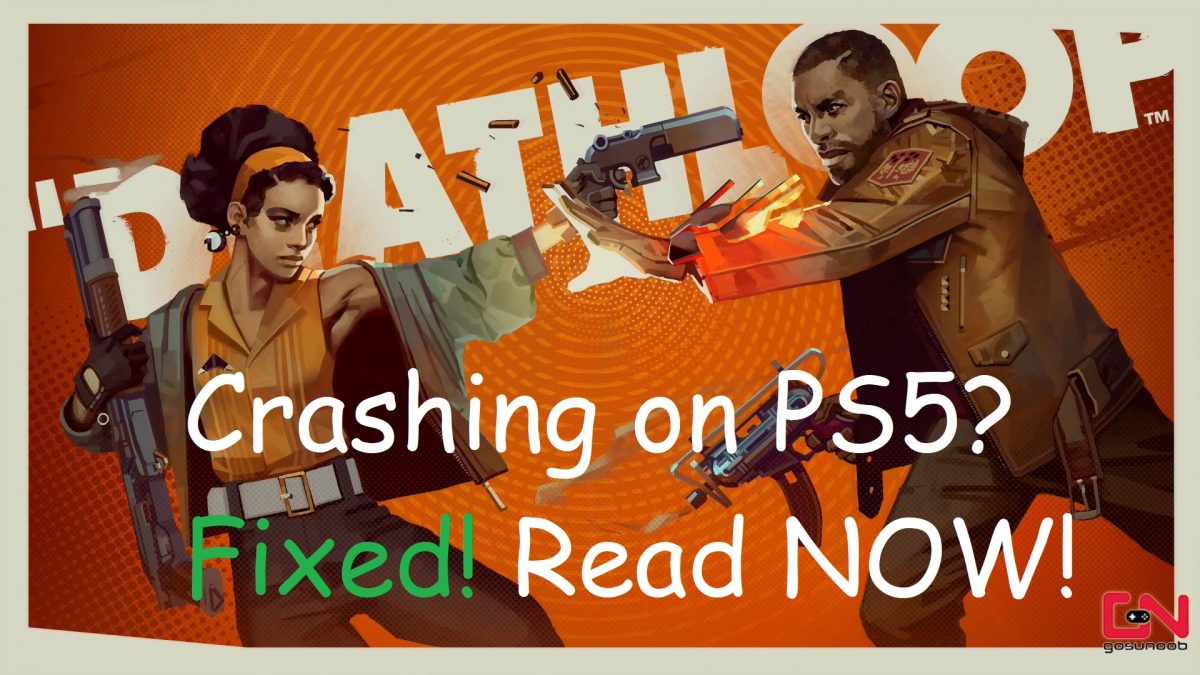
Deathloop crashing on PS5? You are not alone! This guide has been designed to fix crashing issues with Deathloop on Sony’s latest PlayStation 5 console. The game has come out on PS5 and PC only at the time of writing. If the game is crashing on your PC, we have a separate guide dedicated to fixing Deathloop crashing on Steam.
While we have received only a handful of reports regarding issues with Deathloop on PS5, the number of complaints never ceases to surge. In order to put an end to such crashes on PS5, our team at Gamers Suffice came up with an exhaustive list of steps that you need to follow.
Enable Automatic Updates for Deathloop to Fix Crashing on PS5
If you haven’t updated Deathloop, it’s likely that an error in the game files is causing the crashing issue on your PS5. Make sure that all your games and apps are up to date.
To ensure a seamless gameplay experience on PS5, you need to have the console connected to the web at all times. Sony regularly releases patches for its PS5 console so that you can enjoy lag-free and errorless gaming sessions. Developers are also releasing hotfixes for their new games to address complaints received from players. Maybe the issue you are encountering has already been fixed in the latest update. Connect your PS5 to the web and all your games, apps and even the system software will be automatically updated (if you haven’t tampered with the update settings).
Check this one out! How to Download Twitch Clips
How to Enable Automatic Updates on PS5?
- Head to the home screen by pressing the PS button on your DualSense controller.
- In the Settings menu, head to Saved Data and Game Settings section.
- Enable automatic updates by turning on auto-install for when the console is in rest mode. This setting can be configured in ‘Automatic Updates’ section.
Once you have turned on the automatic installation feature for your game and app updates, you should restart your console for the changes to take effect.
Restart Your PS5
Game and system software already up to date? The next step would be to restart (or often called as hard resetting) your PS5. A full restart ensures that the memory module on your PS5 gets flushed and the cached data gets cleared gearing up for a fresh start. If corrupt cache files were causing Deathloop to crash on your PS5, a restart is all that’s needed to put you back in the game!
Just don’t forget to unplug the console once it fully shuts down. Wait for some time before starting your console back.
Enabling Performance Mode to Fix Crashing Issues with Games on PS5
Can’t get your game to run in Quality mode? Performance Mode comes to the rescue! There are a bunch of forums on the web talking about how enabling Performance Mode on PS5 has barred a lot of games from crashing.
While the game won’t look as fancy as it did in Quality Mode, it’s worth giving Performance Mode a try if you are unable to play the game with settings maxed out.
Recommended for you! Learn How to Unblock Someone on Snapchat in 7 Simple Steps
Here’s how you can enable Performance Mode on PS5:
- Go back to the home screen.
- Access the Saved Data and Game Settings like you did earlier.
- See the Game Presets section? You can enable Performance Mode for your game there.
The higher frame rates offered in Performance Mode come at a cost. The advanced graphics settings will be toned down a little to make room for those extra frames.
If bringing down the graphics settings makes Deathloop run normally on your PS5, don’t jump back to Quality mode (not unless a few patches are released).
Make Sure Your Console is Well Ventilated
If your PS5 is running rather hot, it may automatically shut down games to prevent overheating. How does that work? When a game is running, the processor on your system will be performing a lot of calculations and basically generating a lot of heat. Therefore, an automatic shutdown feature has been built into the PS5 that prevents permanent damage to your processor by halting everything. This may very well be the reason why Deathloop is crashing on your PS5.
If you think ventilation is an issue, relocate your console to an area with proper airflow. Don’t keep it shoved in a corner just because it looks better there.
Click here to get Deathloop for PS5!
Reinstall Deathloop to Fix Crashing on PS5
If nothing mentioned above fixes Deathloop crashing on your PS5, it’s about time you had uninstalled the game and ran a fresh installation. Upon uninstalling Deathloop, all of its files and temporary cache will be deleted and when you run a fresh install, new copies of game files will be fetched off the servers. Reinstalling a game means you will be getting the latest version from the web and this should most definitely address the errors you have been facing.