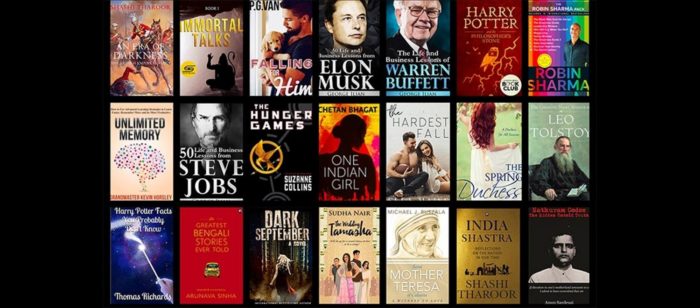
Kindle Unlimited is one of the best subscription plans available for those who want access to a horde of digital books. While it might be the best option out there if you are someone who doesn’t want to use the service anymore and want to move onto other services or ditch digital reading altogether, we have you covered. Check out our guide to cancel Kindle Unlimited in a few simple steps.
How to Cancel Kindle Unlimited from The Kindle App
- Log in to your Amazon account
- Head to the official Amazon Kindle Unlimited page or your Kindle app’s account page
- Click on “Cancel Kindle Unlimited Membership”
- When you are prompted to confirm your decision, do so.
Upon following the above steps, you will no longer be billed for Kindle Unlimited. Do note that you can cancel your subscription before it actually expires and all borrowed titles will remain with you until your account actually expires. Once you complete the above steps, you will be taken to your Kindle library. You need to click on Cancel Membership yet again. If you do not do this, the membership will remain active.
Also Read:
Here’s how to remove Chrome bookmarks on Mobile & Desktop
How To Activate Pluto TV To View Free Content
How to Cancel Kindle Unlimited Subscription from Your Amazon Account Page
If you do not have access to your Kindle or your Kindle app, you can also cancel your subscription from your Amazon Account page.
- Click on Accounts and Lists from the pulldown menu from Amazon.com
- Click on Your Account from the pulldown menu.
- Head to Members and Subscriptions from the panels.
- Click on Kindle Unlimited.
- Click on Cancel Kindle Unlimited.
- Head to the Cancel Membership option.
- Click on Cancel Membership.
You will be taken to a new Amazon page which will ask you to confirm that you want to cancel your membership. Just like the steps from the Kindle app, your subscription will run out only when your billing cycle ends. You will be able to read your borrowed books and continue using the service until the end date.
We hope you were able to cancel your Kindle Unlimited membership. We love reading books on the service so we’d love to know what new digital library you are moving on to. Let us know in the comments below!