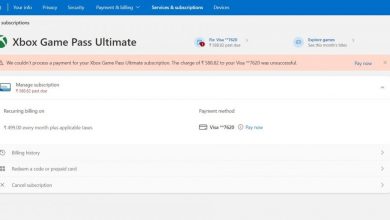How to Print Screen Using Dual Monitor?
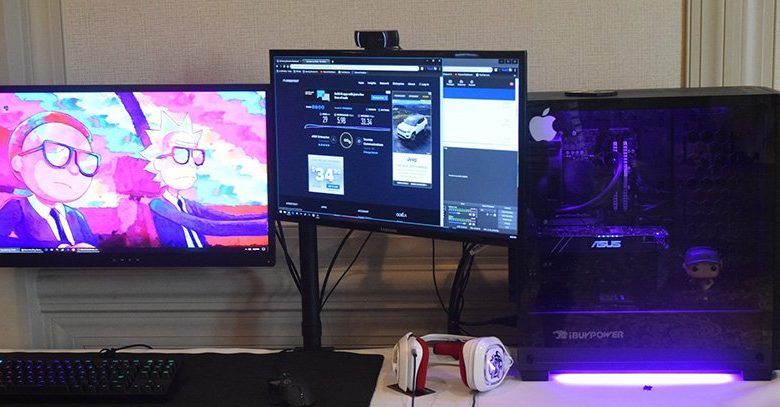
Dual Screens are becoming more and more common and though the advantages are many there are a lot of things that require to be looked into while performing certain tasks.
As you must be knowing by now, Dual Monitor is when two screens are connected to one computer. Users are enjoying dual monitors because they give them a good wide display, increase productivity, enhance their creative and aesthetic abilities, and give them a good experience if watching movies, videos, or playing games.
It is the best thing to have at home if you have the space and a good desk area as it takes work and entertainment to another level.
If you are having a PDF format file on one screen, you can search on a Word doc file on the other screen, and whichever screen is active, you can take a print of that one.
You need not open many windows like how you do if you have only one monitor, instead, this enables more freedom to check emails, your social media handles, and other things.
Any kind of advancement in technology is always met with doubts and apprehensions regarding the functional and operational side.
The same applies when you have a dual monitor setup at home or office, and you realize a lot of things are not the same as having a single monitor. If you are planning to purchase a new monitor, you can check out trustedmonitors.
As always, there will be techniques and solutions to the problems that arise whenever there is a change or update or something new or different comes up in the market.
You cannot say everything is perfect if you have dual monitors, it has a few disadvantages, and initially, you might face a few glitches till you get to know how to deal with them.
We are discussing how to print screens while using a dual monitor and we hope you will be able to understand and apply the tips given below to be able to print the screen.
Sometimes you might need to print both the screens and sometimes you might need the print of just one screen, and how you can get all these done without any difficulty or complications is imperative to find out since you have dual monitors.
Also know that in a dual monitor situation there will be only one active program on the screen and that is what you will be able to print and take a screenshot of.
First, let us have a look at the easiest way to print a screen while using a dual monitor. Go for the Print Screen key, PRT SCR, and you will be able to print both the screens and copy them both onto your clipboard.
ALT + PRT SCR works well if you need to print or screenshot just one screen. It captures only one display, and you will not have to use the Snipping Tool or disable the other screen while getting the print. This is the best and simple method to try out if you want to print a screen using a dual monitor.
-
Snipping Tool
Snipping Tool is one of the good ways to take the print or screenshot of whichever area on the screen you want to take the screenshot or print out of.
When you screenshot or print out an image, if you are having a dual monitor the second image comes as a black screen.
There are different types of snip tools to choose from like the Rectangle Snip, Window Snip, Free-Form Snip, and the Full-Screen Snip. Decide on how you want the display image to be and use the tool accordingly.
Use Shift-S for the monitor screenshot and this simple Snip & Sketch tool will help you get the image you want to get.

-
Snag It
Snag It is one of the software you can use to help you with cropping and clipping. It is not free software, and you might want to look at the other free ones which enable you to do the same without having to pay for it.
Another free software that will allow you to capture or print one screen while having a dual monitor is the GIMP.
Install it on the computer and use it the same way as you would do with Photoshop, Microsoft Paint, and PaintShop Pro.

-
Irfanview
Try Irfanview, which is provided as freeware and you will like using it because it is quick and has enough features to help you with your cropping and cutting the screen you have printed or screenshot. Use Shift+S and choose the area you want to capture or take the print of.
All these abovementioned software will let you drag the cursor around the area you want to screenshot or take a print of, and you can decide the area on your screen that should be printed.
Usually, in a dual monitor setup, the entire screen is viewed as one so if you print or screenshot the screen you will get the screenshot of both the monitors.
It will be better if you can move the cursor and get your desired image that needs to be printed or screenshot using any of the abovementioned software.
You can get the Dual Monitor Tools software to manage your dual monitor setup. It will help you with creating a customized hotkey that will help you maneuver the cursor, launch the apps that are there on your desktop, and personalize the screen as per your wish.
Each tool in this app can be used independently, download just the one you require and run it on your computer.

Conclusion:
A printing Screen is the first thing that comes to mind when you have a dual monitor setup because it is going to be different than that from taking a print with a single monitor.
What if you need the print of just one screen, and what if both the screens are printed? I am sure this post will remove some of the confusion you have regarding printing screens or taking a screenshot if you are having a dual monitor setup at home or in your workspace.