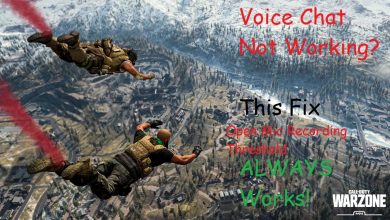How to Retrieve Lost Photos and Videos on Windows with iTop Data Recovery?

Many reasons make people lose their important files (photos, videos, documents), such as accidental deletion, power failure, software crash, or virus attack. If you have lost your photos and videos from your PC, don’t worry! We can help you get back all lost photos and videos in just a few clicks.
The most common way to recover lost photos and videos is to use a Windows program like the free data recovery software iTop Data Recovery. This tool can help you recover all kinds of files, including photos, music, and videos, for all possible reasons of deletion and loss. It’s easy to use this program:
The following article will give you some useful tips about recovering lost photos and videos on Windows with ITop Data Recovery.
iTop Data Recovery!
iTop Data Recovery is professional Windows data recovery software that can help users quickly recover lost photos and videos on Windows 10/11/8/7. With this software, you can get back all your lost photos and videos in a few clicks without any technical knowledge.

If your photos or videos have been deleted or lost from your Windows, you can use the following steps to retrieve them back without any problem.
Step 1:
Download and install iTop Data Recovery on your computer. Launch it and choose a proper scan mode according to your data loss situation. Full Scan will find more files but takes a longer time to finish. Quick Scan is just for testing whether your data can be found or not by checking whether there are any errors during the scanning process. Deep Scan will find more files than Full scan mode but takes much longer time than Quick scan mode. It is compatible with all versions of Windows 11/10/7/8. Then install and run it on your computer.
Step 2:
Select a file type from the “Files Type” list according to your need. Select “Lost Photos” mode for recovering deleted photos from the digital camera; select “Lost Video” mode for recovering deleted video files from the digital camera; select “Lost Documents” mode for recovering deleted documents from the hard drive; select “Lost Audio” mode for recovering deleted audio files from the hard drive and then click the “Scan” button to start scanning for lost data.
The data recovery software will scan your drive immediately and choose the “Recover Photos” mode in the interface. There are two ways for you to recover lost photos:
- Scan Your Computer For Lost Photos: You may find all lost photos by clicking on “Quick Scan.” This option can scan your entire hard drive or removable storage device.
- Selectively Scan For Lost Photos: If you want to recover a specific file or folder, please click on “Advanced Mode” to select a file type or folder you want to recover from the list. After selecting a file type or folder, click on “Scan.”
Step 3:
Preview found files by file types or by their name, choose the ones you want to recover, and click the “Recover” button to save them on your computer or another storage device.
Conclusion!
This article discussed using iTop Data Recovery to retrieve lost photos and videos on Windows. Lost photos and videos are one of the most common reasons people lose their data. They can be deleted accidentally or formatted and lost due to a virus attack. iTop Data Recovery is a proper, easy-to-use tool that can recover lost data due to accidental deletion or corruption. To learn more about using this tool, read the article or visit the iTop Data Recovery website.