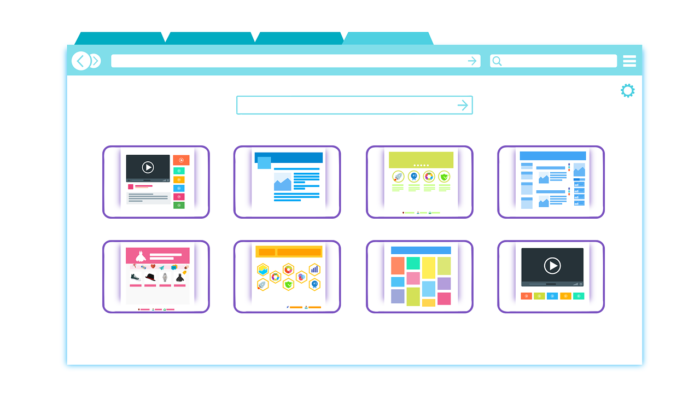
Incognito mode is a mode in Google Chrome that lets users browse the web without any of their history being recorded. Incognito mode also lets you open a separate environment where you can sign in to your accounts without worrying about staying signed in on a computer that’s not yours. Incognito also lets you stay safe from things like trackers that are used by ad networks.
But you may not always want Incognito mode. For example, if this is a public computer and you want to record and save the browsing history, allowing people to use incognito would mean that they could browse without the online activity getting recorded. This is why you may want to learn how to turn off Incognito mode.
Recommended for you:
Find archived emails in Gmail (On the website, Android/iOS app)
Borderlands 2 Wiki
How to turn off Incognito Mode in Chrome
- Press Win + R to open the Windows Run dialog. Type regedit and press Enter
- The Windows Registry Editor should open up. Navigate to the HKEY_LOCAL_MACHINE\SOFTWARE\Policies folder.
- Here, you’ll have to create 2 new keys. First, right-Click on Policies, click on New Key and enter Google. Then, right-click on Google, click on New Key, and enter Chrome. Now, you click on Chrome.
- At this point, your absolute path should be HKEY_LOCAL_MACHINE\SOFTWARE\Policies\Google\Chrome. Now, right-click on Chrome, click on New, and select DWORD (32-bit) Value.
- A new value should be created. Rename it to IncognitoModeAvailability. Now double-click on the entry, a new dialog will show up. There, select Hexadecimal and set the value as 1.
- Close and restart any running instances of Chrome.
After this, if you start Chrome back up again and click on the 3-dot menu at the top right, you should see that there’s no option for Incognito mode:
To turn Incognito mode back on, open the Registry Editor, go back to the HKEY_LOCAL_MACHINE\SOFTWARE\Policies\Google\Chrome and set the value of IncognitoModeAvailability to 0. Then restart Chrome.
Be aware though, that the registry key may be deleted during Windows Updates. If you reinstall Windows at some point, you’ll have to go through these steps again disabling incognito mode. Also, Chrome may stop relying on the registry key for removing incognito in the future and this method may no longer work. If that happens, you’ll have to look for new methods and we will have that ready for you.