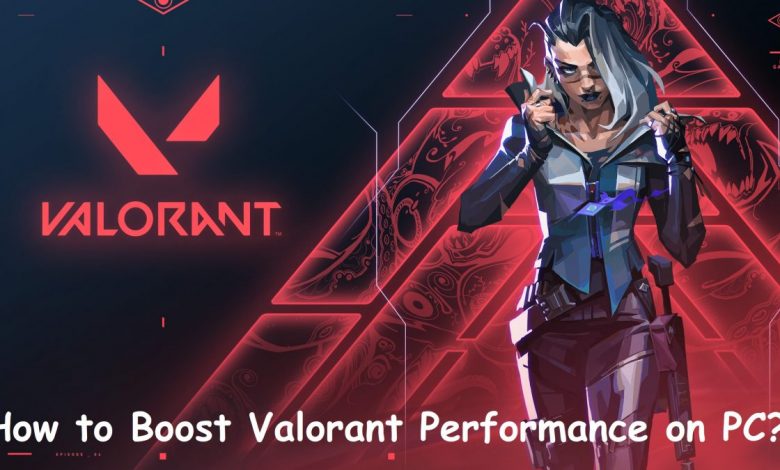
If you play First Person Shooters like Valorant, FPS (Frame Per Second) is a key factor for you to win and in this guide, we are covering how you can boost the game’s performance on a low-end system. If you have low FPS (say 30), you won’t be able to get that many kills and in the end, you will have a lower rank in the game. Unlike latency, if you play at lower FPS like in the 30s or 40s, you have a huge disadvantage compared to others. Say a 30 FPS player is playing against a 240 FPS player. Even if you have the highest FPS, it doesn’t mean you will end up winning in every lobby you get into but the higher the FPS you get, the more like are you to win. This is why everyone wants to play at higher FPS. To get more FPS, you must make sure that you have properly optimized both the game’s and your PC’s settings.
In this guide, everything regarding getting better frames in Valorant has been covered. Even if you have a low-end PC to play Valorant on, you will be able to squeeze the maximum out of it. The first thing everyone needs to do is lower the game’s settings but you can take it a step further if only tweaking the settings doesn’t work.
Let’s get you snapping! Learn How to Unblock Someone on Snapchat in 7 Simple Steps
How to Boost Valorant Performance?
If you are lagging, head to the video settings and try lowering a few of those options. If toning down the aspects under video settings doesn’t work, you have to tweak your PC’s settings.
The instructions mentioned here are for users owning an Nvidia GeForce GPU. Following the steps below, you will be able to boost Valorant performance by tweaking your graphics card’s settings.
- Head to the Nvidia Control Panel. Right-click on the desktop and in the menu that appears, click on ‘Nvidia Control Panel’.
- Select ‘Manage 3D Settings’ within Nvidia Control Panel.
- Click on the ‘Program Settings’ tab.
- In the drop-down under ‘Select a program to customize’, choose Valorant and adjust the settings.
Most of the settings should be set to ‘Off’. Vsync, however, should be left on to ensure there’s no input lag.
This will surely improve your performance even if it’s by a few frames. If you are not satisfied with this, there is one more thing that you can do. You have to go to Geforce Experience and update your video card drivers. After that, select ‘Valorant’ in the list of games and use the recommended or maybe even the lowest settings if you wish to have maximum performance.
Optimizing the PC to Improve FPS in Valorant
This will be helpful if the previous suggestion didn’t work for your system. You have to optimize your PC to boost the performance of Valorant. Follow these steps to optimize your PC:
- First and foremost, make sure that ‘Game Mode’ has been enabled in the Settings. Here’s how you can enable ‘Game Mode’. Launch Settings then enter ‘game mode’ in the search bar and the option of ‘Game Mode settings’ will pop up in the drop-down menu. By default, ‘Game Mode’ is enabled in Windows 10/11. If you had disabled it, you might want to turn it back on, or in case you have already turned it on and the game’s showing problems, you can try turning it off too. See what works the best in your system.
- Head back to the Desktop and search for the icon of Valorant then right-click on it. Select ‘Properties’ in the drop-down menu.
- Under ‘Properties’, find the ‘Compatibility’ tab and uncheck the ‘Disable Full-Screen Opimisation’ option.
- After that, you have to make sure that all the drivers are up to date. Manually update your graphics card drivers. If you are running Valorant on Intel HD graphics, you should ensure that your processor’s drivers are also updated.
- Also, set the option to ‘High Performance’ under ‘Power Options’ section.
- Go to Task Manager and close all the unnecessary apps that seem to be consuming the resources in your system. Leave the system-associated processes intact, however.
If you have a low-end PC, you can clear up some storage and this too will work wonders in some cases. If the game is in SSD and the SSD is about to be full, you can just free up some space and you will have the game running smoothly in no time.
Recommended for you! How To Change Nickname On Discord In A Few Easy Steps
Changing Valorant’s Settings to Boost Performance
Valorant is a well-optimized port on PC but if it is still lagging for you, making adjustments in the video settings will help. If you want to squeeze the max out of your PC, you might want to disable most of the fancy-sounding video settings.
Click here to learn more about Valorant’s system requirements.
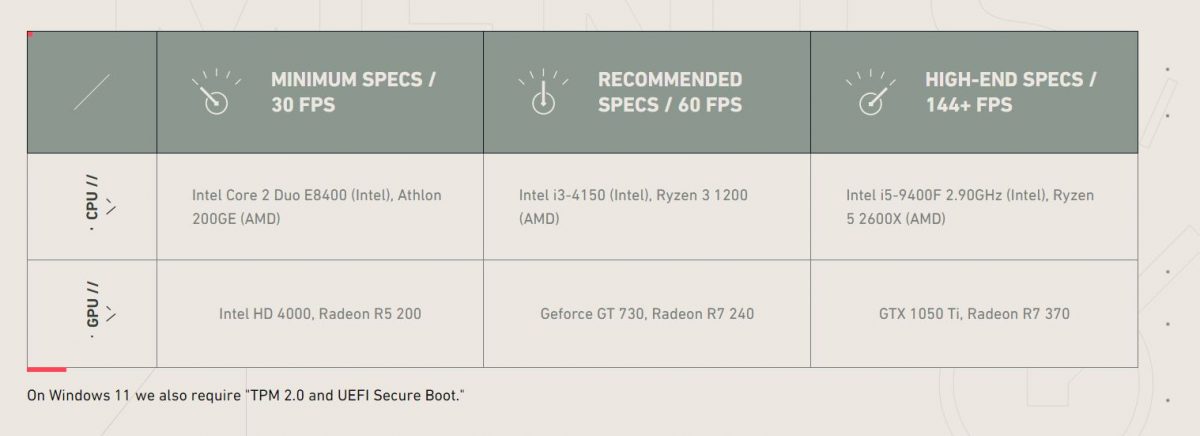
The following video settings are recommended for getting max performance and frames.
- There should not be any limit on the FPS.
- Display mode should be set to Fullscreen.
- Material, Texture, and Detail Qualities should be set to low.
- Vsync should always be off if you want zero input lag.
- Anti-Aliasing is a big NO-NO in low-end systems.
- Enhanced Gun Skin Visuals, as well as Shadows, should be turned off.
Even with a low-end PC, this configuration will help you get at least 60 FPS. If you have any queries regarding Valorant or want to improve the performance of other popular titles on PC, don’t forget to visit Gamers Suffice. Let us know in the comments and our team will look into the possible solutions for fixing your issue.



