
Want to fix Craftopia crashing on Xbox Series X? Rest assured that your issue will be fixed when you follow the steps mentioned in this article. While some of you are more than excited to have finally found a troubleshooting guide for fixing Craftopia crashing on Xbox Series X, you might want to hold your horses for a little longer because, at Gamers Suffice, we focus on fixing issues by analyzing their causes.
Craftopia Crashing on Xbox Series X: Why?
The following factors might be causing Craftopia to encounter errors and unexpectedly crash on Xbox Series X:
- An internal glitch or bug in the game.
- Corrupted cache data of the game.
- Out of date system software on your console.
Now that you are familiar with the possible reasons for Craftopia encountering errors and crashing unexpectedly on your Xbox Series X, these are the troubleshooting steps you need to follow for avoiding those crashes.
Steps for Fixing Craftopia Crashing on Xbox Series X
Before applying the troubleshooting steps mentioned here, you must ensure that your Xbox Series X’s system software is up to date. Make sure you are connected to the internet before launching Craftopia so that the console will check for updates (to the system software as well as to the game itself).
Afterward, following these steps in the order they are mentioned to fix Craftopia crashing on Xbox Series X.
Step 1: Relaunch Craftopia
When Craftopia freezes on your console, the best thing to do would be to exit the game entirely and relaunch it after hard resetting your console. Simply full exiting and relaunching the game might get the job done but if that doesn’t, you will have to hard reset your console.
Upon exiting Craftopia, cache data associated with the game will be cleared and in case it was a corrupt cache issue causing the game to crash, that stands fixed.
Recommended for you! Here’s How to update Kodi on Windows and Android
Step 2: Hard Resetting Xbox Series X
Hard resetting a console will fix 80% of crashing issues with apps and games on Xbox Series X. A hard reset means the data stored on your console’s RAM gets flushed and when the system starts afresh, there is very little chance that you will come across corrupt temporary and cache files.
The steps for fully restarting Xbox Series X are no different from Xbox One. After pressing and holding the Xbox button for 10 seconds, the console will chime once and your TV’s screen will go black. Let the console shut down and unplug the power cable.
Why is it mentioned everywhere that power cable has to be pulled from the wall outlet? Actually, your RAM loses all its data when there’s no electricity flowing in the motherboard. In order to ensure no data from the previous cycle has been left on your console’s memory, it’s important that you pull the power cable off the wall outlet and call it a hard reset.
Is Craftopia running well now? Not yet! No worries! Jump to the third step.
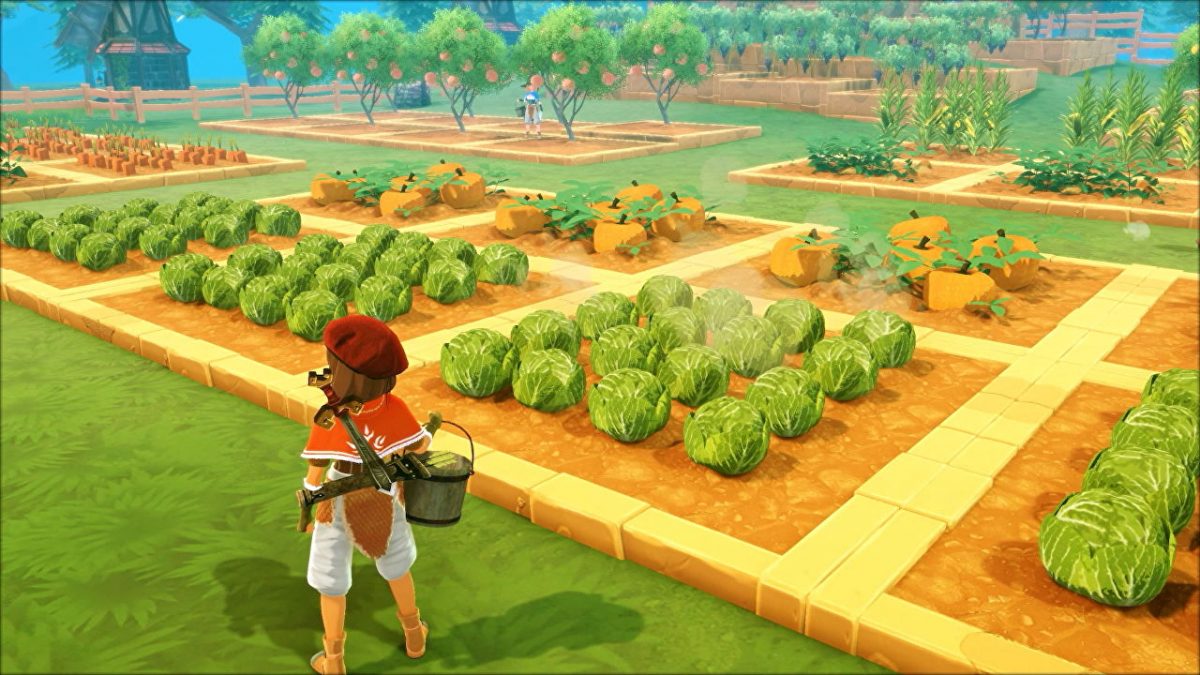
Step 3: Change the Currently Logged in Profile on Your Console
Would merely switching profiles resolve crashing and freezing issues with games on Xbox Series X? Of course! Xbox Series X supports cross-console progress sync via Xbox Network so corrupt save game files might cause games to freeze and crash. If switching profile puts things back in place, you would have to get rid of Craftopia’s save games on your profile and start from ground zero.
Deleting savegames for Craftopia means you will lose all the progress so proceed to the fourth step with caution.
Check this one out! How to Remove Google account from Chrome
Deleting Save Files of Craftopia
Craftopia will crash and freeze on your profile if the saved games have gone bad. For instance, if a cat sits on your controller and ‘A’ gets pressed while that ‘Syncing Data for Craftopia…’ bar was filling up, you are most likely to end up with corrupt save game files. Therefore, it’s extremely important that you don’t play around with the controller like some third grader when your progress is being synced. My Forza Horizon 4 save files happened to meet this fate.
Click here to get Craftopia on Steam!
To delete save files for a game from everywhere including your console as well as Xbox Network Cloud, follow these steps.
- Head to ‘My Games and Apps’ section.
- Highlight the tile for Craftopia then press the menu button on your controller.
- For working around with a game’s files and add-ons, highlight the option that says ‘Manage games and add-ons’ and press ‘A’.
- In the next window, head into ‘Saved Data’ section then choose ‘Delete All’ to get rid of the synced save files for Craftopia.
Restart Craftopia to see if the issue still persists. Let us know in the comment which step mentioned above fixed the issue of Craftopia crashing on your Xbox Series X.



