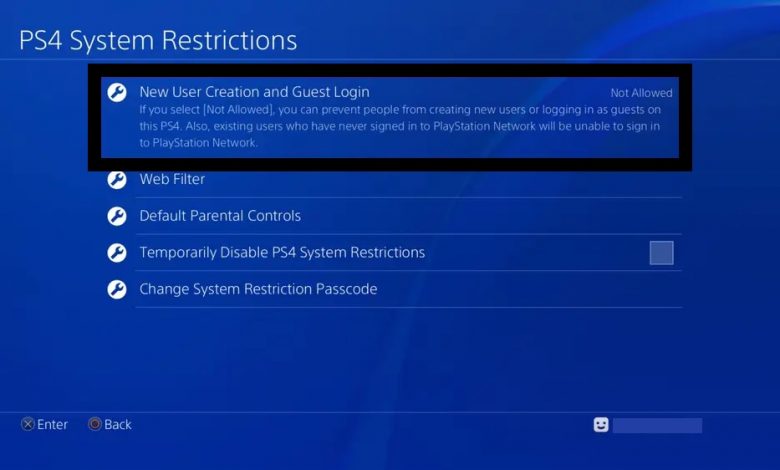
PS4 Parental Control allows you to restrict the games and content that can be accessed on your child’s profile. However, if your child were to change the configurations in Parental Control without your knowledge, the limitations you put would go in vain.
After setting the PS4 Parental Control settings correctly, make things safer than ever by following these steps to prevent your kid from accessing those settings.
After going through this guide, you will be able to:
- Set a System Restriction Passcode. This code will be required to apply any changes made in the ‘Settings’ section of your PlayStation 4 system.
- Login Passcode should be assigned to all other (unrestricted) accounts on your console so that your child cannot switch to them in order to access any content that has been restricted on his account.
- If adding new users to the system or guest login has been enabled, your child might manage to create a fake PlayStation account with zero restrictions. It’s advised that you disable ‘Guest Login’ to prevent other users from accessing your content.
Here’s a closer look at each of the methods mentioned above.
System Restriction Passcode to Prevent PS4 Parental Control Modifications
Setting a system restriction passcode means no changes will be applied on your PS4 in case the user fails to enter the passcode. Once the passcode has been set, your child will no longer be able to access major settings (Parental Control included).
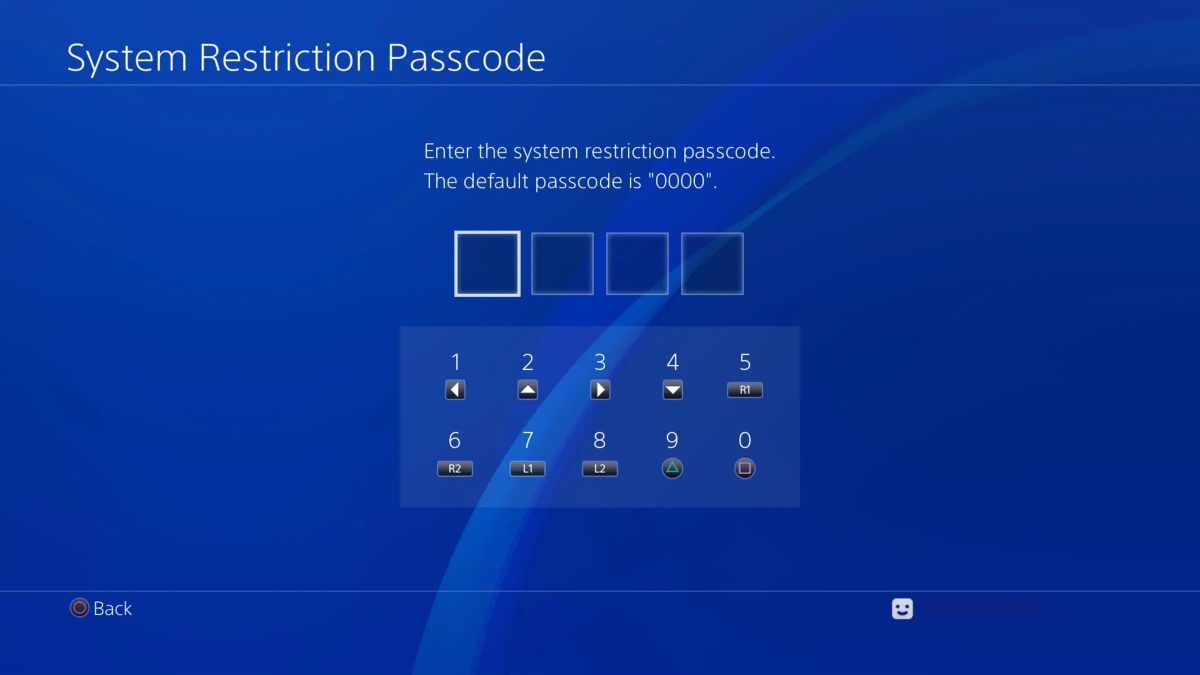
Want to play Fortnite on Chromebook? We’ve got a guide for that too! Fortnite on Chromebook: Compatibility and Installation Guide
You’re all set as long as you don’t let your child know the restriction passcode.
Here’s how you can set up system restriction passcode to prevent PS4 Parental Control setting changes:
- Head to the ‘Parental Control/Family Management’ section under the ‘Settings’ menu.
- Under ‘PS4 System Restrictions’, you will be asked to enter the current passcode (0000, by default).
- Select the option for changing the system restriction passcode and enter a new one that’s easy to remember.
- After entering the four-digit passcode, verify it by re-entering and you are good to go.
Adding Login Passcode on Other Accounts
By adult account, we are referring to any account on which content can be accessed without any sort of limitations. If account switching does not involve a passcode, your child will be able to logout of his account and switch to an unrestricted account.
Therefore, it’s highly recommended that you add an extra slice of safety when it comes to switching accounts by setting the system to ask for a login passcode.
Only those accounts with full content access need to be protected with login passcodes. These are the steps for setting up a login passcode for your account:
- Head to ‘Settings’ and press ‘X’ after highlighting ‘Login Settings’.
- Choose ‘Login Passcode Management’ and you will be asked to enter a passcode for the account that is currently logged in.
- A login passcode is similar to the pin code set on your debit card for ATM withdrawals. Confirm your passcode by re-entering it in the field provided.
Recommended for you! How to Cancel Kindle Unlimited In A Few Easy Steps
Disable Guest and New Account Login
Although a guest account has way too many restrictions when it comes to modifying your console’s settings, it’s pretty versatile if only accessing games and other media content were to be taken into account.
A guest account does not have any limitations on the type of content that can be accessed using it. For disabling guest logins, you will have to be logged in as the family manager.
Who’s the Family Manager?
It’s the account you use for changing family-related settings on your PS4.
And to tie up the last loose end, disable the addition of any new accounts on your PS4. This will ensure that your child does not get to secretly log in via a fake account and access restricted content without your knowledge.
To disable guest login, simply head to the ‘Parental Controls’ section inside the ‘Settings’ app and find the ‘PS4 System Restriction’ section. Locate the option for ‘New User Creation and Guest Login’ and make sure it has been disabled (by selecting ‘Not Allowed’).
After following all those steps for the methods mentioned above, restart your PS4 in case the changes do not take effect.



