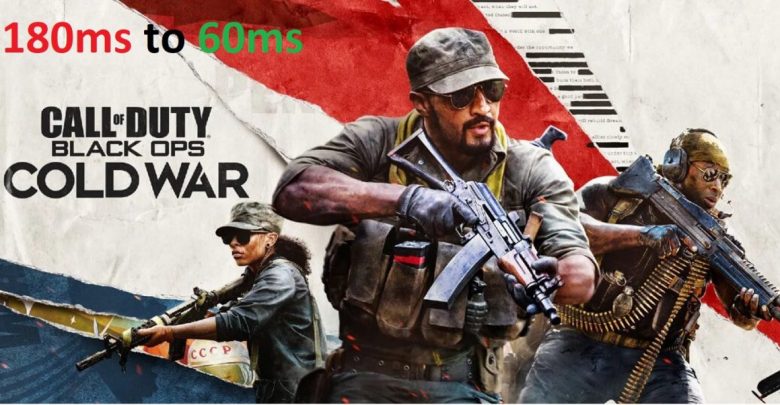
If you are getting high latency in Call of Duty Black Ops Cold War, there are a few things you can do before renting an apartment in the vicinity of Chicago Data Center! Since you found this guide, let us safely assume that you have the basic concept about latency (or ping or network round trip time) and packet loss and how they impact your gameplay. In case you have no idea about ping and packet loss, head to Gamers Suffice homepage and type in “high packet loss and latency” in the search bar. You will come across a bunch of detailed articles dealing with network and multiplayer connection optimization. This one’s more of a fast track for getting better latency in Call of Duty Black Ops Cold War.
Here’s how you can see latency and packet loss in Call of Duty Black Ops Cold War before you proceed with the steps for improving them.
Checking Latency and Packet Loss
You can check latency for any application from the TCP Connections tab in Resource Monitor on Windows 10 but the info displayed there isn’t as reliable. Correctly configure the ‘Gameplay Settings’ for Black Ops Cold War to view data for ping and packet loss.
Recommended for you! How to Delete Roblox Account Permanently On All Platforms
Alternately, you can check these parameters in the middle of a game by heading to the ‘Account’ tab within the pause menu in case the overlay has not been enabled.
Stop reading this article if your latency is not more than 60ms. The British Esports Association labels ping around 40-60ms mark as ideal for gaming. Anything below 40ms would definitely be a paradise. 90ms is acceptable as long as other players in your lobby are also in the range of 70-100ms. However, playing matches in lobbies where your latency is above 120ms can be truly frustrating.

You should exit the match (before you smash that keyboard) if you are getting latency north of 180ms.
Getting High Latency in Call of Duty Games! Why?
- You are too far away from the closest dedicated server assigned to your region. For instance, there’s a dedicated Call of Duty server (for hosting Warzone, Modern Warfare, and Cold War matches) in Sao Paolo but players from Caracas are going to have a hard time playing on this server because their latency will be pretty high (because the capitals of Brazil and Venezuela are pretty distant from one another).
- Packet loss will spike if there’s a severe load on your router during gameplay. While you are busy dropping killstreaks on Black Ops Cold War, make sure no one is streaming a random 4K video off of YouTube in the living room. Disabling automatic updates on all the devices connected to your network would be a great idea because doing so would ensure that your router doesn’t randomly get milked off of data in the middle of your match.
- Maybe there’s server maintenance going on. Activision usually notifies before performing any massive upkeeping but there can be outages every once in a while. Waiting would be the best thing to do in this case.
Ways to Reduce Latency and Packet Loss in Call of Duty Black Ops Cold War
Now that you know why you might be getting high latency and packet loss in Call of Duty Black Ops Cold War, here are a few things you can do for improving network performance.
- Check the server status for Call of Duty Black Ops Cold War from Battle.net launcher. Can’t see any notice regarding server maintenance? Restart your router and make sure the LAN wire is properly connected to your device. Nowadays, those weird LAN ports (where you have to actually pull the holder down with your finger before inserting the cable) on gaming laptops usually can’t keep an RJ45 in place.
- If you are seeing ping spikes and packet loss higher than 5%, disconnect all other devices connected to your network and see if that fixes the issue. Now you may very well think that this isn’t practical but just figure out if it’s really the other devices on your network ruining your gameplay experience. Should the packet loss issue be fixed after disconnecting other devices, it’s time to upgrade to a plan with better speed.
- I nearly forgot! You should so get a CAT6 cable if you are playing online matches on WiFi. Trust me! In 80% of the cases, a LAN wire is all it takes to fix packet loss-related issues.
- Check with your ISP if they have provided a router supporting QoS. Enabling QoS will prioritize the delivery of the packets associated with your online game. Keep in mind that QoS has to be enabled on your primary router (the one you got from your ISP).
Before you leave, take a look at how you can update Kodi on Windows and Android!



