How To Add Discord Bots To Your Server
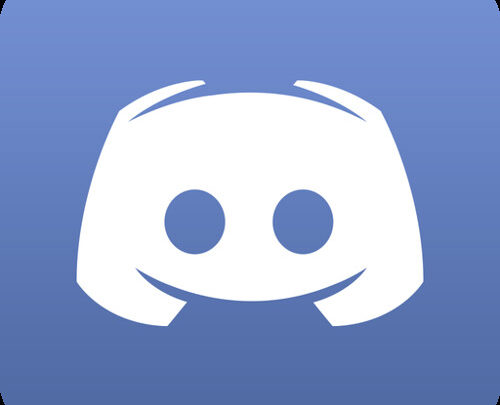
Discord is by far the best chat app dedicated to gamers. It is super easy to use, allows gamers to create multiple servers, to manage their chats, and is loaded with tons of customization and communication options. And even though it is by far the most feature-packed free chat app on the market, there is also an option to extend the feature list by installing bots on your server.
Using bots you can automate certain tasks on the chat server. This can be really helpful if you manage a large chat group with a lot of members and activities. The bots will allow you to assign a bunch of different commands, automatically post links, and much more. However, do remember to give the bots the required permission level for them to work properly.
Recommended:
How to Report Someone on Discord Officially
How to Stream Kodi on Chromecast
So with that being said, here is a brief guide on how to add bots to Discord.
Find/Create Your Discord Bot
Discord allows you to create your own bots or use someone else’s bots.
For example, you can create your own bot account and add it directly to your Discord server like you add any other user. Here is a quick tutorial that will show you how you can create your own Discord bot.
However, if you are not in the mood to create your own bot from scratch, then you can check out Carbonitex – a third-party website with tons of awesome Discord bots.
Once you find a bot that you were looking for, its time to head on over to the next step.
Add Bot To Your Discord Server From Carbonitex
Step 1:
Now, that you have a bot ready, log in to your Discord account and head on over to the channel where you want to add your Discord bot. Click on the cog icon right beside the channel name.

Once you are there, head on over to the Permissions tab and turn on “Manage Permissions” which will allow members to change the channel’s permissions. This setting is important if you want to add bots to the channel.

Step 2:
With the permissions in place, go to Carbonitex, select the bot you want to install and click the highlighted button to add it to your Discord server. For the purpose of this guide, we will be installing the UB3R-BOT.

Step 3:
Next, you will be taken to the authorization screen. You need to select the server where you want to add the bot.

Step 4:
Depending on which bot you are installing, it will ask you to confirm the different permissions it requires to function smoothly on your website. Grant all the permissions and hit the Authorize button.

Once done, you will see the bot in your members’ list. To help you differentiate, a BOT tag will be added beside it.

Note: Alternative to Carbonitex, you might also want to check out GitHub, top.gg, and bots.ondiscord.xyz. These sites also have a great collection of discord bots and can be installed as easily as shown here.



