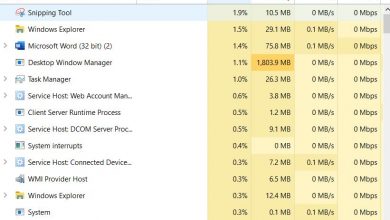How to stop Spotify from opening on startup (Windows 10 and macOS)
Stop Spotify from opening up automatically every time you boot your computer

Spotify is one of the earliest and most popular music streaming services out there, with both paid and free plans and millions of subscribers across the world. It lets you listen to music from across the world, and also follow podcasts. It is available on Android, iOS, Linux, macOS and Windows. It also has a web app.
One of the problems with the Spotify desktop app is that on install, it sets itself to start automatically on bootup without telling the user. Ideally, this should not be allowed. Apps should start on boot only if the user explicitly sets them to do so, or at least with the user’s permission. But both Windows and macOS allow apps to start automatically without the user’s permission.
Recommended for you:
Learn How to Turn Off Mouse Acceleration Windows 10
This is how to turn off Incognito mode in Chrome on Windows 10
Fortunately, this can be fixed with a few steps. This is how to stop Spotify from opening on startup.
How to stop Spotify from opening on startup on Windows 10

- Right-click on the Windows Taskbar and click on “Task Manager”.
- Click on “More Details”.
- Go to the “Startup tab”. You should see all the applications that start up on boot, including Spotify.
- Right-click on “Spotify” and click on “Disable”.
- Close the Task Manager, and try restarting the PC. Spotify shouldn’t open on bootup.
How to stop Spotify from opening on startup on macOS
- Go to the “Menu Bar” and click the “Apple” icon.
- Click on “System Preferences > Users and Groups”.
- Go to the “Login Items” tab.
- You should see Spotify with a checked tickmark. “Uncheck the tickmark” to stop Spotify from opening on startup.
How to stop Spotify from opening on startup by changing Spotify Settings
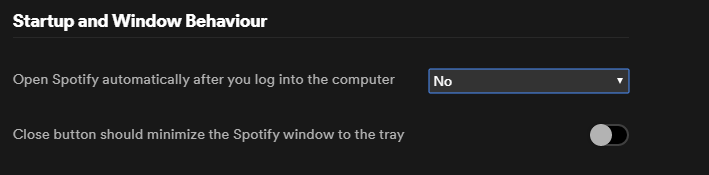
You can also set Spotify itself to not open on bootup. This has the advantage of not needing to change complicated OS settings. Also, with the previous methods, Spotify may re-add itself to the Startup list when it updates or is re-installed. With this method, your settings will be synced every time you sign in. This is how to change Spotify settings to not open on startup.
- Open and login to Spotify.
- Click on the down arrow beside your username and click on “Settings”.
- Scroll down to the end of the Settings and click on “Show Advanced Settings”.
- Scroll down until you get to the “Startup and Window Behavior” section.
- You should see a setting titled “Open Spotify automatically after you log into the computer”. Set that to “No”.
With this, Spotify shouldn’t open on startup. Alternatively, you can set that setting to “Minimised” if you do want Spotify to open, but want it to stay minimised until you go to it.