
When do you use Google sheets? When you have to manage text. It is best used when you have a list of texts to add and to manage other detailed descriptions.
Ever happened while working in the Google spreadsheet, you entered more data than a cell space? Many times. In this case, cells get overlapped and sometimes get truncated. This can be problematic and making it difficult to navigate. What to do in this case? That’s when the wrap text feature of the Google sheet becomes your friend. The wrapping feature automatically sets the cell and changes its height to show the text. It displays multiple lines within the cell.
Recommended for you:
Guide to Print from Google Docs App on Android and iPhone
This is how to turn off Incognito mode in Chrome on Windows 10
Settings in Google Sheets To Adjust the Text
1. Clip – The clip shows the data that you entered in the cell but within the cell’s boundary. Remember that the text is in the cell, but is not visible.
2. Overflow – The text that you entered is visible in the current cell and also in the adjacent cell if it is null.
3. Wrap – Text is set within the boundary and is adjusted with the height of the row.
The next time if you get stuck with the cell issue, do not search How to wrap text in Google sheets, instead follow these steps to solve the text problem.
Steps on How to Wrap Text In Google Sheets
1. Select the cells (one or more) that you want to wrap.
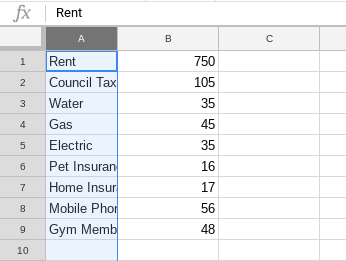
2. Click on the Format option located on the browser tab.
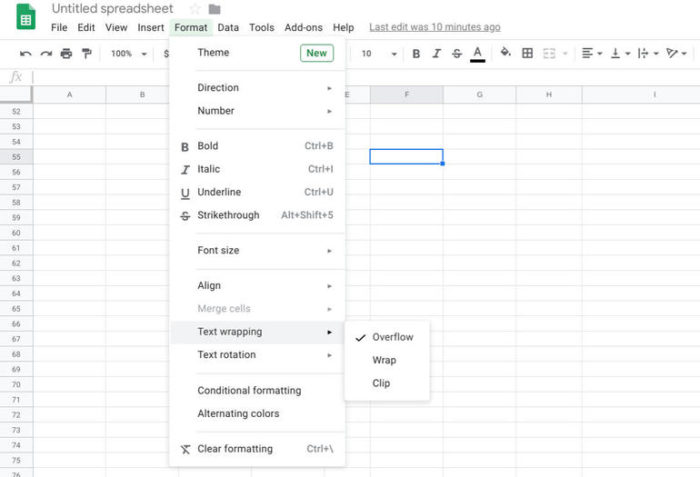
3. Three options will be shown – Wrap, Overflow, and Clip.
4. Select Wrap.
5. The text or row you selected is now wrapped automatically.
Second Method to Wrap Text In Google Sheets
Although the above method is easy to use, there is another way to use the wrapping feature in Google sheets.
- If you haven’t logged into Google Sheets, sign to your drive and open Google sheets.
- Select the row or cells you want to modify.
- Use the wrapping icon shown in the toolbar above the spreadsheet.
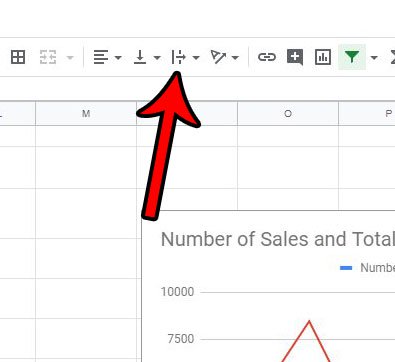
4. Select the option that you want to apply within the cell.
5. Yaay! It’s done.
Wrapping text is the easiest way to adjust long text within cells. When you have a long list of data to enter into a cell, text may overflow into the adjacent cell, if it is vacant. Or, it can be wrapped so that the entire text gets fit and visible in the cell.
Keep visiting Gamers Suffice for more updates on technology and games.



