
Getting low frames per second while playing Madden NFL 22 on Xbox Series X? You’ve come to the right place! Let’s get those frames back to normal! You are severely mistaken if you think that Madden NFL 22 is a graphically demanding game and Xbox Series X’s hardware is unable to handle it well resulting in the frame drops. Xbox Series X is more than capable of rendering Madden NFL 22 at native 4K resolution (with frame rates way north of 60) and the reason you are getting those frame drops is probably due to a glitch in game files or most likely due to improper ventilation leading to thermal throttling (although this is less common in recently purchased consoles).
Other things like setting up your console to a rather good old monitor or TV (which is incapable of handling more than 60 frames) can forbid you from playing the game at 120 frames per second. Otherwise, and this is again quite common, your console’s firmware might be outdated or a recent patch from EA might have broken the game causing low frames. Updating your console’s operating system or waiting for the developers to fix the issue in a new patch would be the best course of action.
Recommended for you! Friends Network Unreachable Steam Error: Let’s Fix it!
If you are playing Madden NFL 22 online and you are getting frame drops every once in a while, it’s more than likely that your network is experiencing packet loss. I analyzed the performance of Call of Duty Warzone on a system running RTX 3070 and for network, I created a mobile hotspot because I really wanted to use up the excess data left on my data plan. Since it was 4G (my provider doesn’t have the best coverage in my area) and the packet loss would spike up every other minute making the game lose frames. In fact, it might be rubberbanding issue that you are experiencing rather than explicitly labeling it as ‘dropping frames’, which sort of points towards your system being the culprit for that performance issue.
Fully Shut Down Xbox Series X and Restart it to Fix Madden NFL 22 Frame Drops
More often than not, random bugs in the system’s temporary files or cached data for Madden NFL 22 or even those network access files may be resulting in frame drops. You can’t go about clearing those files one by one because that would take way more time than just performing a hard reset on your console. In fact, a hard reset does it best when it comes to clearing temporary cached files on Xbox Series X. I’m quite sure you already know how hard resetting works on Xbox Series X. If you don’t know the way around performing a full restart on Xbox Series X, pick up any article on Gamers Suffice related to games crashing on Xbox Series X and we have mentioned the steps in every one of them. In fixing Madden NFL 22 lag on Series X, hard resetting rarely helps so I decided not to mention the steps for that here.
Also check out! Horizon Zero Dawn 2 Coming to PS5 in 2022? Will it Come to PC?
Is Your Game Running the Latest Patch? Fix Frame Drops on Madden NFL 22 with an Update!
Patching can both make or break your game. Here’s how it works! The developer will release a patch for fixing one issue but something else almost always goes wrong when that one issue gets fixed. Your current patch might be having frame drop issues so you should definitely check out reliable forums on the web if other players are also having the same problem. To ensure you are running the latest version of Madden NFL 22 on Xbox Series X, head to the ‘My Games and Apps’ section and under ‘Updates’ tab, make sure no tile is left to update. Sometimes, if your EA Play app is not updated, you may be facing issues with everything EA on the console. To manually check for updates to Madden NFL 22, tap the 3-bar icon on your controller upon highlighting its tile and selecting ‘Manage game and add-ons’.
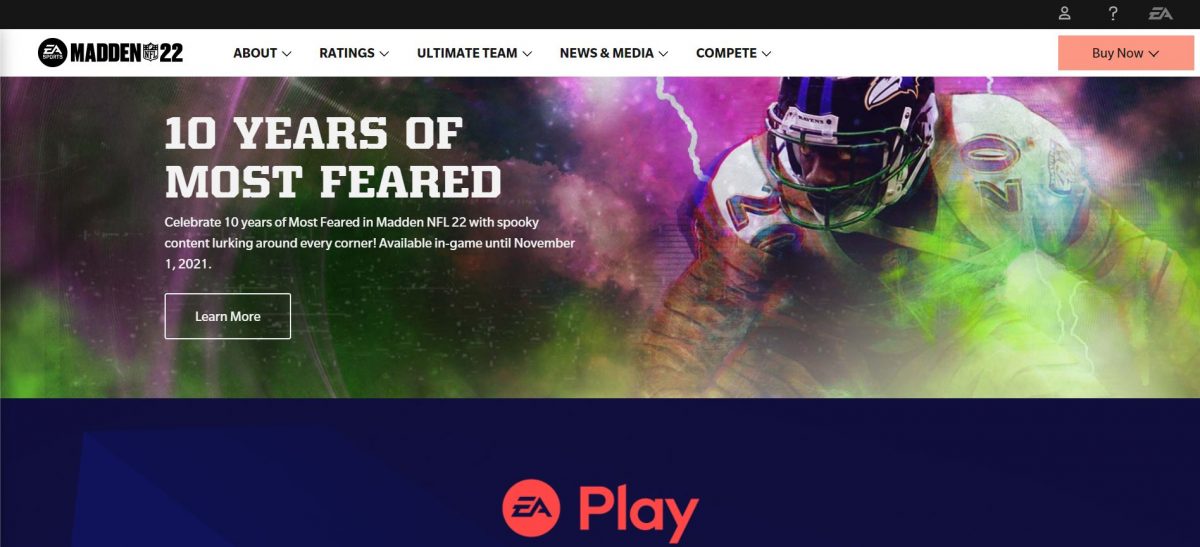
No Free Space on Internal Storage: It’s Like Sending out Invitation Card to Errors!
You should compulsorily leave at least 100GB of free space on your console’s internal storage to ensure smooth functioning. Whenever you launch a game or app, it will reserve some space on the storage device to write temporary data (which is required for the application to function seamlessly). Should your internal storage be refusing to let the application write its swap information, you are going to face issues ranging from crashes to severe performance hits. If you have less than 100GB of storage space left on your console, you may be getting the ‘performance hit’ I mentioned above.
Consider deleting the games and apps you don’t take a second look at for freeing up space on your console.
For those who are using an external hard drive for storing their games and apps on Xbox Series X, check out this warning.
Caution: Don’t use file compressors or anything fancy for generating free space on that external drive to which you have saved your games. Your Xbox console won’t be able to read such ‘compressed’ files! You will end up ruining the entire library on that external hard drive if you decide to tamper with the stored data.
Proper Ventilation is the Key!
If your console’s CPU is running rather hot, it will reduce the clock speed to prevent permanent damage to the dye. And overheating is, in fact, one of the most common reasons why you might be facing performance issues with games on Xbox Series X. When the clock speed comes down to reduce heat generation, your console all of a sudden loses a lot of its processing power, and everything sort of falls out of place (especially the frames). Let your console breathe! Move it to an area with proper airflow.



