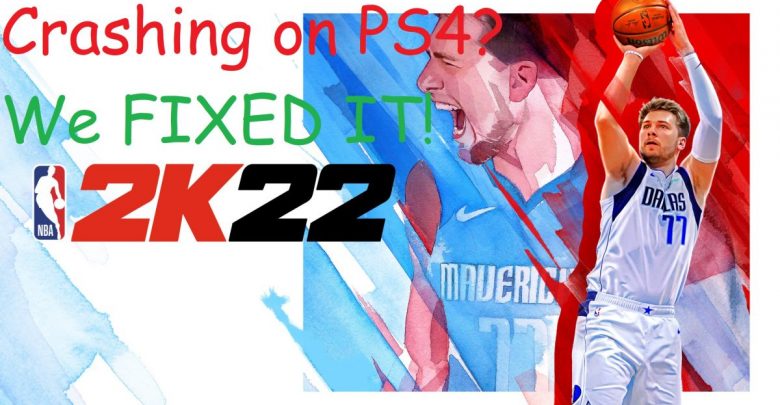
We have received reports of NBA 2K22 crashing on PS4 and PS5 with error code CE-34878-0 and this guide has been designed to fix the issue on both consoles.
While we haven’t figured out the exact reason why this error occurs on PS4, there are a few simple steps you can go through to get rid of this error. The error might pop up if you have a glitch in the core files of NBA 2K22 and such glitches are common following game updates. Since this error has no specific cause, let’s jump right into the solutions for putting you back in the game!
Don’t forget to check this one out! How To Change Nickname On Discord In A Few Easy Steps
Restart Your Game
That’s probably always the very first solution on every single tech guide on the internet.
My PC is not starting up… Well, try restarting your PC!! I mean, it has become a norm nowadays that a system restart is all that’s required to fix any issue with a console, PC, calculator, and everything else.
If you are getting error CE-34878-0 and the console has become unresponsive, you should be able to restart the game. In case you were taken to the home screen after the game crashed, you should try restarting the console itself.
Quitting Games on PS4
- Press the PS button on your controller and you will be taken to the home screen.
- With the highlight on NBA 2K22’s icon, press the Options button on your controller to access additional settings for the game.
- Highlight the tab that says ‘Close Application’ then choose ‘OK’ to confirm your selection.
Update NBA 2K22 to Fix Crashing on PS4
Although an update may seem totally unnecessary if you play NBA 2K22’s single player mode, the game needs to remain patched at all times to ensure errorless gameplay. Don’t want to play online? Nobody is forcing you to! Just make sure you are fetching the latest update for NBA 2K22 as soon as it gets rolled out in your region. This applies to every game you have on your console. Want to not encounter errors in any game you play on PS4? Make sure they are all up to date.
Want to force NBA 2K22 to check for updates? Try starting any online game mode. If an update’s due, it won’t start at all. The console will download the latest update (if there’s one) and only then will you be able to play online.

Recommended for you! How to Change Steam Profile Picture in Five Easy Steps
Maybe a System Update is Due
Not only should your game files be updated for a glitch-free ride. System updates may not be too important if you are gaming on a Windows 10 PC but consoles have to be running the latest updates at all times.
On Xbox One, you can’t even run your console by connecting to the internet if you haven’t gotten the latest system updates. That goes for PS4 too!
Head to the System Software tab in Settings and access the Update Settings within that tab. In case your PS4 does not update automatically due to network issues, you can manually apply the latest system patches via a USB device but we don’t recommend doing that unless you can’t really get the internet to work. More on updating your PS4 off a USB drive in a separate guide! Don’t forget to bookmark Gamers Suffice on your browser and come every day for news and guides on the latest tech.
Click here to grab your copy of NBA 2K22!
Get Rid of System Cache
What to do if both NBA 2K22 and PS4’s system software is up to date but things haven’t fallen in place already? Performing a hard reset (just a fancy term for fully restarting your console) will wipe off the system’s cache and set it up for a fresh start. After your PS4 has fully shut down, unplug the power cable from the wall outlet and wait for a full minute. Turn your console back on and see if NBA 2K22 works now.
Delete Saved Files for NBA 2K22 and Fix Crashing on PS4
Getting error CE-34878-0 while trying to load into a saved game? That has happened to most of us! I know! It sucks a huge one but you will have to get rid of the saved game. Yes! Progress lost! That’s it! There’s absolutely no way to get it back. If saved files have gone bad, the only thing you can do is throw them in a trash can instead of refrigerating them in your console. They are not going to come off ‘good’ all of a sudden.
Steps for Deleting Games Saves on PS4
- From the top of your console’s dashboard, access Settings.
- Head to System Storage (located in the Storage section).
- After selecting Saved Data, you will see a list of all the games installed accessed from your profile.
- After gaining access to NBA 2K22’s saved files, press the Options button on your controller then select Delete.
If the issue still persists after following all the steps in this guide, let us know in the comments below!



