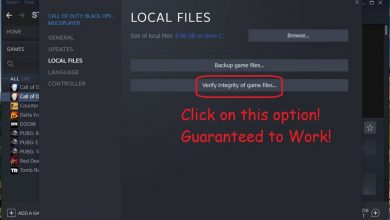Roblox has taken the world by storm since its launch and in this guide, we will show you the workaround for when Roblox won’t install on Mac. One of the most significant causes behind this game’s popularity is that you can play this game on almost any device, even on Mac. Recently, some Roblox players have raised an issue that they are unable to install the game or any update on Mac. There might be several reasons why Roblox won’t install on Mac.
Why Roblox Won’t Install on Mac?
Most users find it challenging to download the legitimate version of Roblox. Since it is not available on Mac’s official App Store, users have to deal with the issue of Roblox won’t install on Mac. Many bugs of different kinds can cause this problem, even if you are downloading the game from the official website. Two primary reasons behind download failure are poor network connectivity and reliability issues. In some cases, users observed that the initial download gets completed, but problems start to occur after that.
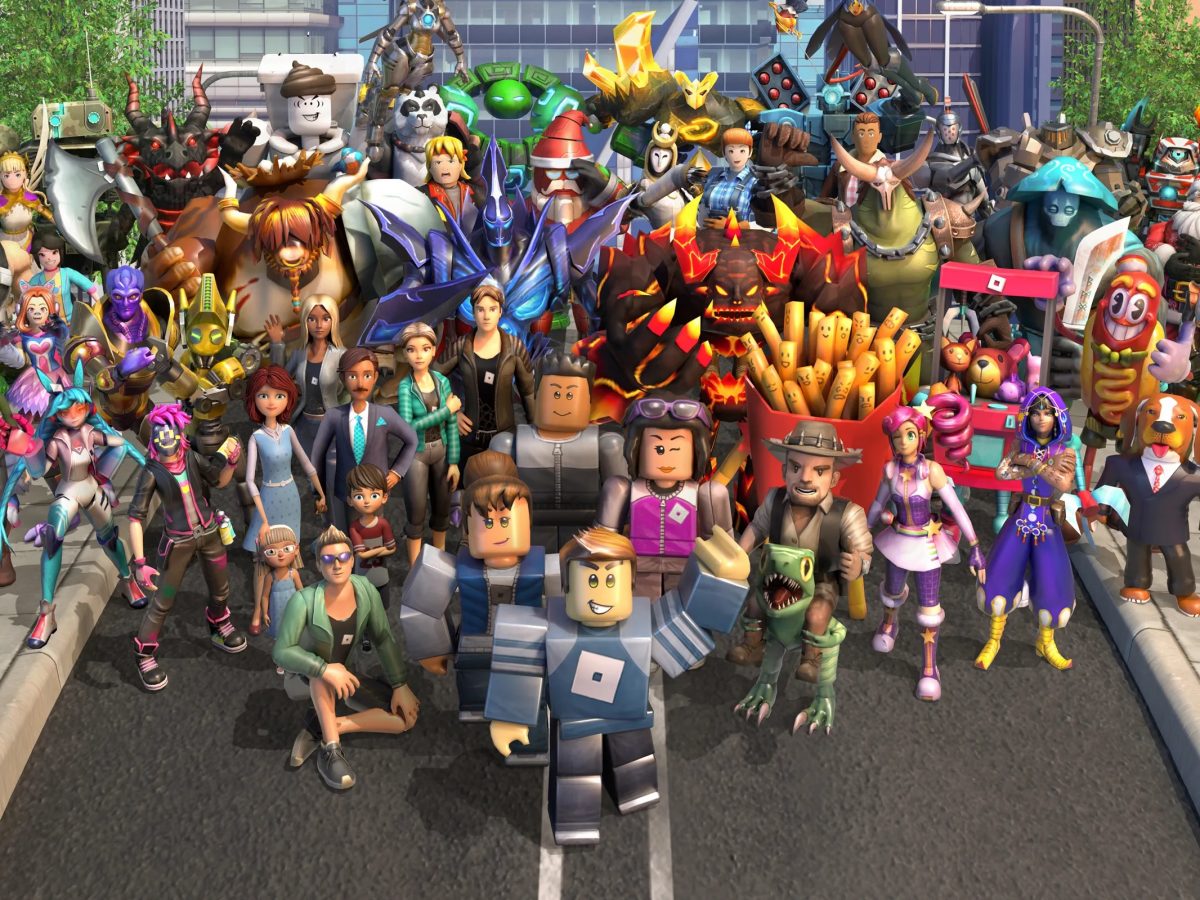
Steps to install Roblox on Mac
- Make sure your Mac meets the minimum requirements for running Roblox.
- Make sure you have the latest version of Mac OS X installed.
- Make sure that you are logged in with an appropriate account (for example, an administrator account) to install Roblox.
- Download Roblox from its official website.
- Unzip the folder where the installation files are located, and double click on the .dmg file.
- Follow the on-screen instructions to complete the installation.
- If Roblox still won’t install, reboot your Mac and try again. 8. If the issue persists, contact Roblox support.
Ways to Fix Roblox Installation Issue on Mac
In case you are unable to install Roblox on Mac, you can get back on track with your game by addressing the situation in one of the following ways.
Recommended for you! Warzone Voice Chat Not Working on PC: We Fixed it!
Download From the Website
You can install the game directly from the official website. First, you need to log in to the application after creating an account. You cannot play the game by downloading it from any other source.
Check Your Connectivity
You require a strong internet connection to download any application or update. If the Wi-Fi is causing the problem, try moving closer to the Wi-Fi router to make the downloading faster. The application is not that big. With a reliable connection and good download speed, you can download the game easily from the official website.
Keep on Checking the Download Progress
We can divide the installation process into several steps. After downloading the installer file, you need to complete the final installation from within the application. Keep on checking the installation progress from the Mission control shortcut placed in the function row of your Mac’s keyboard.
Delete and Re-download
While downloading the file, it can get corrupted.
Use Another Web Browser
The problem might be with the web browser itself. If the browser is causing the issue, try a different browser to solve your installation problem.
Read next! Here’s How You Can Gameshare on Xbox Consoles
Ensure You Have Permission
You must gain permission to download or install the game on your Mac. Parental controls or preventive measures taken to stop downloading from unknown sources can come in the game’s installation process. Disable any such software and give access or permission to download from unknown sources to install the game on your Mac.
Disable the VPN and Firewall Protection
Using VPN or enabling protection on your firewall application can prevent the game from downloading to your device. The presence of any such application will contain the downloading process as they induce download blockage, a regional lock, and often network reliability issues.
Restart Your Mac
If the problem that you are facing is temporary, then, in that case, you can restart your Mac to solve the problem. In this way, we can fix any temporary bug-related issues.
Download the macOS Update
To play Roblox, macOS needs to have a 10.6 version or any version after that.
Download the Game on Another Mac
If you fail to download the game on your Mac, you can try transferring the game from another Mac to your Mac using a flash USB drive. The downloading process remains the same, and you need to install the installer file from the Roblox.com website, and then you can move the game to another Mac. This process will surely do the job for you if all other ways fail.
The Bottom Line
If you are facing the issue of Roblox won’t install on Mac, perform the actions mentioned, and download the game on your Mac without any problem. Have an incredible gaming experience.
Frequently asked questions (FAQ’s) for Roblox Won’t Install Mac
- Why won’t Roblox install on my Mac? There could be various reasons why Roblox won’t install on your Mac. Some possible causes include compatibility issues, insufficient storage space, outdated operating system, or security settings preventing the installation. It’s important to troubleshoot the specific issue to determine the exact reason.
- How can I fix the issue of Roblox not installing on my Mac?Here are a few steps you can try to resolve the issue:
-
- Ensure that your Mac meets the system requirements for Roblox.
- Check your internet connection to ensure it’s stable.
- Verify that you have enough free storage space for the installation.
- Update your macOS to the latest version available.
- Adjust your security settings to allow the installation of apps from unidentified developers.
- Temporarily disable any antivirus or firewall software that might be blocking the installation.
- Restart your Mac and attempt the installation again.
- Can I reinstall Roblox on my Mac if it’s not working? Yes, you can try reinstalling Roblox on your Mac if it’s not working properly. First, uninstall the existing Roblox application, then restart your Mac, and finally download and install Roblox again from the official website or through the Mac App Store.
- Are there any alternative methods to install Roblox on Mac? The primary method to install Roblox on a Mac is by downloading and installing it from the official Roblox website or the Mac App Store. It’s recommended to use these official sources to ensure a safe and legitimate installation.
- Where can I find official support for Roblox installation issues on Mac? If you’re experiencing persistent issues with installing Roblox on your Mac, it’s best to seek assistance from the official Roblox support channels. You can visit the Roblox support website, check their knowledge base, or reach out to their support team for further guidance.
Read Next: Amazon Prime Gaming Roblox – Benefits, Signup, and More