
Minecraft is an excellent game where you can unleash your creativity. However, it can get a bit lonely playing all by yourself. Also, what about when you create something amazing and want to share it with other Minecraft players? Sure you can record it, and share it with your friends and family. But wouldn’t it be nice to be able to play Minecraft Multiplayer?
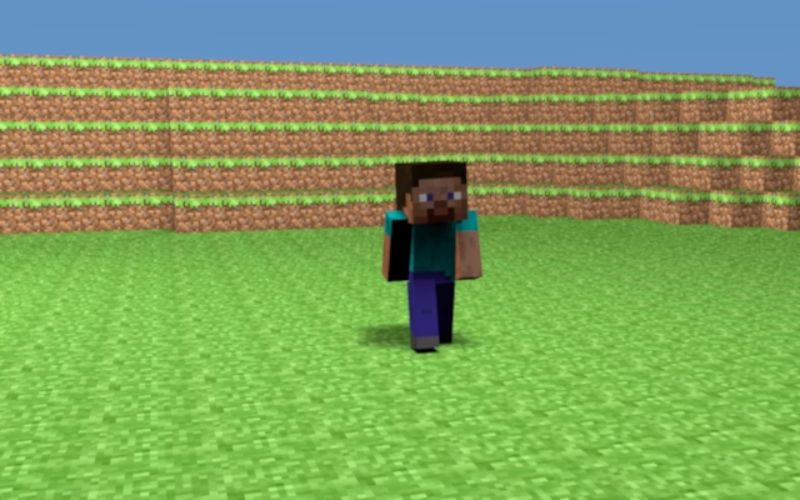
Just imagine the possibilities! You and your friends are working together and working off each others’ ideas to create something awesome and grand. Well, there are, in fact, a number of ways you can play Minecraft multiplayer. And to help you out, we have put together a detailed guide on how to play Minecraft multiplayer. Also read about, Tekken 8.
So without further ado, let’s get started:
How to Play Minecraft Multiplayer on LAN
If you are playing Minecraft: Java Edition then follow these steps:
- First, pick a host computer. It needs to be fast enough to play the game and also function as a server where other users can join, specifically for minecraft survival servers.
- Launch the game in single-player mode.
- Open an existing world, or you can create a new one.
- Now press Esc, and click on Open to Lan.
- Pick from the three different game modes: Survival, Creative, and Adventure.
- Now hit the Start Lan World button.
- Once done, other players on the same network can now connect and start their game in multiplayer mode to join your Minecraft world.
If you are playing Minecraft For Microsoft 10 (Xbox) then follow these steps:
- Make sure every player is connected to the same Lan network.
- Start Minecraft and select the Play button.
- Hit the Pen icon to create a new world or start editing an existing one.
- Turn on, “Visible to LAN players.”
- Now hit the “Create” or “Play” button.
- Once done, your friends can join in by searching for available LAN games under the Friends tab.
How to Play Minecraft Multiplayer via Minecraft Realms
Mojang, the developer of Minecraft, has a multiplayer service called Minecraft Realms. It is a subscription-based service but allows up to 10 friends to play Minecraft simultaneously.
Recommended for you: How to use Facebook Dark Mode.
The cheapest Realms subscription will cost you a few dollars and will allow 3 players to play together on mobile, console, or Windows 10 PC. Here is how you can use Realms to play Minecraft Multiplayer:
If you are playing Minecraft: Java Edition then follow these steps:
- Open Minecraft and select Minecraft Realms.
- Select the option – Create and Configure Your Realm.
- Create a New World and give it a Name or Start with a pre-existing World.
If you are playing Minecraft On Other Platforms, then follow these steps:
- Open Minecraft and navigate to Play > Create New > New Realm.
- Give your Realm a new name and size.
- Once the Realm is created, invite your friends to play.
FAQ’s
Frequently asked questions (FAQs) about “How to Play Minecraft Multiplayer” that will help you enjoy the game with others:
1. What do I need to play Minecraft multiplayer?
-
- A Minecraft account.
- A copy of Minecraft compatible with the server or other players.
- Internet access for online multiplayer or a local network for LAN play.
2. How do I join a multiplayer server?
-
- Launch Minecraft, click “Multiplayer,” and then “Add Server” or “Direct Connect.”
- Enter the server’s address or IP and hit “Join Server.”
3. Can I play multiplayer across different versions or platforms?
-
- Generally, you need the same version of Minecraft; some versions offer cross-platform play, like the Bedrock Edition.
4. How do I find a server’s IP address?
-
- Server IPs can be found on various websites or server lists related to Minecraft. You may also get an IP address directly from friends or server administrators.
5. What is Minecraft Realms and how does it work?
-
- Minecraft Realms is a subscription-based service that allows you to create a private server for you and your friends without setting up your own server. You simply subscribe and invite friends through your Minecraft friends’ list.
6. How do I play with friends on Minecraft Realms?
-
- The Realms owner must invite you via an in-game invitation. Once you accept, you can join the Realm through your Minecraft client.
7. Is Minecraft multiplayer free?
-
- Multiplayer itself is a feature of the game, but you may need to pay for services such as Minecraft Realms or a hosted server. Joining existing servers is usually free.
8. How do I create my own multiplayer server?
-
- You can download the Minecraft server file from the official Minecraft website and run it on your own computer or a web server. Be sure to check the installation guide and set the proper configurations.
9. Are there any safety concerns with playing multiplayer?
-
- As with any online activity, there are risks, such as encounters with strangers and exposure to inappropriate content. Use privacy settings, server whitelists, and supervise children when they play online.
10. Can I use mods on multiplayer servers?
-
- Yes, if the server allows mods. Both the server and the players need to have the same mods installed.



