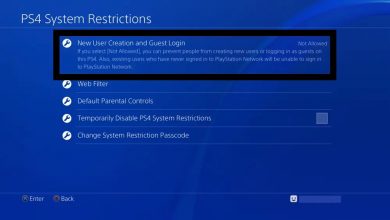How to Play Games on a Mac

For all the things Macs do better than PCs, they always fall behind in one category: Gaming. Over the years, game developers have focused their efforts on the Windows operating system. It’s hard to blame them since PC users outnumber Mac enthusiasts 6 to 1.
While you love gaming, you also love your Mac. Where’s the middle ground? Believe it or not, there are plenty of ways to play Windows games on Mac devices, even if they aren’t perfect solutions.
Tired of getting left out of the latest releases? Here’s how to play PC games on Mac.
- Boot Camp
If you have a powerful Mac computer, the only thing stopping you from gaming is the operating system itself. There’s a solution for that.
Boot Camp is an affordable piece of software that installs Windows on your Mac computer. Technically, it creates a partition on your storage system. Part of your hard drive will contain macOS information, while the other will be for Windows.
With Boot Camp, you can switch your operating system between macOS and Windows at will. All it takes is a simple restart. Any games that work on PCs will now work on your Mac computer.
This is the best option if you’re looking for an authentic gaming experience. The games run on your own system hardware, which means you won’t have to deal with input delay or latency which can occur from streaming solutions.
Of course, it’s not perfect. Many Mac devices lack the hardware required to play the newest video games. Unless you spent a few thousand dollars on your device, it may not handle cutting-edge graphics.
- Google Stadia
Stadia is the newest contender in the ring of cloud gaming. It’s sort of the Netflix of video games. Let us explain.
A native Mac computer lacks the operating system and usually the hardware to play most video games. Stadia avoids the issue entirely by running the games from remote servers and streaming the visuals to you. Your Mac doesn’t have to do anything except maintain a stable internet connection and handle the live feed.
The problem with Google Stadia isn’t the performance. It’s the price. In addition to paying a monthly subscription fee, you have to buy games individually through the service.
Their list of games is lackluster at best. There are about two dozen. Still, it’s a viable option for gaming on a Mac, so long as you don’t mind the price.
- GeForce Now
After years of beta testing, GeForce Now is finally available. Arguably, it’s your best bet if you want to use a streaming method.
GeForce Now works just like Google Stadia. Their servers run the games and stream the video to your Mac computer.
So what’s the difference? GeForce Now is free. Sort of.
If you own the game on Steam, you’ll probably be able to play it. GeForce Now supports over 1,000 games. With their free version, you can play in increments of one hour.
At the very least, it’s a good way to test the service. Those who pay for GeForce Now will start with a $5-a-month subscription. This introductory rate is likely to change in the coming year.
With a larger library of games and an affordable price tag, what’s not to like? It’s a tad subjective, but most reviewers seem to prefer Stadia from a performance standpoint. That’s something worthy of consideration, seeing as laggy conditions can make some games outright unplayable.
- Virtual Machines
If you don’t want to deal with the storage loss that comes from Boot Camp, a virtual machine is your best option. Basically, it emulates a computer environment. In this case, you can emulate Windows to play PC games.
For older games, this setup is ideal. You don’t have to reboot your computer, partition your hard drive, or anything like that. To an average user, it’ll feel like running any other piece of software.
But since virtual machines emulate computers, they act like them too. They leech some of your Mac’s hardware power. That’s why newer titles don’t work well on virtual machines; there just isn’t enough power to go around.
- Native Cross-Platform Gaming
The best thing about the biggest PC games is they tend to be available on multiple platforms. Larger companies have more resources when it comes to porting them.
Not sure if your favorite PC game is available for the Mac? If you use Steam, you can browse for games that specifically run on Mac OS X. You’ll find this option under the “Games” navigation bar.
You should know that some games only work on older versions of macOS. Before you purchase anything, be sure to read the whole product description for more information.
But Steam isn’t your only option. Everything on Battle.net works on Macs since Blizzard ensures their games are cross-platform.
In truth, there is nothing like playing games with native Mac support. Always choose this option whenever possible. Streaming and software solutions are fine when you’re dealing with a PC exclusive or lack the hardware to run a new release.
Speaking of hardware, there are a few ways to get more performance out of your Mac computer. Always optimize if you’re gaming on a Mac. It could be the difference between a buggy mess and a great time.
How to Play PC Games on Mac
Don’t let your choice of operating system stop you from enjoying your favorite hobby. A gaming PC isn’t necessary. On a Mac, you can have your cake and eat it too.
You know how to play PC games on Mac, so what are you waiting for? One of these methods is bound to work for you.
Search our website to learn more about the latest gaming releases, gadgets, and controversies.