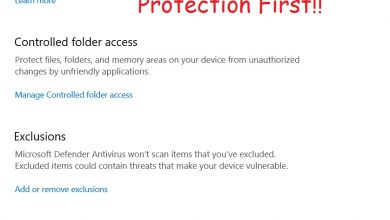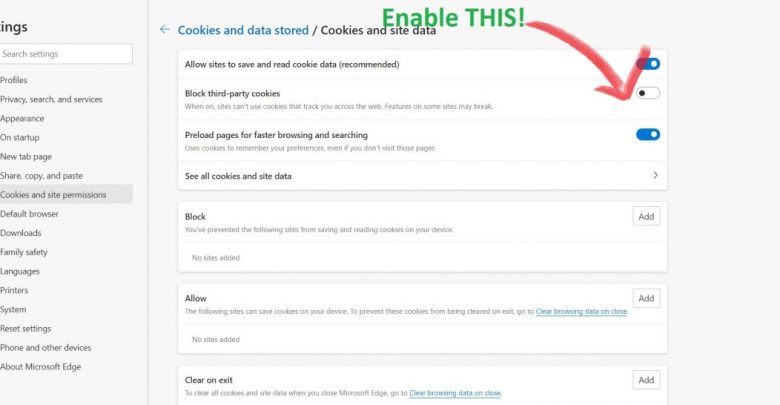
You may run into Omegle server connection error while your browser is setting up your chat with a stranger. This error occurs mostly with ‘Video Chat’ instead of ‘Text Chat’. Omegle server connection could pop up if you have:
- A not-so-good internet connection with high packet loss.
- Broken cache records for your browser.
Follow the steps mentioned in this guide to troubleshoot Omegle server connection error.
Although I don’t prefer chatting on Omegle, the thing I love about this service is that sometimes (and very very sometimes), you get to meet some funny people. Most of the chats on Omegle start with a Hi then the stranger quickly types his age and gender then the chat goes nowhere from there. Omegle went online in 2009 and has been appealing to a lot of people who just want to talk.
Recommended for you! Here’s How to Delete Backup Files in Windows 10
Omegle Server Connection Error
The most common issue I have had while using Omegle is the server connection error. I have already mentioned the reasons why you may be getting this error so let’s jump right into the fixes!
Before you proceed with the troubleshooting steps mentioned below, power cycle your router and also reboot your system.
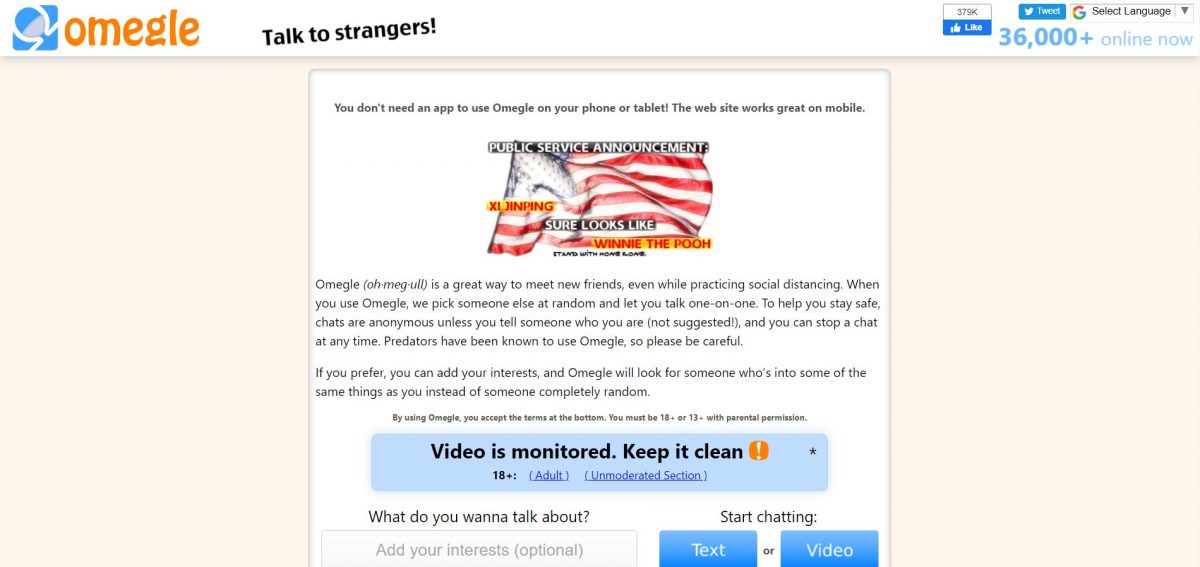
Check Bandwidth Usage for Your Browser
If you are accessing Omegle from a PC running Windows 10, bring up the ‘Task Manager’ by right-clicking on your taskbar and choosing the third option in that pop-up menu.
Network usage can only be analyzed from within the expanded view of Task Manager. Click on ‘More Details’ at the lower-left corner of Task Manager’s window for enabling expanded view.
Also read! Fortnite Error Code 93: Can’t Join a Party? Let’s Fix That!
Refresh Omegle on your web browser and quickly switch to Task Manager to see network usage for your browser. The fourth column in Task Manager is dedicated to network information. Or you could simply switch to the ‘Performance’ tab (second from left) and view the graph for your network adapter. There will be activity on the graph after refreshing Omegle’s page and that’s when your connection is working fine. However, having a choppy internet connection means your browser won’t communicate well with Omegle servers and the webpage will fail to load all its components. That’s when you end up getting a server connection error on Omegle!
No activity in network usage graph after refreshing Omegle’s page? Time to pull a speed test. Harsh weather conditions can significantly impact network performance in case it’s receiving data wirelessly. If you are still using one of those umbrella-shaped receivers for your network signals, wait for the weather to get better.
In case the issue is on Omegle’s end (a server fault, for instance), all you can do is wait for it to be fixed.
You will have difficulty connecting to Omegle servers, should you be running an age-old version of a never-seen-or-heard-of-before web browser. To ensure that you don’t run into random performance issues on Omegle, keep your web browser and flash player up to date.
And one unsurpassed fix for addressing server connection issues on Omegle or any other site, for that matter, is clearing your browser’s cookies.
When a site’s data get corrupted (and they do frequently), there’s only one thing you need to do. Follow these steps to do that thing:
Clear Browser Cookies to Fix Omegle Server Connection Error
These steps have been curated for clearing cookies on Microsoft Edge.
- Launch Microsoft Edge and click on the ‘3 dots’ icon to bring down a menu.
- Click on ‘Settings’ and a new tab will open.
- On the ‘Settings’ page, you will see a column of options on the left. Head into the ‘Cookies and site permissions’ tab.
- Click on the very first option that says ‘Manage and delete cookies and site data’.
- Sometimes, enabling third-party cookies (by clicking on the second switch) will help fix sites not loading properly. Try enabling it and reloading Omegle. Site’s still not acting the way it should? Proceed with cookie deletion.
- Click on ‘See all cookies and site data’ and you will be taken to a window with everything listed.
- Click on both of those buttons (one’s ‘Remove all’ and the other is ‘Remove third-party cookies’).
You have gotten rid of all the cookies. Restart your PC then launch Microsoft Edge. There’s no way Omegle’s not going to load now if the issue had been on your end. However, if Omegle still greets you with a server connection error, try coming back to the site an hour or two later.