
Call of Duty Vanguard came out only recently and along with a new Call of Duty game come a bunch of different issues and in this guide, we will be fixing the crashing issue with Call of Duty Vanguard on PC. There can be a lot of different reasons as to why Call of Duty Vanguard is crashing on your PC. Go through the fixes mentioned in this guide one by one and the new Call of Duty game will stop crashing on your PC even before you know it.
Does Your System Meet the Minimum Requirements for Call of Duty Vanguard?
If your PC did run Call of Duty Warzone without breaking a sweat but it’s having issues with Vanguard, it’s probably because your graphics card may be under a lot of pressure.
The least powerful video card that could get Warzone to run on a system would be an NVIDIA GeForce GTX 670. However, you would need a GTX 960 just to get Vanguard up and running on your system if the official figures are to be trusted.
If it turns out that your system is powered by a graphics card with capabilities less than that of GTX 960, you will most definitely face crashing issues with Call of Duty Vanguard. You can try bringing the graphics settings down to a bare minimum and see if the crashing issue still persists. In fact, turning the graphics settings all the way down helps to reduce the load on your already feeble graphics card and makes things easier to render. That is only a temporary fix, however, and of course, it will make your game look like it’s coming straight from the 90s but nonetheless, the game might run without crashing.
In order to permanently solve this issue, you will have to get a new graphics card and when you do, get at least a GTX 1060 because that’s what Activision recommends. Anything more powerful will make things even better.
Click here to see the minimum, recommended, competitive and RTX-enabled specs for Call of Duty Vanguard on PC.
Call of Duty Vanguard Server Status: Scheduled Maintenance May Lead to Random Crashing
If you were in the middle of a game and suddenly got kicked because the game crashed, it’s probably due to scheduled maintenance being started on the server you were playing. If it’s really maintenance going on in the servers, it will be some time before you can jump back in the game. Messages regarding scheduled maintenance are usually dispatched on the Battle.net application’s window. Also, if there’s ongoing server maintenance for Call of Duty Warzone, you may face server connection issues in every other Call of Duty game in Battle.net.
Alternately, you can also check out the complaints filed at DownDetector to figure out if a server outage has recently hit your region.
Recommended for you! How to Play Roblox on PS4 – Create and Play Fan-Made Games Online
Graphics Card Defect
If you have a faulty graphics card, you are more likely to face DirectX error while launching Call of Duty Vanguard. Keep in mind that a faulty graphics card can even launch the game and let you play for a few minutes before it crashes again. More on fixing a faulty graphics card in a separate guide (and yes, replacement is the only solution for fixing issues associated with a faulty graphics card).
For now, you might want to make sure that the latest updates for your video card’s driver have been installed to eliminate the possibility of a graphics card driver compatibility issue leading to crashes in Call of Duty Vanguard.
If GeForce Experience is unable to detect the latest driver version for your video card, you will have to manually download the update (if there’s one) from this page.
Install Any Upgrades for Call of Duty Vanguard (if Available)
If the Battle.net application says that an upgrade is available for Call of Duty Vanguard, install it right away! The image below shows how you can install optional updates for Call of Duty Warzone.
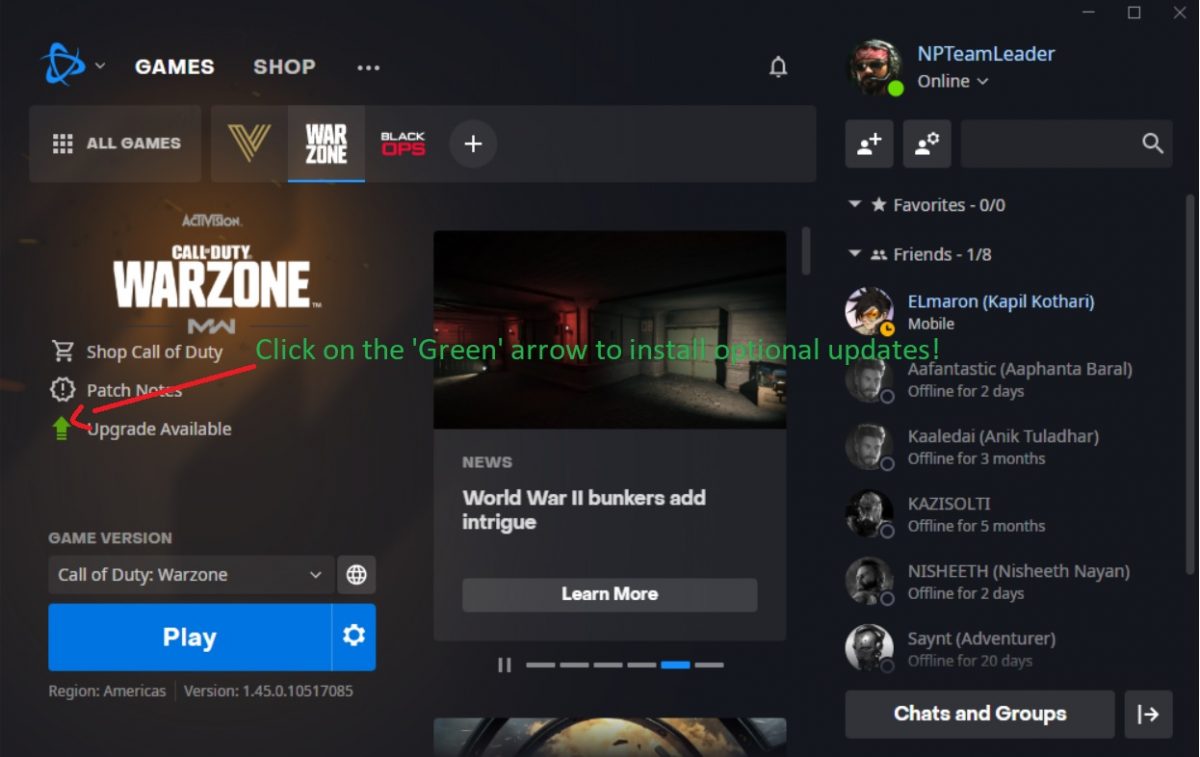
You won’t be able to get rid of the upgrade once installed so in the first place, make sure that other players aren’t facing any issues with this upgrade.
Remove the Friends That You No Longer Play With
Although this fix is not official, some players have figured out a weird way around random crashes in Call of Duty Vanguard. If you are lucky enough, removing a bunch of friends from that list in Battle.net application might just be the thing you needed to do for preventing crashes while launching the game.
However, don’t go ahead and remove all of them friends at once. Start with the ones that you no longer play with and since this fix is not fully verified to work, I would take it slowly, if I were you.
Also check this one out! Nintendo Switch WiFi Issues: Can’t Connect or Find Network? Fixed!
Run Call of Duty Vanguard in DirectX 11 Mode to Prevent Crashing
Running Call of Duty Vanguard in DirectX 11 mode is one of the fixes that really helps you get around random crashes. In fact, this is your fix if you are getting DirectX errors when moving through specific areas of certain maps.
Remember that DirectX 12 is more effective at rendering visuals so your game’s performance may not be the same when running in DirectX 11 mode. Here’s how you can force Call of Duty Vanguard to run in DirectX 11 mode.
- Head to the tab of ‘Call of Duty Vanguard’ in your Battle.net application.
- Within the blue button that says ‘Play’, you will also see a ‘Cog’ icon.
- After clicking on the ‘Cog’ icon, select ‘Game Settings’ from the list of items that comes up.
- Check the box that says ‘Additional command line arguments’ and add this line into the text field that appears.
-d3d11
Click on ‘Done’ and relaunch Call of Duty Vanguard.



