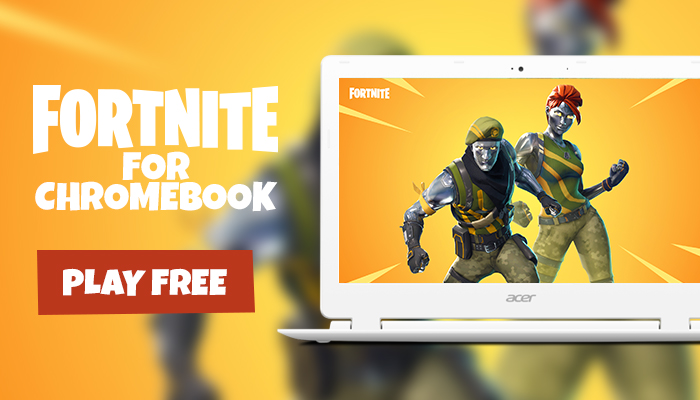
Fortnite Compatibility
Epic Games has not officially released Fortnite on Chromebook and the only way you can get it running on your ChromeOS powered device is by configuring your system to install apps from Play Store. As of September 2020, the game is only supported on Windows, Xbox One, PS4, and select Android devices (and a Chromebook supports the Android version).
If Fortnite ever gets a Linux edition, you could very well run that edition on your Chromebook but Fortnite is not releasing anytime soon on Linux.
This one’s trending! Here’s How to Delete Backup Files in Windows 10
Even if you manage to get the Fortnite mobile app running on your Chromebook, you will come across an unprecedented number of issues, the most common of which is performance. Unless you have a beast of a Chromebook with at least 4 gigabytes of RAM and a decent quad-core processor, Fortnite will be a disaster on your device.
Not all Chromebooks will support Fortnite. Keep in mind that only a handful of Chromebooks (mostly those released after mid-2018) will support Fortnite and when it comes to playability, only a couple of them stand out.

Steps for Installing Fortnite on Chromebook
- Enable ‘Developer Options’ and also grant permission for installing Android Apps on your Chromebook.
- Make sure that installing Android apps from unknown sources is also allowed on your Chromebook.
From Settings, select Google Play Store, and click on ‘Manage Android Preferences’ and under the ‘Security’ tab, allow installation from ‘Unknown Sources’.
- Click on this link from your phone and save EpicGamesApp.apk on your local storage. Copy this .apk file to your Chromebook, launch it and select ‘Package installer’ in the ‘Open with…’ dialogue box when prompted. Tap on install and the Epic Games app will be loaded on your Chromebook. Once done, you are past halfway into installing Fortnite on your device.
- Launch the ‘Epic Games’ app and you will see a yellow ‘Install’ button, pressing on which will start downloading Fortnite core files. However, if the button is grayed out, (now I want you to be strong here) there’s nothing you can do to install Fortnite on your device. Your device won’t be able to run Fortnite even if you manage to install it by some other means. Therefore, it’s in your best interest to give up trying to run Fortnite on your ChromeOS-powered device if that install button isn’t yellow.
- If it’s yellow, simply click on the install button and wait for it to finish downloading the files required for running Fortnite on your Chromebook. Launch Fortnite and you are good to go.
Streaming Fortnite on Chromebook From a Windows 10 PC
You can use a Chromebook for streaming Fortnite from your Windows 10 PC but I suppose that would be a senseless thing to do. I mean, if you have a good enough Windows 10 PC that runs Fortnite, why on earth would you ever want to stream it to your Chromebook? I have seen many guides on the web providing information on streaming Fortnite using the remote desktop application on Chromebook but I don’t see a point in doing that. Anyone reading a guide for running Fortnite on Chromebook probably does not have a Windows 10 powered PC. Let me know in the comments what you think about those guides teaching people to stream Fortnite on Chromebook from a Windows 10 PC.
Don’t forget to check out the hottest guide on GamerSuffice! How to Play Roblox on PS4 – Create and Play Fan-Made Games Online



