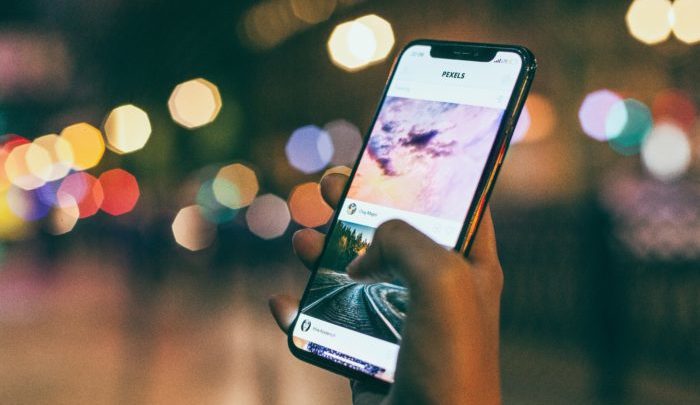
If you’ve ever wanted to save a long article or any other web page, one way to do it is to just bookmark it. But sometimes, its much better to have a screenshot on your device so you can share the image with someone, or access it offline. Generally, you can only take a screenshot of the content that’s visible on your screen. But in the case of really long articles or lists, stitching together screenshots in an image editing app can be time-consuming.
Thankfully, the new iOS 13 update from Apple lets you take screenshots of the entire page, instead of just what’s visible on the screen. This is a feature that has been available on certain Android phones, like those from Xiaomi and Samsung for a long while, but is not available on other android skins or stock Android.
In typical Apple fashion, there are a few limitations to this new feature:
- You can use this feature only in Safari, not in other browsers like Chrome, or in any other app.
- The screenshots are stored as PDFs and not a normal image.
This is the exact process to take full-page screenshots in iOS 13:
- Load the page in Safari
- Take a normal screenshot (you can do this by pressing the Volume Up + Power button on iPhone X and newer, and Volume Up + Home button on older iPhones)
- Tap the preview that is visible for a few seconds
- Tap the Full Page option at the top, and press Done
- Now tap Save PDF to Files select where you want to save the screenshot to – you can select iCloud Drive to save the screenshot to iCloud. Alternatively, you can select On My iPhone or On My iPad to save the screenshot locally. You can also save the screenshot to other sources like Google Drive or Dropbox from the share sheet.
Overall, its a fairly easy process compared to stitching together screenshots, which was how you had to do it in previous versions of iOS. But the problem, of course, is that iOS 13 is fairly new. It was only announced in May and is only now being rolled out to iPhone users, which means chances are you still don’t have iOS 13.
Also, a few older iPhones, like the iPhone 5S, iPhone 6, 6 Plus, and the recently replaced iPod Touch (sixth generation) won’t be getting iOS 13. Additionally, a few older iPads like the iPad Air and the iPad Mini 2 won’t be getting Apple’s new iPad OS update, which means they also won’t get this new update.
Also, what if you just want to take a screenshot of a really long WhatsApp conversation? You can’t do that even if you have iOS 13.
Those who are still on iOS 12, or are limited by the inbuilt feature have a few other options:
- You can use the Screen Recorder feature in iOS to record a full page. Just start the recording, and scroll the page.
- You can use third-party apps like Awesome Screenshot for Safari, Stitch It! and Tailor to stitch together multiple screenshots. The user experience won’t be as good as the built-in feature, but these apps will offer you more flexibility and customization options.
In conclusion, the new feature is pretty great. Now Apple just needs to make it more customizable and allow it to be used in apps other than Safari.



