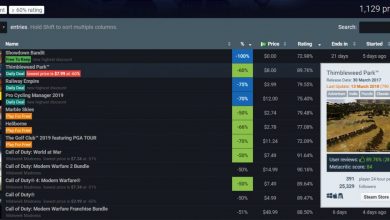There have been significant changes that came in with iOS 13 last week. Apple Arcade is already taking the mobile gaming world by storm with its subscription-based access to some of the indie and top-shelf titles you can get on smartphones or tablets. One update that flew under the radar is the addition of native support for PS4 and Xbox controllers. If you need help with pairing your controllers with your PS4 or Xbox controller, we are here to help you find out how to connect PS4 controller to the iPhone or even an Xbox controller.
How to Connect PS4 Controller To iPhone or iPad

To get started you need to own either a DualShock 4 controller which comes with PS4s and also sold separately. You also need to have updated your devices to iOS 13. With these two pre-requisites out of the way, let’s take a look at how to connect PS4 controller to iPhone or iPad.
- Fire up the Settings app form your home menu.
- Head to the Bluetooth Settings and hold the Share and PS buttons on your PS4 controller at the same time for a few seconds.
- Upon entering pairing mode, the light bar on your DS4 controller will start blinking.
- On your newly updated iPhone or iPad running iOS 13, you will notice the DualShock 4 Wireless Controller pop up in the list of available devices. Tap it to finish pairing.
Now that you know how to connect PS4 controller to iPhone or iPad, let’s take a look at how you can disconnect your controller to avoid it from auto-pairing.
- Head to your Control Centre on iOS 13 by swiping up from the bottom of the screen
- Long press the Bluetooth icon to see the list of paired devices
- Tap on the controller to make it disconnect from your iOS device.
- Holding down the PS button on your controller can also get the job done.
- If you want to remove your controller from the list of saved devices permanently head to Settings > Bluetooth.
- Find your controller on the list of saved devices and tap on it.
- On the next screen, tap on Forget this Device, and you are good to go.
How to Connect Xbox Controller To iPhone or iPad

Before you attempt this, confirm that your Xbox controller offers access to Bluetooth as not all models come with Bluetooth connectivity. All models that came with the Xbox One S as well as the standalone Xbox One Elite controller work on iOS 13.
- Fire up the Settings app form your home menu.
- Head to the Bluetooth Settings and hold the Xbox button on your controller for a few seconds.
- Upon entering pairing mode, the light bar on your controller will start blinking.
- On your iPhone or iPad, you will notice the Xbox Wireless Controller pop up in the list of available devices. Tap it to finish pairing.
Now that you know how to connect PS4 controller to iPhone or iPad as well as connect an Xbox controller to your iPhone or iPad let’s take a look at how you can disconnect your controller to avoid it from auto-pairing.
- On your Xbox controller, hold down the Xbox button until the light turns of. This method shuts down your controller and disconnects it from any connected devices.
- You can also head to your Control Centre on iOS 13 by swiping up from the bottom of the screen.
- Long press the Bluetooth icon to see the list of paired devices.
- Tap on the controller to make it disconnect from your iOS device.
- If you want to remove your controller from the list of saved devices permanently head to Settings > Bluetooth.
- Find your controller on the list of saved devices and tap on it.
- On the next screen tap on Forget this Device and you are good to go.
We hope you found our guide on how to connect PS4 controller to the iPhone or iPad as well as Xbox controllers useful!
Read next, Next-Gen PlayStation 5 Pro Variant May Launch with PlayStation 5.