This is How to Forget a Network on Mac OS
If you no longer use a Wifi network, you can forget it by using the MacOS settings
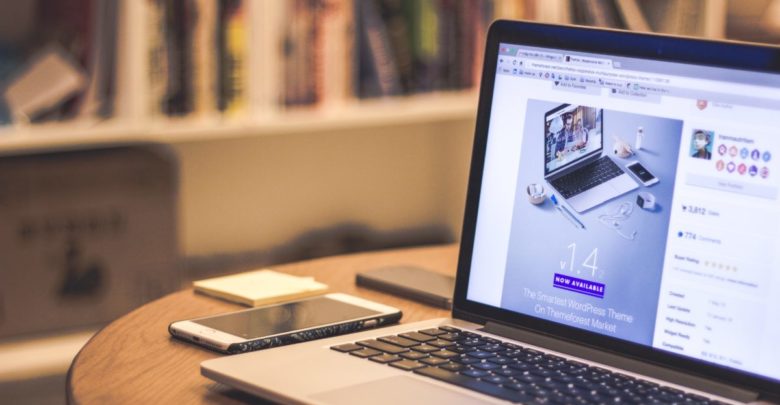
If you’re on a Mac and use Wifi, you probably know about Mac OS’s auto-join features. If the Mac detects a strong signal from a saved Wifi network, it automatically connects to that network. This can be very helpful with your home/office Wifi networks. If you connect to the same Wifi network every single day, making it so that the Mac automatically connects to that network every time you boot up can be very convenient.
But with that said, this feature also has a few disadvantages. First of all, automatically connecting to a public Wifi network without notifying the user can be a security risk. If the public network is compromised, the user won’t even be aware of the fact that their computer is compromised because the Mac has connected to the network automatically. Also, sometimes you may not want to connect to a network, for example, when another better network is available. Another issue is that Mac OS doesn’t seem to recognise metered networks, unlike Windows. So if you have a phone with a metered data connection and you use it as a hotspot for your Mac, the Mac will automatically connect to the network the next time it sees it, which may drain your data cap.
Recommended:
iMessage Not Working on Mac? Follow These 4 Methods to Solve the Error
iPhone not showing up on PC? Here’s how to fix the problem
After reading this, if you’re wondering how to forget a network on Mac OS, these are the steps to do so:
How to forget a network on Mac OS
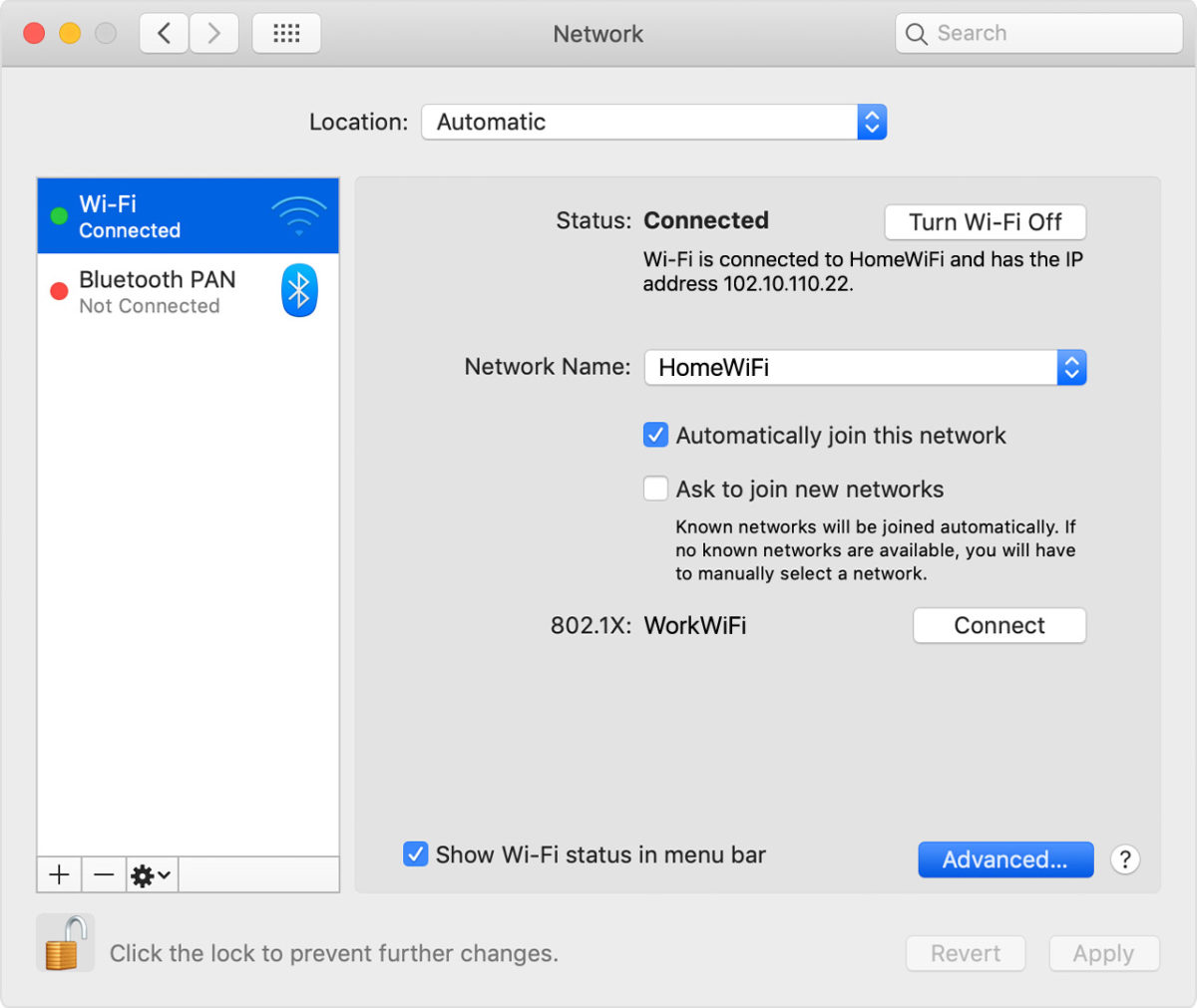
- Click on the Apple menu and click on System Preferences. The preferences window should open up.
- Click on Network. You should now see a list of all your Wifi networks on the right.
- Select the network you want to forget, and click on Advanced.
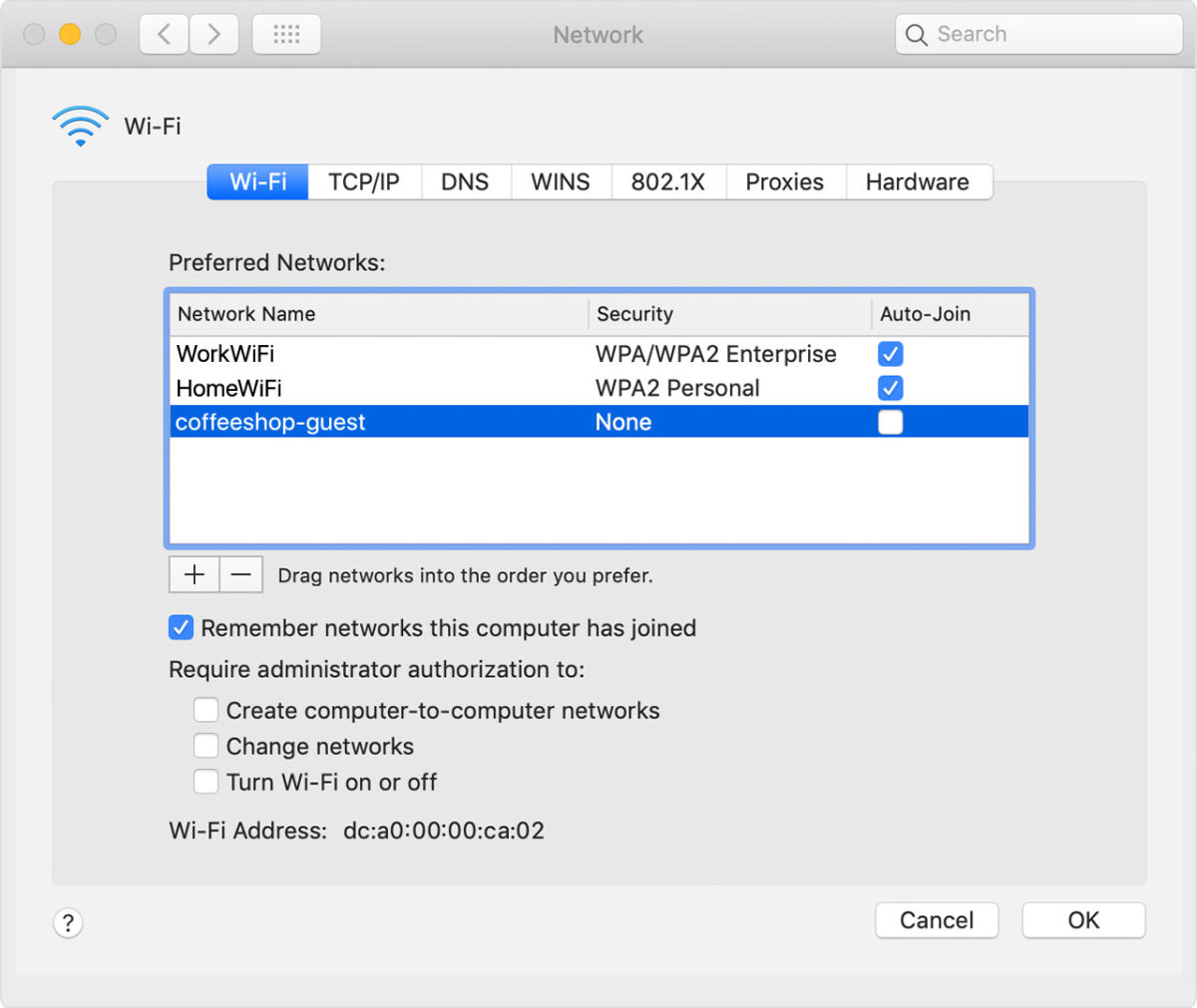
You should see a list of Preferred Networks. Select the network you want to change the settings for. Here, you have 3 options:
1. Reduce the priority of the network
To do this, drag the selected network to below other networks in the list.
Let’s say you have a home Wifi network and a phone hotspot. You want it so that the Mac should connect to the hotspot when its available(even when the home Wifi is available), but if it’s not available, the Mac should automatically connect to the home Wifi. You can achieve this by changing the list so that the mobile hotspot is higher in the list than the home Wifi network.
2. Don’t allow the Mac to automatically connect to the network
If you want the system to remember the network and its credentials, but not connect to the network automatically, you can untick the checkbox labelled Auto-join for the selected network.
This is especially useful for say a Wifi network at a cafe. You don’t want to automatically connect to the network, but you also don’t want to have to enter the password again when you DO connect.
3. How to forget a network on Mac OS
Finally, if you want to delete the network credentials from this device, you can forget the network entirely.T o do this,
- Select the network that you want to forget.
- Click the Remove button ( with a ‘-‘ icon) located below the list.
With this, the network has been forgotten. If you want to set it so that the system doesn’t remember networks by default, you can also untick the checkbox labelled Remember networks this computer has joined located below the add/remove buttons.
This is how to forget a network on Mac OS. To re-connect to a forgotten network, you’ll have to select the network in the list of available Wifi networks and enter the Wifi password again.



