
Getting ‘Windows Cannot Access the Specified Device’ error when launching Sniper Elite 5? Consider it fixed!
The latest installment in Sniper Elite Series came out on all major platforms and has received positive feedback from its fanbase. Packed with improvements in gameplay mechanics and visuals, Sniper Elite 5 has been entitled ‘The Best Sniper Elite Game Ever Made’ by many fans.
Following the release of Sniper Elite 5, the developer has managed to address most of the issues faced initially with the game on different platforms but some of these issues remain to be causing trouble for players time and again (especially after applying a major Windows update).
Players have complained that they are getting the error message where it states that the system is unable to access the specified device, path, or file upon launching Sniper Elite 5. Moreover, the error message also says that the user does not have permission for accessing the item specified.
In this guide, we won’t bother you by explaining how or why this error occurs. Instead, let’s get started with the steps for getting rid of this issue.
1. Restart Your System and Apply Pending Updates from Settings
If this is the first time you are getting ‘Windows Cannot Access the Specified Device, Path or File’ error when launching Sniper Elite 5, restarting Windows should be your first priority.
Why Am I Getting ‘Windows Cannot Access the Specified Device, Path or File’ Error Message?
This error was also common with Halo Master Chief Collection on Windows 10. One of the best fixes was to update the Xbox App from Microsoft Store and actually launch the game by clicking on the ‘Play’ button within Halo Master Chief Collection’s tab in the Xbox App.
Click here to learn more about Halo Master Chief Collection!
2. Reinstall the Xbox App
Therefore, if simply restarting your PC and applying any pending system update does not fix this issue, you should go ahead and reinstall the Xbox App. Also, launch the game from within the Xbox App and not by double-clicking on the game’s icon on desktop or from the Start Menu.
Recommended for you! How to Fix the Bluetooth not available Mac Issue
3. Run as Administrator
Trying to access the game from a profile without administrator privileges? You will end up getting the accessibility error.
Jayjosh1996x asked: I’m trying to launch Sniper Elite 5 from the Xbox App and have already applied even the optional updates from Settings and Microsoft Store items have also been updated. But ‘Windows Cannot Access the Specified Device…’ error always pops up when launching the game and I’m getting kinda frustrated.
This one’s for Jayjosh1996x! Try running the game with administrator privileges turned on.
- Right-click on Sniper Elite 5’s icon on your desktop. Can’t find the icon on desktop? Launch the Xbox App and head to Sniper Elite’s tab. Click on the icon with 3 dots in it and select ‘Manage’ from the drop-down menu. Click on the tab that says ‘Create Desktop Shortcut’.
- Right-click on the newly created desktop icon and click on the tab that says ‘Run as Administrator’. Can’t find this option? You will need to locate the game’s installation directory and find the game’s icon there.
- Click on ‘Properties’ from the drop-down menu that appears after right-clicking on the game’s icon.
- Select the ‘Run this program as an administrator’ under the ‘Compatibility’ tab and you locked and loaded to land those headshots.
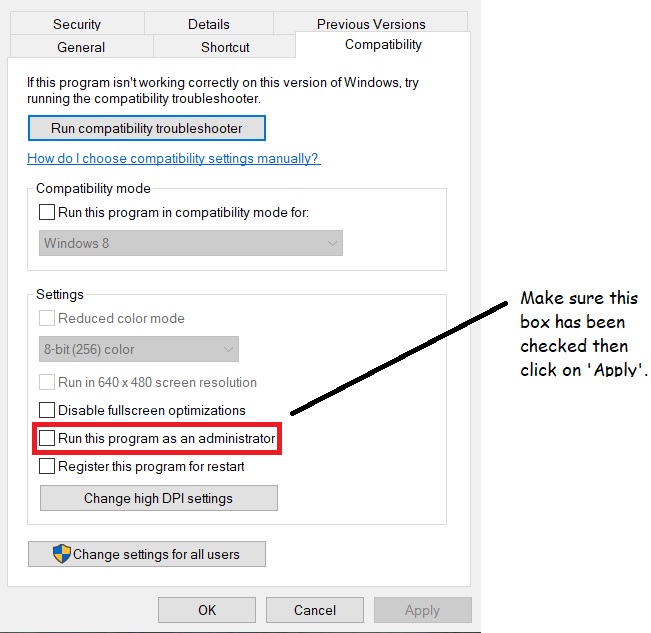
This one’s for Minecraft lovers! How to Tame a Fox in Minecraft
4. Check Your Network Connection and Verify You Have an Active Xbox Game Pass Subscription to Fix ‘Windows Cannot Access the Specified Device’ Error
Sometimes, when the internet access is not stable and the Xbox App is unable to verify if you have an active Xbox Game Pass subscription (which is required for accessing the game in case you don’t own it), the error will pop up. Also, make sure you are logged into the Microsoft Store with the account on which you have the Xbox Game Pass subscription. You can be logged into the Microsoft Store and Xbox App with different accounts but to avoid issues rooting from account login mismatch, try logging into these apps with the same account.



