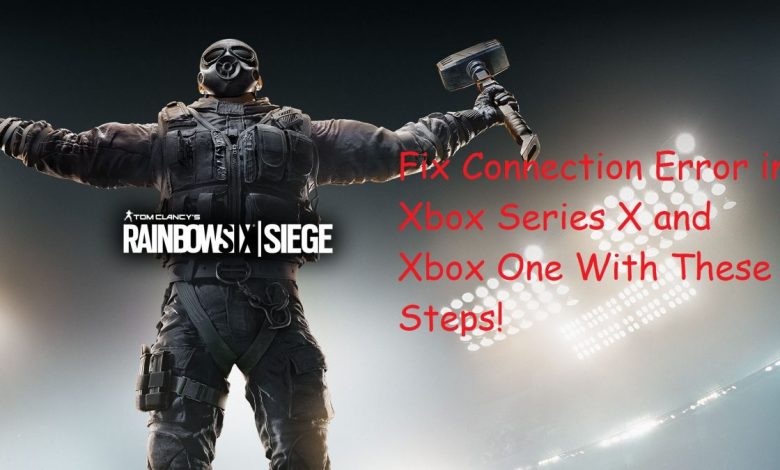
You are encountering Rainbowsix Siege connection error in Xbox Series X and Xbox One due to one of the following reasons:
- Xbox Live Servers may be down. Outgoing connections from Xbox One and Xbox Series X are first sent to an Xbox Live data center and then redirected onto the game’s actual server. For instance, check the ‘Account’ tab while playing Call of Duty Warzone. You will notice that the connection to Call of Duty Servers is via an Xbox Live Server in between.
- Temporary glitches within games and apps on your Xbox console may also result in connection issues.
- You will also encounter connection error while playing Rainbowsix Siege on Xbox Series X in case your network connection is not stable. Mid-game disconnections are most often caused by a spike in packet loss.
Here’s How to Fix Rainbowsix Siege Connection Error in Xbox Series X and Xbox One
Unable to join a match in Rainbowsix Siege Xbox Series X? We’ve got you covered. After going through this guide, you will know what’s in front, back, right, and left of connection issues in online multiplayer games in Xbox Series X. Without further ado, let’s get right to the part where you apply fixes for addressing connection issues with Rainbowsix Siege in Xbox.
Before you begin, make sure that you have
- Downloaded and applied the latest system update on your console.
- Manually checked if Rainbowsix Siege has gotten an update and applied it already.
Verify Xbox Live Service Status and Game’s Server Status
To check if the Xbox Live servers in your region are up and running, click here!
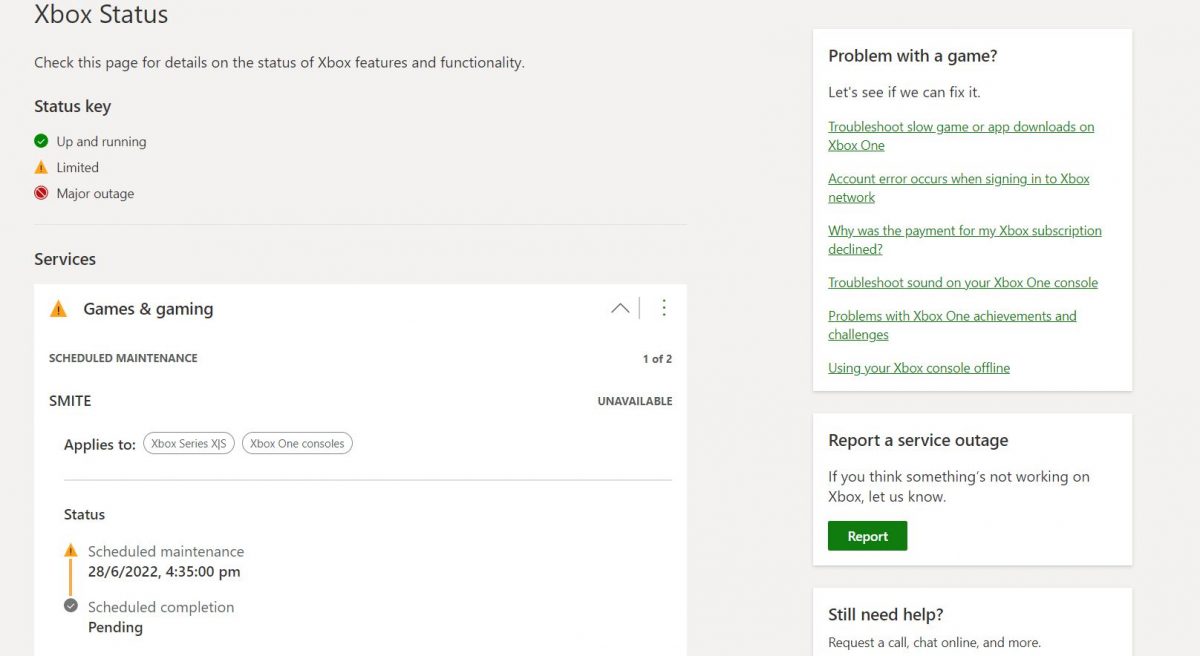
Even if Xbox Live is officially not supported in your country, connection will be established via the server that’s physically closest to your location. In that case, you would need to check the service status of the country, where the Xbox Live server that you connect to, is located.
Alternately, you can check on the DownDetector website to see if issues with Rainbowsix Siege have been reported in your region.
After ensuring that both Xbox Live and Rainbowsix Siege’s servers are up and running, it’s time to sort out any network-related issue on your end. Let’s start off by restarting your routers.
This one’s hot right now! Here’s How to update Kodi on Windows and Android
Restart Your Router to Fix Rainbowsix Siege Connection Error in Xbox Series X
Temporary network glitches can be solved by merely pulling the power cord of your router off the wall outlet for about a minute and then shoving it back to where it belongs. Following a reboot, the router gets rid of cached files and transmission information and any network glitches might disappear on their own.
Are you using a wire to connect your Xbox console to the router? Or are you one of those who think it’s too messy to be connecting your game console to the router with a LAN cable (that runs all the way from your Living Room to the Study)? For optimum performance in online games (even more significant in the case of shooting games), I strongly suggest that you connect your Xbox One to the router with a LAN cable. Trust me! You will get to enjoy zero packet loss and the ping spikes will be a thing of the past.
Check Your Network Connection Speed
Although connection speeds have now gotten way better, things can go north if you have subscribed to a volume-based plan and your ISP decides to throttle your bandwidth. Online gaming on Xbox Live requires that you have a download speed of at least 3 Mbps. If your ISP is providing you a bandwidth lower than value, you will end up encountering weird glitches while playing online multiplayer matches.
Here’s how you can get an overview of your network connection’s statistics on Xbox consoles:
- Head to ‘General’ section from within the ‘Settings’ app.
- Select ‘Network settings’ under ‘General’.
- Highlight the tab that says ‘Test network speed and statistics’ then press the ‘A’ button on your controller.
After the test is complete, you will see a lot of numbers on the screen. Note them down and compare with the values provided here.
If your download speed is less than recommended, consider upgrading to an ISP with better plans.
Power Cycle Your Xbox Series X
If everything mentioned above fails to address Rainbowsix Siege connection error in Xbox Series X, your last resort would be to perform a power cycle.
Recommended for you! How to Remove Google account from Chrome
Anyone who owns an Xbox knows what power cycling is and how it can address almost every other issue that arises on the Xbox when it keeps running for an extended period of time. If power cycling the console also doesn’t fix the connection error with Rainbowsix Siege in Xbox Series X, you may have to wait for the developers to release a new patch for the game where they will hopefully address this issue.



