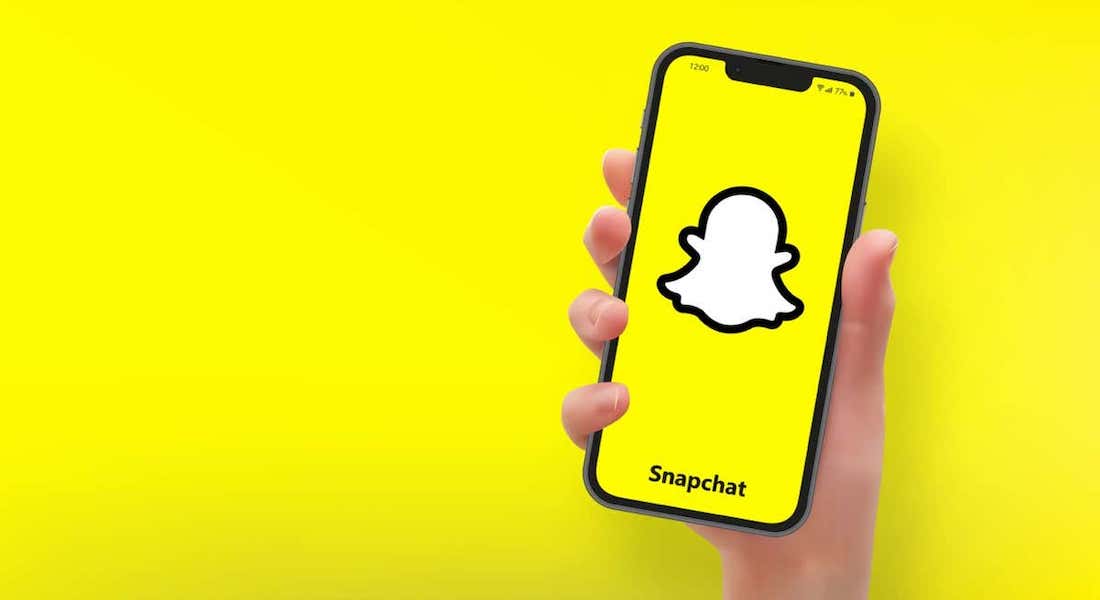How to Fix the C14A Snapchat Error
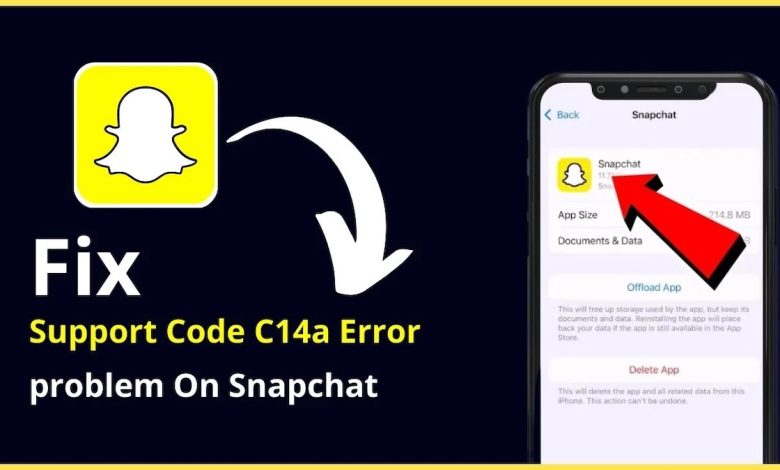
Snapchat users have been facing various errors while using the app. One such error is C14A Snapchat Error. This blog post will explain what C14A is and how you can fix it.It’s no secret that Snapchat is one of the most popular social media apps around. It is loved by millions of people who use this platform to communicate with friends, share photos, and engage in fun activities like the popular Snapchat filters. But unfortunately, there have been some errors that many users have reported recently, including the dreaded C14A error.
Have you ever encountered the C14A error when trying to access the Snapchat app? If so, then you are not alone. C14A, which stands for “Client-Side Authentication Error“, is a common problem that many Snapchat users have experienced over the recent months. If you’re experiencing this issue, you may find that your Snapchat app suddenly becomes unresponsive or fails to connect to the Internet. You may also experience other technical issues, such as error messages on your device or slow loading times. Fortunately, there are some steps you can take to fix the C14A Snapchat error and get your app up and running again. In this post, we will be going over exactly what C14A is and how to fix it if you encounter this frustrating issue. Also read, Use Snapchat on PC, Web Browser, Xbox One: How to Guide.
Causes of the C14A Snapchat Error
One of the most common errors experienced by Snapchat users is the C14A Snapchat error, and it can be quite difficult to fix. This error is usually caused by an issue with the Snapchat server, but can be caused by other issues as well. Here we will look at some of the most common causes of the C14A Snapchat error and how to fix it.
1. Server Issues
The first cause of the C14A Snapchat error is server issues. If the Snapchat server is overloaded or down, the app may be unable to process requests or respond to requests in a timely manner. In such cases, the C14A error may appear. To fix this, simply wait a few minutes and then try again. If the issue persists, contact Snapchat support for help.
2. Outdated App Version
Another cause of the error is an outdated version of the app. If the app is not up-to-date, it may not be able to process requests correctly, resulting in the C14A Snapchat error. To fix this, open the App Store or Google Play Store and check for updates for the Snapchat app. If there are updates available, install them and then try using Snapchat again.
3. Corrupted Cached Version of the App
It is also possible that the C14A Snapchat error is caused by a corrupted cached version of the app. This means that the app is unable to access its cached data, resulting in the C14A Snapchat error. To fix this, you can clear the cache of the app. On Android devices, you can do this by opening the Settings app and going to Apps & Notifications > Snapchat > Storage > Clear Cache. On iOS devices, you can do this by opening the Settings app and going to Snapchat > Storage > Clear Cache.
4. System Updates
The C14A Snapchat error can also be caused by an issue with your device’s system. If the device is not running the latest version of the operating system, it may be unable to process requests correctly, resulting in the error. To fix this, open the Settings app and go to About Phone > System Updates. Check if there are any updates available and install them if there is.
5. Network Connection
Finally, the C14A Snapchat error can also be caused by an issue with your device’s network connection. If the network is weak or unstable, Snapchat may be unable to process requests correctly, resulting in the Snapchat error. To fix this, check your device’s connection.
How to Fix the C14A Snapchat Error
The C14A Snapchat Error is an all too common error that Snapchat users often experience. If you’ve ever encountered it, you know how frustrating it can be. Fortunately, there are a few steps you can take to fix the issue and get back to using Snapchat as normal.
1. Update App
The first step is to make sure that you have the latest version of Snapchat installed on your device. Many times the C14A Snapchats Error occurs when the app is out of date. To check if your app is up to date, head to the App Store or Google Play Store, search for Snapchat, and then check for any available updates. Once you’ve updated the app, try launching it again and see if the error has been resolved.
2. Device Storage
If the error persists, take a look at your device’s storage. If you have too many photos or videos stored on Snapchat, it can cause the C14A Error to crop up. Try deleting some of the data by going to your Snapchat settings and tapping the “Delete Memories” button. This should help free up some of the space on your device, and hopefully fix the error.
3. Restart Device
If your device is still experiencing the C14A Snapchat Error, try restarting it. This can often solve the problem. Just turn off your device completely, wait a few minutes, and then turn it back on. Once your device has restarted, try launching Snapchat again and see if the issue has been resolved.
4. Reinstall Snapchat
Finally, if all else fails, you can try uninstalling and reinstalling Snapchat. Uninstalling Snapchat will also delete any stored data, so make sure to back up your photos and videos before doing this. Once you’ve uninstalled and reinstalled the app, try launching it again and see if the C14A Snapchat Error has been fixed.
Recommended read for you: Learn How to Unblock Someone on Snapchat in 7 Simple Steps
Tips for Avoiding the C14A Snapchat Error in the Future
The C14A Snapchat error can be a frustrating problem to deal with, especially when you’re trying to send a message to someone. Fortunately, there are some simple steps you can take to avoid the C14A Snapchat error in the future.
- The first step to avoiding this error is to ensure that you have the latest version of Snapchat installed on your device. While the C14A Snapchat error is not caused by an outdated version of the app, having the latest version installed can help reduce the chances of you experiencing it. To update the app, simply open the App Store on your device and check for updates.
- Another tip is to make sure you’re running your device on the latest operating system, as older versions of the OS can cause compatibility issues with the app. Additionally, it’s important to check for any available updates for your device’s operating system, as this can help prevent any compatibility issues.
- It’s also important to make sure that your device has enough free storage space. Snapchat can take up megabytes of storage, so having enough space available can help ensure a smooth experience. To free up space, try uninstalling any unnecessary apps or deleting any large files you don’t need.
- Finally, make sure to restart your device every once in a while. Restarting your phone can help clear out any temporary files or settings that could be causing issues with the app. Additionally, it’s a good idea to restart the app itself after making any changes to your phone’s settings or after any major updates, as this can help ensure that everything is running smoothly.
By following these steps, you should be able to avoid the error in the future. However, if you do experience the error again, make sure to check out our blog post on how to fix it or contact support.
Conclusion
In conclusion, fixing the C14A Snapchat error can be challenging, but it’s not impossible. Many of the most common issues can be solved by simply restarting the app or checking your connection. If the error persists, then consider troubleshooting your device for any hardware issues or updating your app to the latest version. There are many other solutions available, such as resetting network settings or clearing your cache, that can help you resolve the C14A Snapchat error. It’s important to understand the underlying cause and how to fix it, so that you can get back to using the app without any further complications.
Read Next: Best Overwatch 2 Settings PS5: Optimize Your Gameplay Experience