How To Delete A Discord Account In Three Easy Steps
Here are three easy steps that you can follow to delete your Discord account permanently.
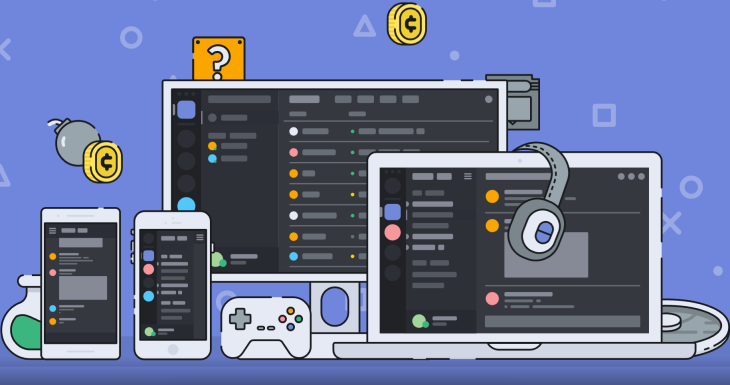
There may be a number of reasons why you want to delete your Discord account. Whether you want to make a new account or want to move to a different platform, the choice is completely yours. No matter what your reasoning is, we are here to help you find out how to delete a Discord account.
Why would you delete your discord account?
There can be multiple reasons why you want to delete your account. The first and the most obvious reason is that you do not need the account at all. Your friends might use other services, and you simply see no value in keeping the discord account. Another reason is your discord account getting hacked. In that case, changing the password can solve the problem. But, if you are still paranoid, then you can simply delete your discord account permanently and be done with it. Also, we recommend not to use the same email as that of the old deleted account.
One more thing you need to take care of is the servers to which you are the owner. It is better to have a friend, it’s better to make them an admin of the server before deleting it. Or you can simply create a new account yourself and make it admin of the server before deleting your previous account. This way, you will retain your server ownership.
Below is the method on how to do it.
How to Delete a Discord Account Permanently
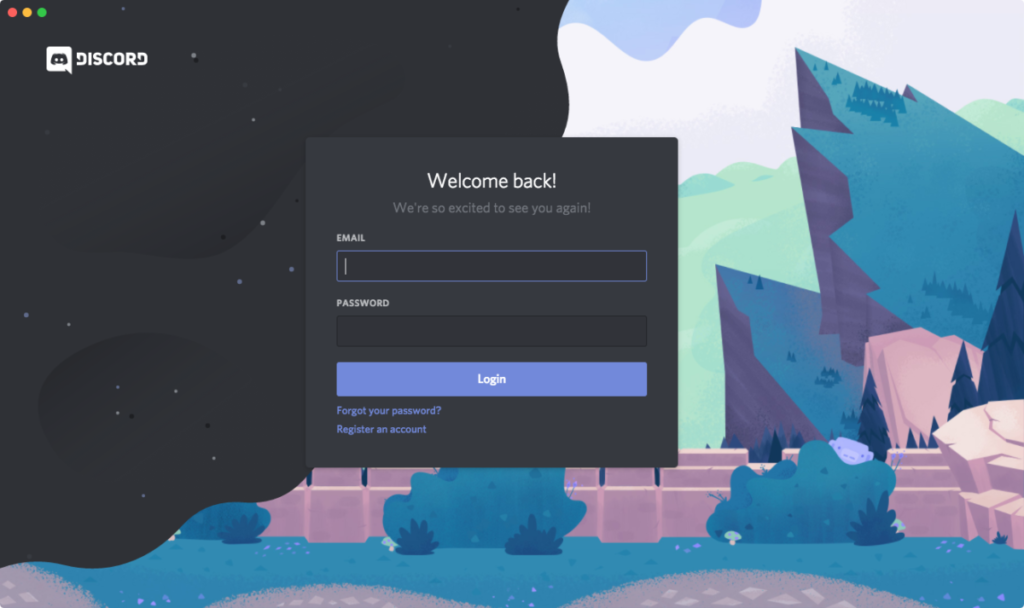
If you are wondering how to delete a Discord account permanently, there are some prerequisites that you need to keep in mind. While things are less complicated if you do not own any servers if you do own one of more servers, here is what you need to do in the Discord app.
- Transfer any existing servers that you own by changing permissions on your server.
- Delete your server.
Both these options are accessible just by clicking on your server name and heading to the permissions/roles menu. Now that we have prerequisites out of the way, here is what you need to do to delete your account from the Settings menu.
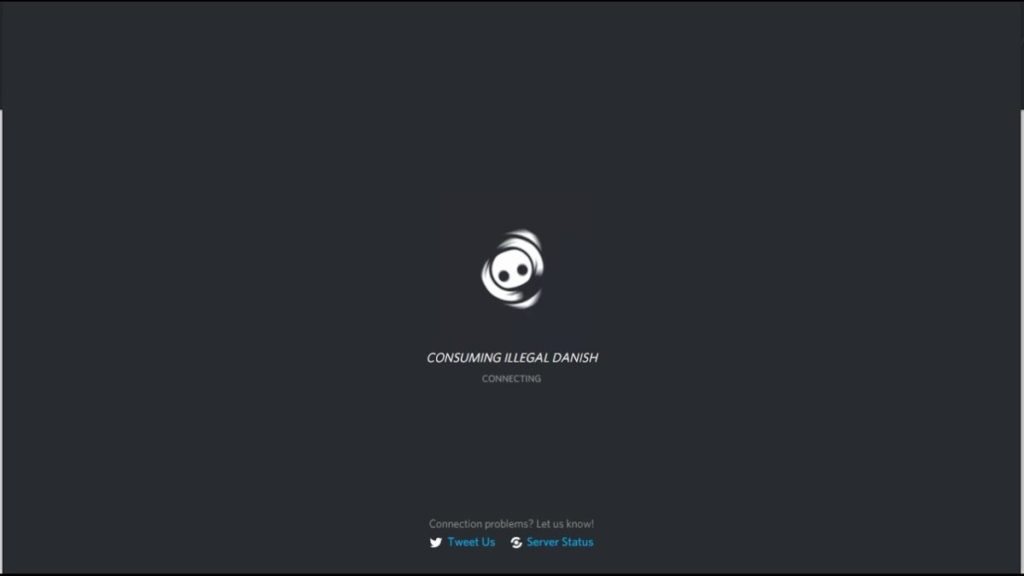
- Head to My Account
- Click on the Edit button
- Click on Delete Account
That is all there is to it! You will need to put in your password one last time, and if you have two-factor authentication enabled, you need to enter a code as well. Simply press the delete button one last time, and you are good to go. Your data will no longer be accessible to Discord, and everything will be permanently purged.
If you want to make a new account using your same email, you can do so once your account is deleted. It is great that knowing how to delete a Discord account is so simple. Most services overcomplicate things and make it difficult. The app recently got access to custom status updates, if you want to find out how to set a custom Discord status you can check out our guide here.
FAQ’s
Below are simplified instructions on how to delete a Discord account. Please remember that account deletion is permanent and cannot be undone.
Step 1: Back Up Data (Optional)
Before proceeding with the deletion, if you wish to save any important data such as messages or images, make sure to back them up manually, as you will not be able to access the account once it’s deleted.
Step 2: Log In and Access User Settings
- Log into your Discord account either on the desktop app or through the web browser.
- Click on the ‘User Settings’ cogwheel icon, located at the bottom left part of the screen near your username.
Step 3: Delete Account
- Within user settings, navigate to the ‘My Account’ tab.
- Scroll down to the bottom of the page to find the ‘Delete Account’ button.
- If you have two-factor authentication enabled, you will be prompted to provide the necessary codes.
- After confirmation, click the ‘Delete Account’ button.
Note: If you’re a server owner, you must transfer ownership or delete the server before you can delete your account. If your account is less than 30 days old, it may be disabled and then fully deleted after 14 days. For those under the age of consent, parental permission may be required.
Remember, once your account is deleted, it cannot be recovered, and all your data associated with that account will be permanently lost. If you simply wish to take a break from Discord, consider deactivating your account instead, which will give you the option to reactivate it later.
What VOIP app are you moving to from Discord? Let us know in the comments below.
Read Next:
How to Format SD card on Mac
How to Fix The Dreaded GeForce Experience Something Went Wrong Bug




It got stuck on your acc is getting deleted something like that.