How to Download Roblox on PC
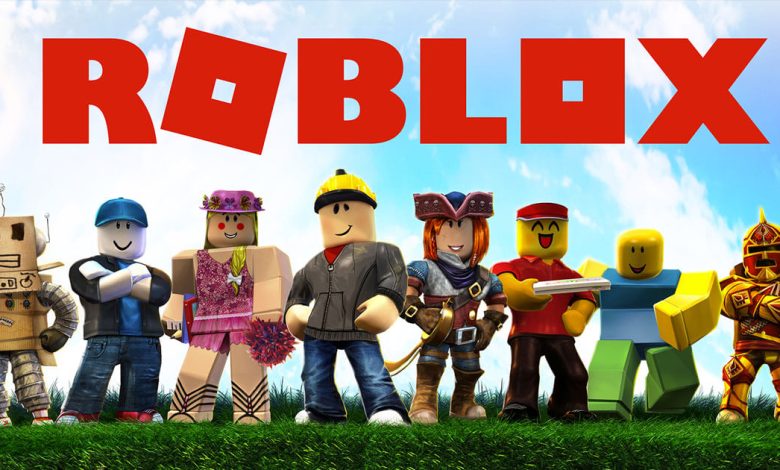
Roblox is a popular gaming platform that allows users to create and play games with millions of players worldwide. While the platform is available on multiple devices, including smartphones and tablets, many players prefer to play Roblox on their PC for better graphics, larger screens, and more control options. Here’s a step-by-step guide on how to download Roblox on your PC and some tips and tricks on how to play the game.
How to Download and Play Roblox on PC
- Go to the Roblox website.
- If you do not have a Roblox account, create one by filling out the sign-up form. If you already have an account, sign in using the login button.
- Once you are logged in, select the game that you want to play by clicking on it.
- Click the green “Play” button.
- Click on the “Download and Install Roblox” button that appears. This will download the installation file to your computer.
- Once the installation file is downloaded, click it to install Roblox on your computer.
Minimum System Requirements
Before downloading Roblox on your Gaming PC, it is important to ensure that your computer meets the minimum system requirements. Here is a breakdown of the required specifications:
Operating System
In order to download and play Roblox on your PC, you need to make sure that your operating system meets the minimum system requirements. The Roblox website recommends running the game on Windows 7 or later, but it is also compatible with Mac OS X 10.6 Snow Leopard or later.
Windows users should note that Roblox does not support Metro mode in Windows 8 and 8.1, so you will need to use Desktop mode instead. If you are running Windows XP, you can still play Roblox, but it is likely to be a suboptimal experience with limited graphics and functionality.
For Mac users, note that Roblox is no longer compatible with Mac OS X 10.5 Leopard and requires a graphics card that supports OpenGL 2.0 or higher. If you are using an older Mac or a low-powered PC, you may experience lag or stutter when playing.
To check which operating system, you are using on your PC, go to the Start menu and click the Settings icon. From there, click the System option and then the About option. This will tell you which version of Windows you are using, as well as other system information such as processor, RAM, and hard drive space.
If your PC does not meet the minimum system requirements for Roblox, you may need to upgrade your hardware or consider playing on a different device. Alternatively, you can try to optimize your PC for better performance by closing unnecessary programs, freeing up disk space, and disabling any background processes that may be consuming system resources.
Processor
When it comes to playing Roblox, the processor is a crucial component of your computer’s hardware. To ensure a seamless gameplay experience, the recommended processor for Roblox is an Intel Core i5 or AMD Ryzen 5. These processors have the power to run Roblox smoothly, even with multiple applications running simultaneously in the background.
However, if your processor is a lower-end model, such as an Intel Core i3 or an AMD A8, you may still be able to run Roblox, but you may encounter delays or slowdowns, especially with more complex games.
On the other hand, if you have a high-end processor such as an Intel Core i7 or an AMD Ryzen 7, you will be able to play Roblox without any problems, even while running the most demanding games and applications at the same time.
HDD
As for disk space, Roblox requires at least 20 MB of free disk space to be installed on your PC. However, as you start downloading and playing more games, your disk space requirements will increase. To ensure that you have enough space to download and play all the games you want, it is recommended that you have at least 1 GB of free hard disk space on your computer.
If you find that you are running out of space on your hard drive, there are a few things that you can do to free up some space:
- Uninstall unused programs – If there are programs on your computer that you no longer use, uninstalling them can free up a significant amount of space.
- Delete temporary files – Temporary files are created by your computer as you use it, and they can take up a lot of space. You can delete these files to free up some space on your hard drive.
- Move files to an external hard drive – If you have a lot of files that you do not use regularly, you can move them to an external hard drive to free up space on your computer.
- Use cloud storage – Cloud storage services like Google Drive, Dropbox, and OneDrive can be used to store files and free up space on your computer.
RAM
RAM or Random Access Memory is an important component that affects how well Roblox runs on your PC. The amount of RAM determines how much data your computer can process at once, which can affect how quickly and smoothly games run.
The minimum RAM needs to run Roblox is 1 GB, but it is recommended that you have at least 2 GB or more for optimal performance. If you have less than 1 GB RAM may experience lag or slow load times when playing games on Roblox.
For gamers who want optimal performance, it is recommended that you have at least 4 GB or more available on RAM. This will allow you to run multiple programs at the same time while ensuring that Roblox runs smoothly and without delays.
If you are not sure how much RAM is installed on your computer, you can check it in your computer’s system properties. To do this, right-click on “My Computer” or “This PC” in Windows PC and select “Properties”. The size of RAM is listed under “Installed memory (RAM)”.
If you find that your computer’s RAM is not up to the task of running Roblox, consider upgrading. RAM Upgrades are relatively inexpensive and can significantly improve the performance of your computer. Be sure to check your computer’s user manual to determine which type of RAM is compatible with your device before making any upgrades.
Roblox Tips & Tricks
Now that you have installed Roblox on your PC, here are a few tips and tricks to help you get started:
Customize Your Avatar
The first thing you will do after logging in is to customize your avatar. You can choose from a wide range of clothes, hairstyles and accessories. Make sure you choose items that fit your style but remember that you can always change your outfit later.
Explore the Games Catalog
One of the best things about Roblox is the huge library of games. You can choose from different genres, including role-playing, adventure, racing and more. If you do not know what to start with, the “Popular” section is a good place to look for inspiration
Make Friends
Roblox is a social platform, so it is important to make friends if you want to get the most out of the game. You can chat with other players, join groups and add people to your friend list. Making friends with other players will also make it easier to find someone to play with.
Build Your Own Game
If you are feeling creative, you can use Roblox Studio to create your own game. The studio is a free tool that lets you create 3D worlds, characters and games. You can use pre-made assets or create your own from scratch. Creating a game can be a fun and rewarding experience, and who knows, you might even make it to the front page!
Use Robux Wisely
Robux is the virtual currency used in Roblox. You can use it to buy items, accessories and even games. You can either buy Robux with real money or earn it by creating games that other players like. However, it is important that you use your Robux wisely. Do not waste them on items you do not need or on games you are not sure you will like.
Similar Games
If you are looking for more games like Roblox, here are some that you can try out:
- Minecraft: With over 126 million active players, Minecraft is a sandbox game that allows players to build, explore, and create their own virtual world with blocks and resources.
- Garry’s Mod: It is a physics-based sandbox game that allows players to manipulate objects and create their own unique gameplay experiences.
- Second Life: It is an online virtual world that allows users to create their own avatars, homes, and businesses, and interact with a large and diverse community of users.
- LittleBigPlanet – It is a creative platform game that allows players to create and share their own levels, characters, and objects, as well as play levels created by other users.
- Terraria – It is a 2D sandbox game that allows players to explore and build in a procedurally generated world, with an emphasis on survival, crafting, and combat.
In conclusion, Roblox is an exciting and popular gaming platform used by millions of users worldwide. Whether you are a parent looking for a safe and entertaining game for your child or a gamer looking for a new and exciting gaming experience, Roblox has something for everyone.
Downloading and installing Roblox in your PC is a quick and easy process that can be done in just a few simple steps. If you meet the minimum system requirements and have a stable Internet connection, you will be able to enjoy everything Roblox has to offer.
Just remember to keep an eye on your child’s activity on the platform and be aware of possible risks, such as cyberbullying and inappropriate content. However, with the right precautions and parental supervision, Roblox can be a fun and educational experience for both young players and budding game developers.
Read Next: Roblox on Chromebook – Best Chromebooks, How to Optimize, and more



