
Fortnite’s voice chat can get a little buggy from time to time, and fixing your microphone can be quite the ordeal. If you get the Fortnite mic not working error when you queue up with your friends, do not panic! There are some simple ways you can fix the mic issue, and here are some solutions that you should try.
Fixing Fortnite Mic Not Working Error

Logout and Log Back In
The first thing you need to do is log out of Fortnite and log in again. Sometimes NAT issues lead to random voice issues. Live server maintenance can also cause some issues with voice chat. If you know for a fact that your mic is working fine in other applications, you should simply logout and login again.
Also Read:
How to Change Gender in Fortnite To Give Yourself A Makeover
Check Default Devices
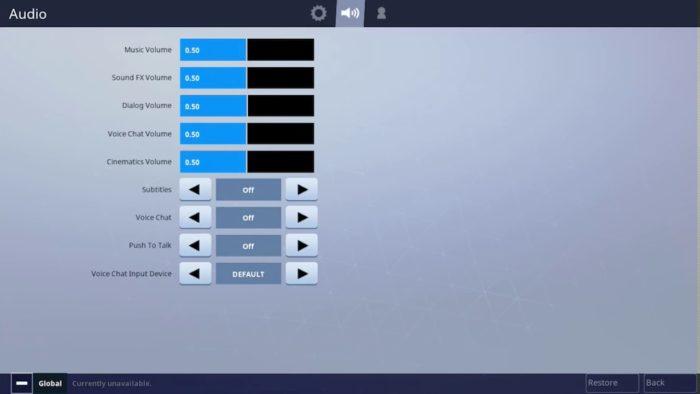
A lot of the times, Fortnite’s updates change the default devices that are assigned to the game. All you need to do is:
- Click on the three lines that show up at the bottom of the screen
- Click on the Cog icon
- Once the Settings menu pops up, click on the speaker icon.
- Check your default microphone and see if it is configured correctly.
- If it doesn’t work, turn voice chat off and turn it back on.
After applying the settings, restart your game.
Check Permissions
If you are on Windows, you can search for “microphone,” which will let you allow or prevent apps from accessing your microphone.
Update Your Audio Driver and Windows
It may be the case that your audio drivers are outdated. You can simply update your copy of Windows, which will automatically update your audio drivers as well. If you download the driver manually, do ensure you get the appropriate driver for the microphone you have.
Reinstall Fortnite
You may need to reinstall Fortnite completely. While it is easy to do on Android, iOS, and consoles, you need to head to Epic Games Launcher on your PC to resolve the issue. Simply find Fortnite in your games library and uninstall the game from the options menu on the Fortnite page. Once you are done, install the game again and restart your PC before launching the game for the first time.
If all of the above options fail, it means that the Fortnite mic not working error might have something to do with a faulty microphone. Get your microphone checked or try using a different microphone to see if it resolves the issue. Read Next, How To Unban Someone on Minecraft.




What about fixing the mic for android devices?
I tried all today. Even re-installed fortnite, but still no luck. Mic woks with other apps and games. I fortnite chat party, I not hear any other players using microphones, and also dont see myself in the party window. very strange.I see on windows microphone settings that fortnite last accesed the mic more than a week ago. There must be some other fix. Any advice please?
hey, i am having the same problem. have you fixed it?
Anton, did you ever solve this? I am having the exact same issue. Spent three hours on this now including a reinstall and every setting I can find under the sun including others not mentioned like shutting down firewall, etc.
I had the same issue with my mic not working. I followed the steps in the blog post and it worked!