
After a long four-year wait, fans of Fortnite can finally breathe a sigh of relief as the beloved game makes its return to Apple platforms within the EU. This comeback comes on the heels of a protracted legal battle over app store revenue cuts, and now, players are eager to get back in the action. Here’s how you can ensure a smooth installation of Fortnite on your iOS device.
Getting Started
To begin, securing a paid Apple developer account is essential. This account, priced at $99 per year, will be your gateway to accessing the tools necessary for the installation process. Although other methods may exist, we’ll stick to the official route for a hassle-free experience.
Downloading the Necessary Files
Next, you’ll need to find a decrypted IPA file, which is the archive containing the iOS app. Keep in mind that these files are generally encrypted, so it’s crucial to source files that are compatible with your device.
Setting Up Your Developer Account
With your IPA file in hand, the next step involves setting up a custom bundle ID through your Apple developer account. Log in and navigate to the identifiers section, where you’ll create a new app ID. Be sure to enable extended virtual addressing and increased memory limit; neglecting these settings could lead to app crashes.
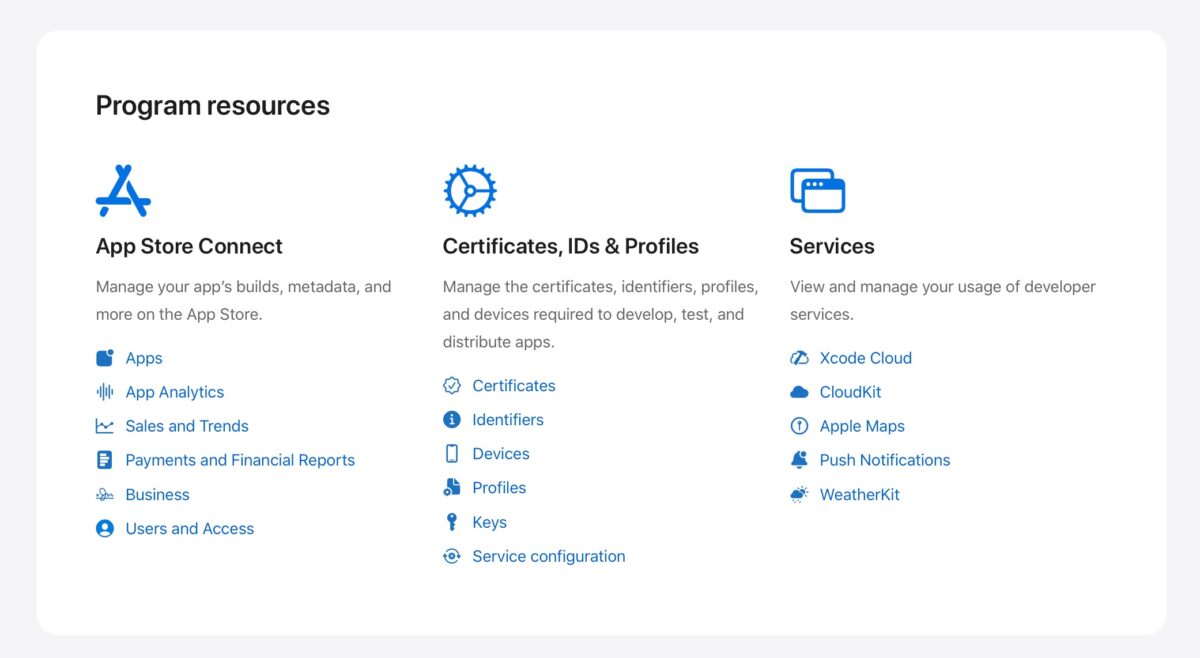
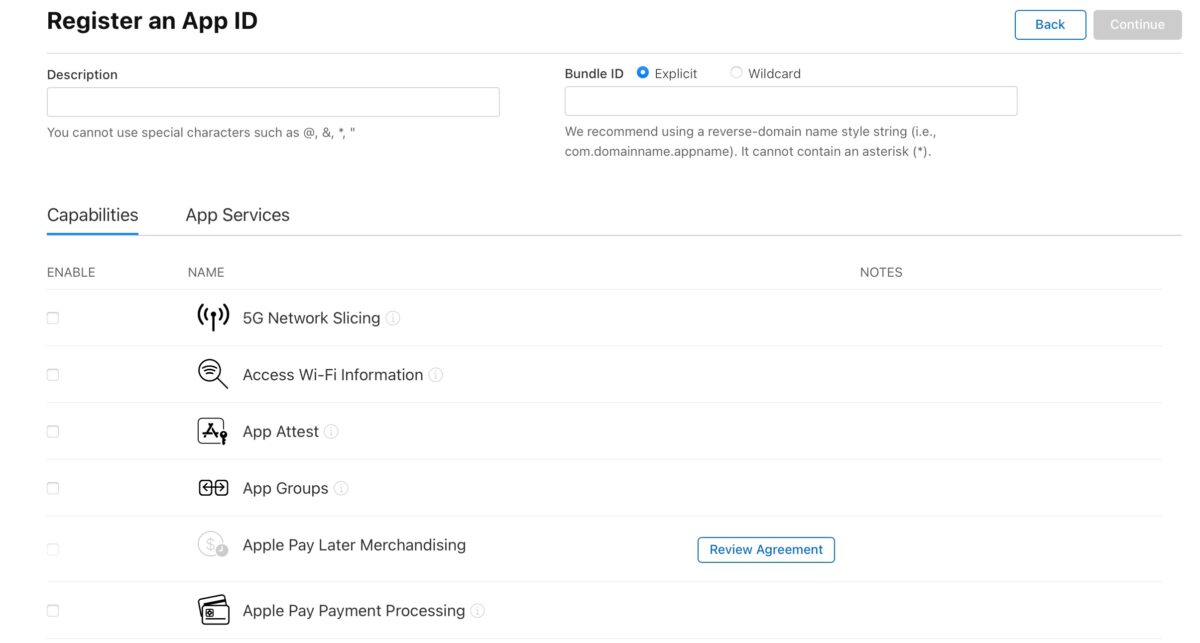
Sideloading Fortnite
Now, it’s time to sideload Fortnite onto your device. Use a tool like Sideloadly that allows you to modify the bundle ID seamlessly. Connect your iOS device to your computer and log into your developer account. You’ll need to drag and drop the decrypted IPA file into the tool.
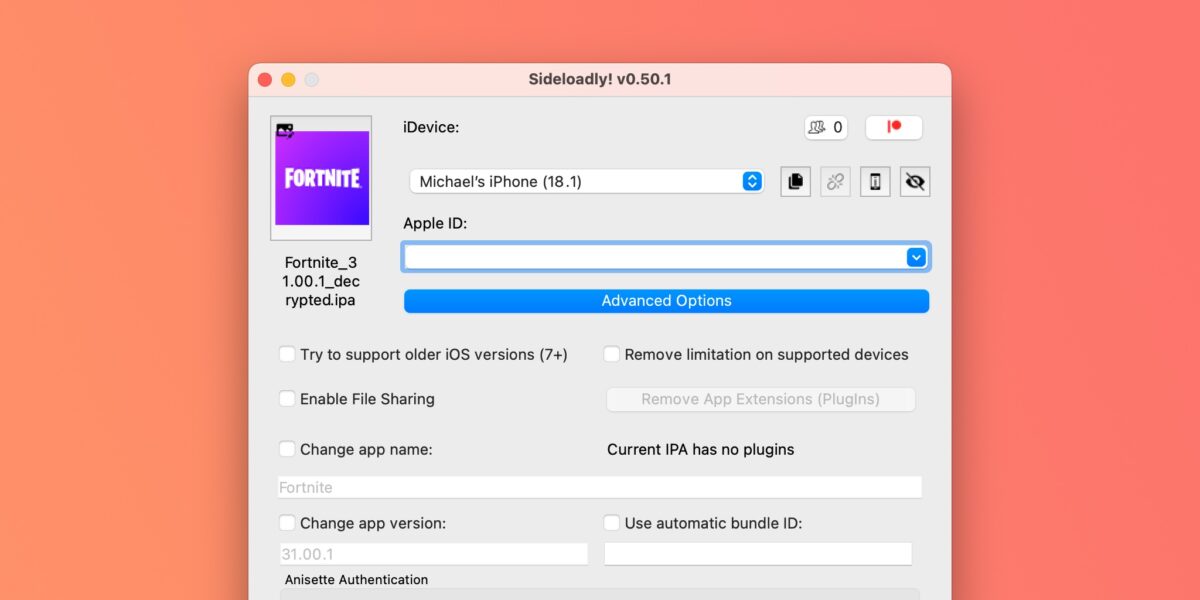
Make sure to deselect the automatic bundle ID option and manually enter the custom bundle ID you created earlier. This step is vital for ensuring the app installs correctly on your device. Initiate the installation process and select your team ID if prompted.
Conclusion
After a brief wait, you’ll find Fortnite running smoothly at a fantastic 120 FPS on your iOS device. The journey back to the battlefield has been long, but the game is finally back. Prepare to jump back into the action and enjoy gaming like never before!
Read Next: Here’s How You Can Change Your Name on Fortnite



