How To Turn Off Airplay on Different Devices: Learn Now!
Turning off Airplay will save you some battery.
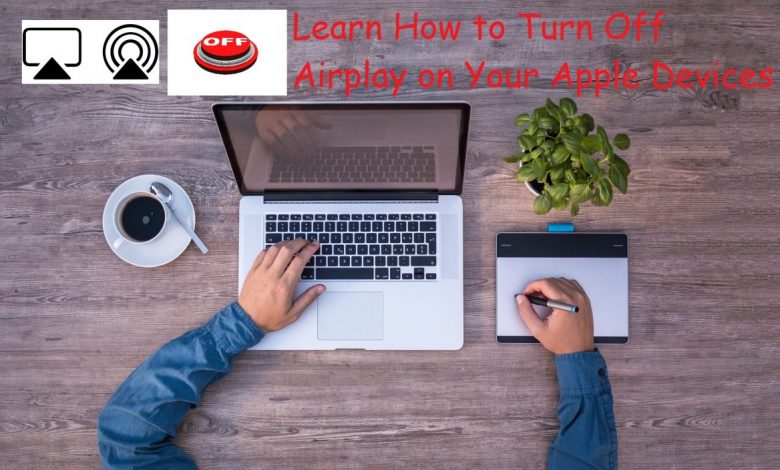
In this modern-day age, we have become dependent on technology. We are surrounded by devices such as laptops, mobile phones, television, speakers, and others. Managing all these devices could be hectic. If you own an iPhone, a Macbook or an iPad, you can share the screen of any of these devices without any difficulties, but the device needs to be compatible with AirPlay. When you are done sharing the screen with the other device, you might be wondering how to turn off AirPlay. It is easy, and you can do it by following a few simple steps.
How Does AirPlay Work?
First, you should know how Airplay works on AirPlay-compatible devices. When you have the Airplay feature on your iOS device, AirPlay recognises compatible devices in one of the following ways.
In case the wireless router in your house is an Apple AirPort Express, there is no need to connect any additional equipment to your Macbook, iPhone or iPad. Moreover, you can save time as there is no need for any setup. It automatically connects with nearby compatible devices.
Secondly, if the compatible devices located nearby are connected to only one Wi-Fi network, all these devices will recognise each other. All of them communicate while being connected to the same Wi-Fi connection. For instance, if you have an iPhone or iPad, that device automatically detects Apple TV, AirPlay-powered speakers or any other compatible device.
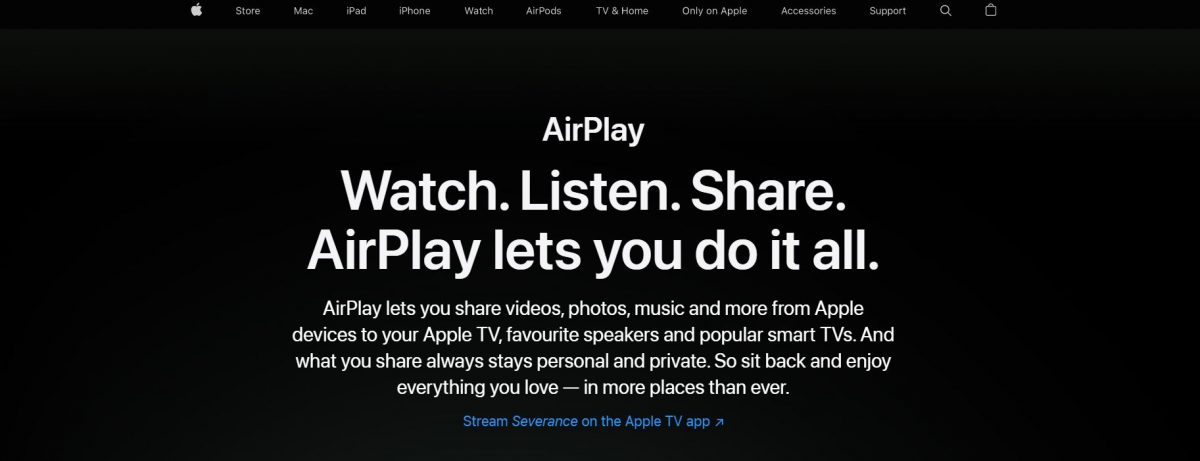
Recommended for you! Fortnite Not Launching in Windows 10: Fixes That Actually Work
How to Turn off Airplay on Your iPhone or iPad?
- If you share the screen from an application, you will see the AirPlay option in the application. Tap on that option then tap the option that says ‘Turn off AirPlay’.
- In case, you don’t want to share the screen, go to the ‘Control Centre’. You will find the option of ‘Control Centre’ by swiping your finger from the top right corner. If your device is running on iOS 11 or earlier, then swipe up your finger from anywhere at the bottom of your screen. Thereafter, click on the ‘Screen Mirroring’ option, which will in turn give you the option of ‘Stop Mirroring’.
How to Turn off Airplay on Macbook?
In case, you are using a Macbook, then the process of turning off is different from the ones mentioned earlier.
- In a Macbook, on the top right corner, you will find Control Centre.
- After launching the Control Centre, several icons will pop up. Find ‘Screen Mirroring’ and click on it.
- Once you click on Screen Mirroring, a new menu will come up where you will switch to ‘Display Preferences’ tab.
- After opening Display Preferences, at the bottom of your screen, you will find a new window saying ‘Built-In Retina Display’. After entering this window, click on ‘Airplay Display’ option. In this menu, you will see two options, on and off. Click on ‘Off’.
Don’t forget to check this one out! 5 Legitimate Ways To Get Free Xbox Live Codes
The Bottom Line
Airplay is an amazing feature that most iOS users enjoy irrespective of the device that they are using. Once you get to know how to manage this feature, you will figure out that it’s a pretty handy feature that Apple introduced to its family of devices. After mirroring the screen on your nearby compatible device, follow the steps mentioned above, depending on the device you are on, to turn off Airplay.



