
If you are bored playing Valorant or want to take a break, then uninstalling the game is the best option and this guide has been designed to teach you exactly how to uninstall Valorant. Other than that, sometimes, the game updates itself to fix the bugs reported by the users. In that case, the need to reinstall the game may arise due to the recent update breaking your game. But before reinstalling, you need to uninstall the game. Irrespective of the reason behind uninstalling, you should know how to uninstall Valorant first. In this guide, we will discuss the uninstallation process of Valorant step by step.
Valorant: Connecting Thousands of Users From Around the World
Valorant is a highly competitive game and every other day, the number of players is increasing. The game is played in first-person mode and this makes it stand out from other games based on competitive shooting. The game was released in 2020 by Riot Games for Microsoft users. Let’s now know how to uninstall Valorant from Windows.
There can be several reasons why you want to uninstall Valorant from your PC. Regardless of the reason, there are two ways by which you can uninstall the game from your device.
- Removing the anti-cheat software Riot Vanguard.
- Uninstalling Valorant itself.
Before you start the uninstallation process, you need to ensure that the game itself and Riot Vanguard have been closed. Only after properly closing the Varolant game, you can proceed with the uninstallation process.
Recommended for you! How to Get BP-1 Pathfinder Skin in Apex Legends
How to Uninstall Valorant From the Control Panel?
If you want to ensure that the game is fully uninstalled from your system then you need to uninstall both Riot Vanguard and Valorant from Control Panel. Follow the steps mentioned below meant for removing Valorant from Control Panel.
- Click on the Windows button on your keyboard then launch the Control Panel by typing in the search bar.
- Under the Programs heading, click on the link that says ‘Uninstall a program’.
- Now, keep scrolling till you find Riot Vanguard in the list shown in that new window, which came up after you clicked on the link.
- After selecting Riot Vanguard, choose to uninstall it. The uninstall button can be easily found at the top of your screen.
- Once you select to uninstall Riot Vanguard, you need to wait for the process to finish.
- After getting rid of Riot Vanguard, you should focus on uninstalling Valorant itself.
- To do that, you need to follow the same process, and you can uninstall the game from the very same list.
- Finally, when you uninstall both, you need to restart the PC.
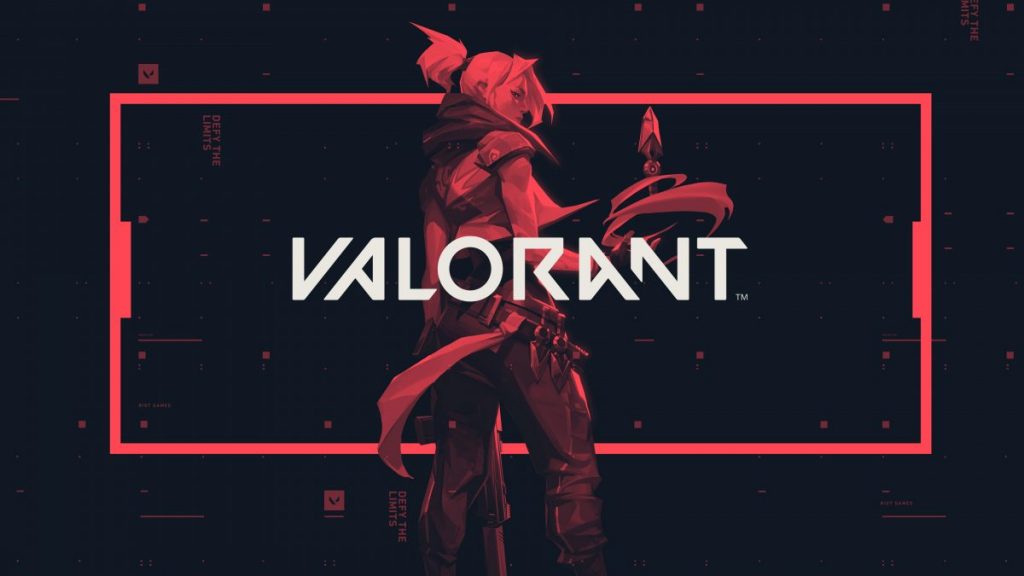
There is also an alternative method to this process. You can do the same from the application settings.
Read next! Craftopia Crashing Xbox Series X: Here’s How You Can Fix it!
- First, you need to go to Settings.
- Then, from the list that will appear on the left side (if Settings is running in full screen), you need to select Apps.
- You will be taken to the ‘Apps and features’ tab by default.
- Next, you need to browse the list and find Riot Vanguard.
- Click on it and select the Uninstall option to proceed with the uninstallation of Riot Vanguard from your PC.
- Wait for the process to complete.
- Now, repeat the same process for removing Varolant from this list.
- When you are done with the uninstallation, restart your PC to check whether Valorant has been uninstalled or not.
How to Uninstall Valorant Using Command Prompt?
If you find it difficult to uninstall Varolant by the above-mentioned process, you can use the command prompt to uninstall it, but before that, you need to ensure that you have administrator rights.
- Make sure Valorant or Riot Vanguard are not running in the background.
- Type ‘cmd’ in the Start Menu search bar and right-click on its icon then select ‘Run as administrator’.
- Once you are in Command Prompt, type ‘sc delete vgc’ and hit the Enter button.
- Up next, uninstall Valorant by typing ‘sc delete vgk’.
- You need to restart your PC after executing the command codes mentioned above.
- Go to the Program Files directory present in the C drive. Find this directory that says ‘Riot Vanguard’. Delete that folder, and the game can be uninstalled from the device.
Read Next: Gears of War 6 – Will it be a Day Zero Title for Xbox Series X?



