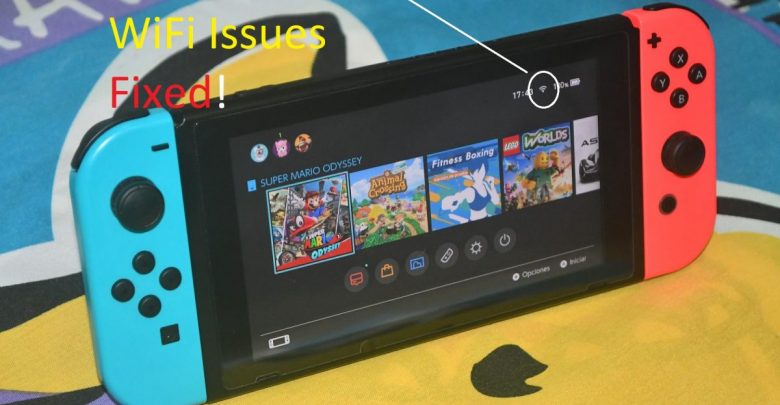
If you are having WiFi connectivity issues on your Nintendo Switch console, running this checklist will get you connected even before you know it!
If your Switch is not connected to the internet, you will barely be able to run anything on it because most of the games and applications on Switch require a stable connection to work. Not connecting your console to WiFi while playing can result in sync issues and that way, you can risk overwriting your saved games. Always ensure that you have proper internet before launching any game on Nintendo Switch.
Recommended for you! How to Play Roblox on PS4 – Create and Play Fan-Made Games Online
Reasons for WiFi Issues on Nintendo Switch
There are bunch of reasons why your Nintendo Switch may be having WiFi issues. Some of those issues include (but are not limited to):
- Minor Network Bugs on Your Console or Router
If your console has been connected to the internet forever and you haven’t ever restarted your router, minor network bugs may arise leading to connection failure.
- WiFi Signal Interference
Using your Switch in the kitchen while waiting for that bowl of vegetables to be microwaved? Your WiFi signals got interfered with!
In your room, consider relocating your power strips, wireless answering machines, filing cabinets, and anything made of metal to nullify the impact of interference. To figure out if interference is causing WiFi connectivity issues on your Nintendo Switch, turn off every other wireless device (except for the console) and see if this works out.
- Broken Software Update
A recent update might have caused the wireless network system on your console to fail. You may have to manually update your console to fix this. More on this below so keep reading!
Nintendo Switch WiFi Issues Troubleshooting Checklist
Power Cycle Your Console and Router
Press and hold the ‘Power’ button on your console for 4 seconds and in the window that pops up, select ‘Power Options’ then choose ‘Restart’. If you are still not connected to the internet after restarting your console, there’s one more device for you to restart!
Unplug your router’s power cable for a full minute then put everything back in place. If you are using a splitter, make sure the connections are all good. Wait for those lights to glow on your router then try connecting your console to the wireless network.
Trending now! How to Trade in Roblox and Get Your Hands on Rare Items?
Switch to 5GHz
Have a dual-band router? Connect the devices, that matter the most to you, on 5GHz frequency. Microwave runs on 2.4GHz so it won’t pose any interference on your 5GHz band! Keep in mind that the 5GHz band has a feeble range but markedly stable connectivity compared to 2.4GHz. Just stay close to your router.

Try Using a Different Router Channel
Figuring out which channel works best is fairly time-consuming but is worth it! Check with your ISP or your router manufacturer to see how you can change network broadcasting channels.
Change the Security Type for Your Wireless Network
Security protocols supported by Nintendo Switch are
- WEP
- WPA-PSK(AES)
- WPA2-PSK(AES)
If your console is unable to establish a connection to your router, trying putting a supported security protocol in place.
Recommended for you! How to Delete Roblox Account Permanently On All Platforms
Manually Add Your SSID if It’s Hidden
When it comes to security, it’s best to keep your SSID hidden but such WiFi networks are a little tricky to get connected to.
Here are the steps for adding a hidden network to your console’s network settings.
Step 1: Head to System Settings and click on the ‘Internet’ tab.
Step 2: Access ‘Internet Settings’ and you will see the option for adding your SSID.
If you are having trouble getting your console to connect to a hidden network, you can update broadcast settings in your router and make the network visible to all devices.
Forget Network and Reconnect
Sometimes, forgetting your WiFi network then reconnecting can flush the console’s wireless network cache and make your connection stable.
Also, read! How to Trade in Roblox and Get Your Hands on Rare Items?
Updating DNS Server
Did you recently update the DNS server on your console while watching one of those ‘speed up your internet’ videos on YouTube? Your ISP will have set a DNS server for your router and the connection will be smooth if you choose the same DNS address for your console as well. Do not tamper with network settings on your Nintendo Switch console unless absolutely necessary.
You have reached the end of our checklist! If you are among the lucky 90%, the network connectivity issue on your Nintendo Switch console has already been fixed.
Factory Reset Your Console
A recent update may have broken the network essentials on your console’s operating system and there’s no way to apply patches if you are unable to connect to the internet.
Therefore, performing a factory reset would be the only likely solution in that case. You will lose all your games and apps but I’m pretty sure it won’t come to this (unless you are having a very bad day).




🙂
well I’m having that “very bad day” scenario 🙁