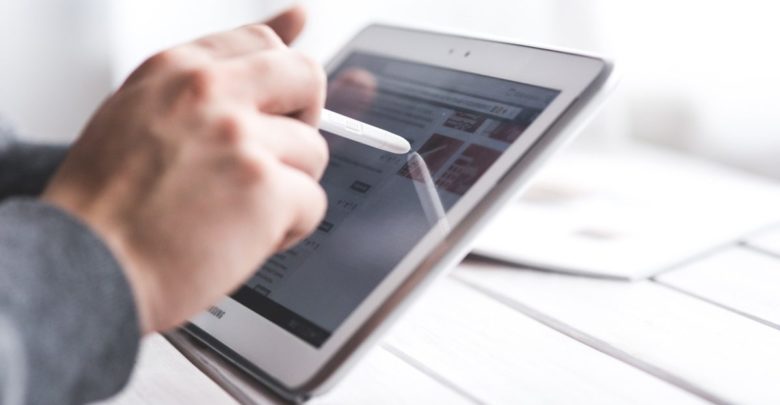
Samsung is perhaps the most popular tablet manufacturer after Apple. It is the only Android OEM that has managed to sell its tablets in decent numbers. The recently released Samsung Galaxy Tab is probably the iPad’s only real competition. One of the common issues with these tablets is that they sometimes don’t turn on. Tablets usually have very good battery life, so you normally don’t need to turn them off. But if you ever do turn it off and then it doesn’t turn back on again, that can be a major hassle. In case your Samsung tablet won’t turn on, these are a few tips to troubleshoot the issue.
Also Read:
How to Stream Kodi on Chromecast
How to Fix The Fortnite Mic Not Working Error
What to do when Samsung Tablet won’t turn on
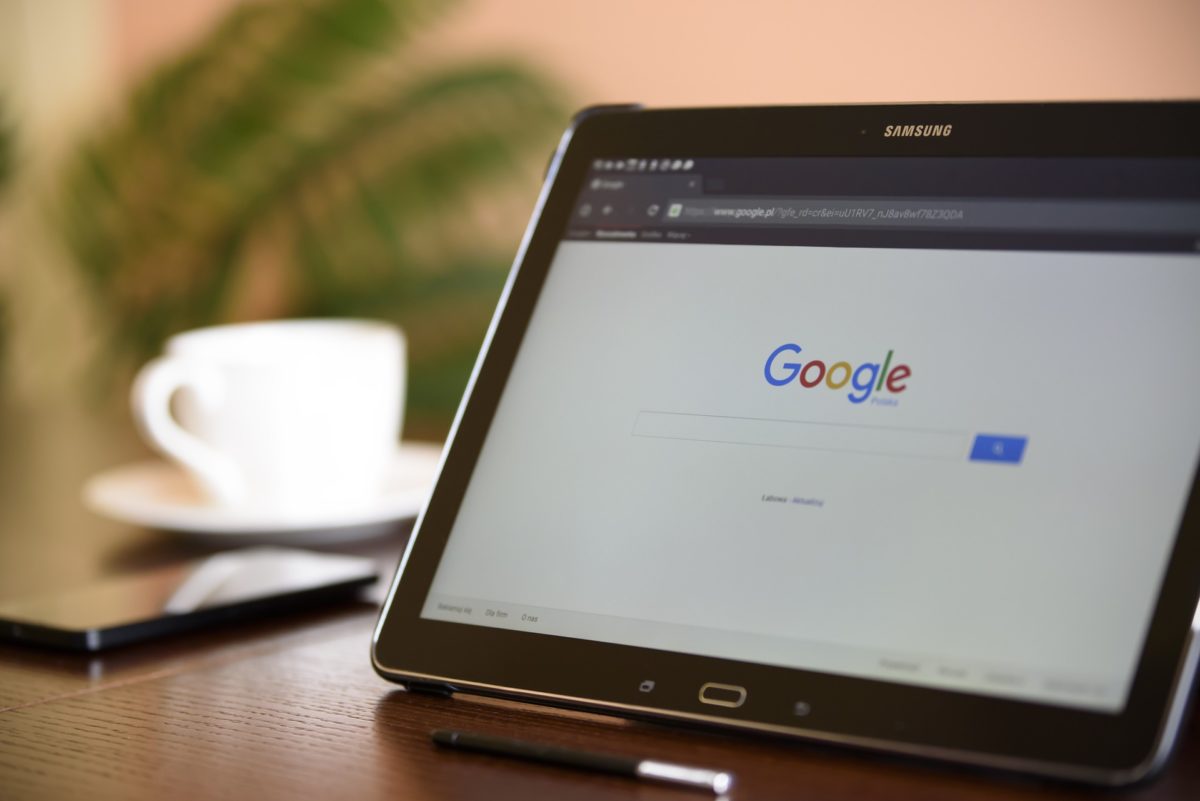
1. Check if your tablet has charge
One of the most common reasons your tablet doesn’t turn on is that it has simply run out of battery. Try turning on your tablet by pressing and holding the Power button. If the tablet has no charge, it should show a no battery icon for a few seconds and turn off.
In that case, just plug your charger into the device and turn it on again. It should turn on and show a charging screen. Leave it at the screen for 15-20 minutes, then press and hold the power button again to boot it back into Android.
If your tablet has no charge AND is not charging

In case you followed the steps above, and your tablet is still not turning on, it could be a problem with either the port on your tablet or the charger. To check if the charger is working correctly, use it to charge a different device. If it can’t charge other devices too, the charger is malfunctioning and needs to be replaced by another one. In case it does work with other devices, the port on your tablet may be broken. You’ll have to contact Samsung Support to get it fixed.
2. Use power and volume buttons together
If you followed the process above, but your Samsung tablet won’t turn on, you can try booting into the recovery, and then booting into Android from there. To do this,
- Connect your Samsung tablet to the charger.
- Press and hold the Power and Volume Up/Down(depending on the model) buttons for at least 30 seconds
- Your device should boot into recovery mode. Here, you’ll see a variety of options. Navigate the menu by using the Volume Up/Down keys, go to the item labelled Reboot system and press the Power button to select the option.
This should reboot your device back into Android. Because it’s not a complete power off, this process shouldn’t result in a bricked state again.
3. If Samsung tablet won’t turn on into Android
If your Samsung tablet is turning on and displaying the boot animation, BUT not booting into Android, this may be a problem with the software on the tablet. Usually, it means that the OS is corrupted. If you recently updated the software on the tablet, that may have been the cause of the issue. In this case, you’ll have to contact Samsung Support to repair your tablet. If your tablet is still under warranty, they may even replace the device free of cost.



