Uninstall Riot Vanguard: How to Guide
No longer want to play Valorant? Uninstall it completely.
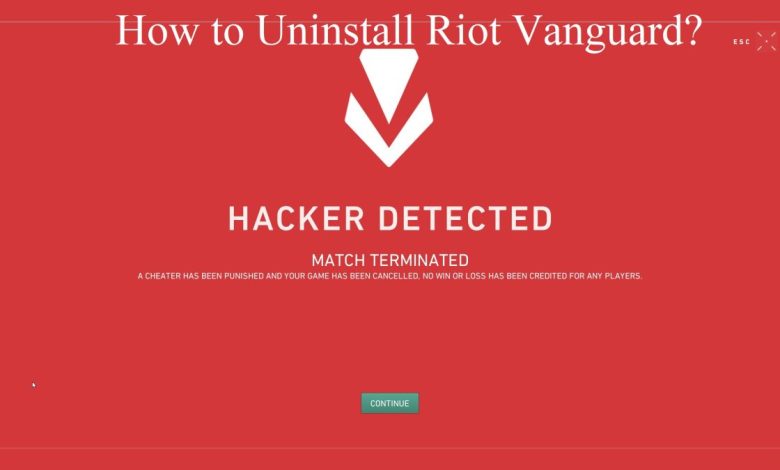
Looking for a step-by-step guide that shows you how to uninstall Riot Vanguard on Windows 10/11? Stick through to the end and we’ll show you how to remove Riot Vanguard completely on any Windows version.
If you play games like Valorant and Elden Ring, you might have encountered wallhackers and aimbots. We understand the disappointment one crashes into after getting by players using third-party applications designed to provide them with undue advantage. That is where Riot Vanguard comes into action, which is a custom-made anti-cheat software currently being used on Valorant. Only Windows users can use this software as the software is unable to function on virtual machines and Macs.
Vanguard checks if any cheat has been activated while playing the game. Riot Vanguard will stay on your system even if you uninstall all the games using this anti-cheat software. In this article, we will walk you through the process of uninstalling Riot Vanguard.
How to Uninstall Riot Vanguard From Your System?
If you have decided to stop playing Valornat, you need to remove the Riot Vanguard software separately. You should follow the steps given below to remove this add-on application from your Control Panel. Just recently, Vanguard received a massive upgrade. You can now turn Vanguard off completely from the System Tray after the most recent update. However, if you ever wish to play Valorant again, you would have to re-enable the software since the game won’t run without the application turned on.
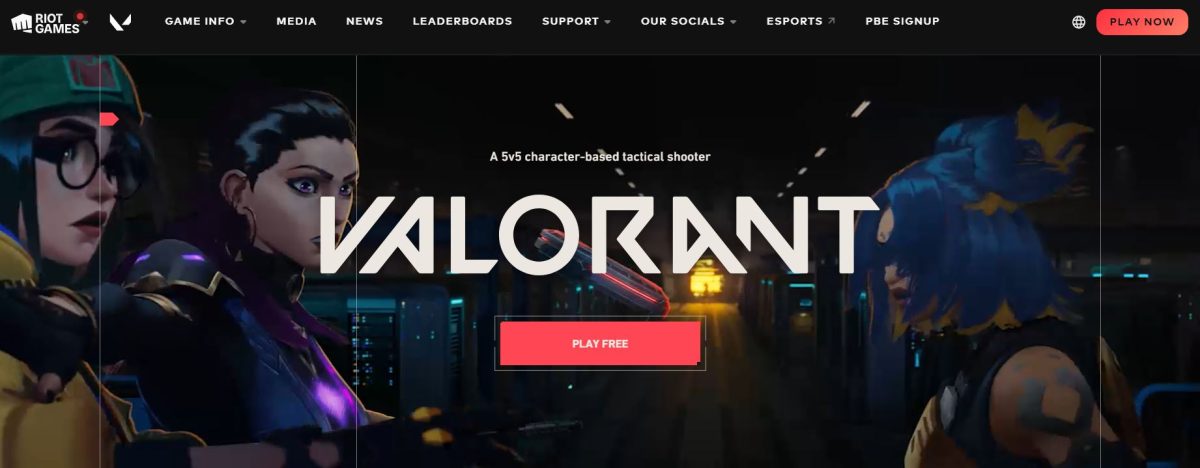
1. To uninstall Riot Vanguard, you need to tap the Windows key first. You can also choose to click on the ‘Start Menu’ icon, which you will find on the taskbar. Locate ‘Control Panel’ in the Start Menu and click on the ‘Uninstall a program’ link under Programs tab.
2. Keep scrolling till you find Riot Vanguard in the list of programs. After locating the app, tap on the name and click on ‘Uninstall’ to initiate the removal process. Once you click on ‘Uninstall,’ you must confirm your choice in a pop-up window that appears.
3. You must click on ‘Yes’ to uninstall the Riot Vanguard software.
However, if you are running Valorant on an older version of Windows, the steps for uninstalling will still be similar. We are here to assist you with that. You need to either click on the ‘Start Menu’ icon in the taskbar or you can also tap the ‘Windows’ key. The process is quite different once you enter the ‘Control Panel’. Here, you need to find the program which you wish to uninstall. Locate Riot Vanguard after clicking on the ‘Uninstall a program’ link.
Recommended for you! Change Name in Rocket League: How to Guide (PC, PS4, Xbox One)
Guide to Manually Uninstall Riot Vanguard Software
Suppose you find yourself in a situation where none of the above-mentioned solutions are working. In that case, you need to uninstall Riot Vanguard software manually from your computer.
● Type ‘cmd’ in Start Menu’s search bar.
● Right-click on the Command Prompt app then select ‘Run as administrator’.
● Now, just type these two lines in the console:
sc delete vgc
sc delete vgk
● As we approach the last step of uninstalling Riot Vanguard, you need to reboot your computer.
● After rebooting the computer, head to the directory where Riot Vanguard’s files used to be located.
● By default, Riot Vanguard is installed at C:>\Program Files\Riot Vanguard.
● In the Program Files directory, you will see the list of folders for all programs running on your computer. Navigate to ‘Riot Vanguard’ and delete it from your system.
Read next! Here’s How to delete Reddit Account
Final Words
Games like Valorant have become popular in the last few years. If you ever decide to take a break from Valorant, you should uninstall the game after deleting Riot Vanguard from your system. We hope that you found our guide helpful and now will be able to uninstall Riot Vanguard. Once you perform all the steps, Riot Vanguard will no longer be running on your system. Upon reinstalling Valorant, the application will again be fetched from the web during the game’s installation process.



