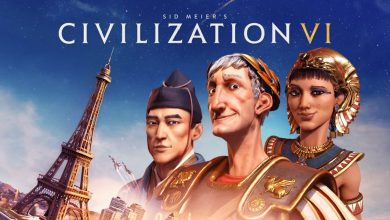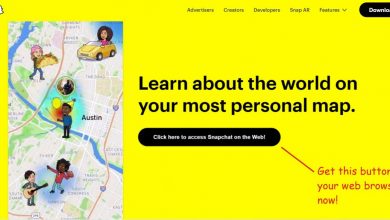The screensaver is a pretty old feature of Windows and usually consists of a set of rotating images or graphics that turns on if you haven’t interacted with your computer for a set amount of time. The screensaver is a feature from the CRT era, where displaying the same thing on screen for a long time could cause burn-in and damage the monitor. Screensavers avoided this issue by displaying a moving graphic or a rotating set of images.
But sometimes, even when you have set it, the screensaver may not work. If you are facing this issue, these are few tips to fix the Windows 10 screensaver not working issue.
Recommended for you:
Nintendo Switch Not Charging – Fix
Installing Kodi On Xbox One Simplified
Tips for when Windows 10 screensaver not working:
1. Disconnect any unneeded peripherals or devices
Sometimes, a faulty peripheral or device may be raising interrupts even when you aren’t using the device. This keeps the system from starting the screensaver. So try disconnecting any unused peripherals or devices such as joysticks, external HDDs etc.
2. Check your screensaver settings
Next, you can check your screensaver settings to see whether the screensaver is turned on, and set to the one you like.

- Open the Windows 10 Settings app.
- Click on Personalisation > Lock Screen.
- Scroll to the bottom and click on Screen saver settings. A Windows 7 style settings window should pop up.
- Here you can choose what screensaver you want(if you choose None, that turns off the screensaver). Choose the screen saver you want.
- Below that, you can choose the amount of time the computer has to stay idle before the screensaver is started. You can also preview how your screensaver will look by clicking on the Preview button.
Now, leave your computer idle and check if the screensaver is working correctly (If you set it to trigger after 5 minutes of idling, you’ll have to wait for 5 minutes, and so on…).
3. Check your power settings
It is also possible that your power usage settings are interfering with your screensaver. To change the settings:

- Open the Settings app. Go to System > Power & sleep.
- Click on Additional power settings. A control panel window will open, with a list of power plans and the currently selected one marked.
- For the currently selected power plan, click on Change plan settings. A new window will open, showing the amount of time after which the display will turn off when plugged in and on battery.
- Here, make sure that the “Turn off the display after” time is MORE than the time after which the screen saver will be started. So for example, you could set it so that after 10 minutes of inactivity, the screensaver is started(via the screensaver settings mentioned in the previous point), and then after 5 more minutes(ie 15 minutes in total), the display turns off.
- Click on Save changes and close the window. Leave your PC idle to test if the screen saver and power settings are working as intended.
These are a few tips for when the Windows 10 screensaver not working. If you’re using an LCD display, then the screensaver is not necessary. But for those using CRT or the new OLED displays, the screensaver can save you from problems such as display burn-in, so make sure that you have set it up correctly.