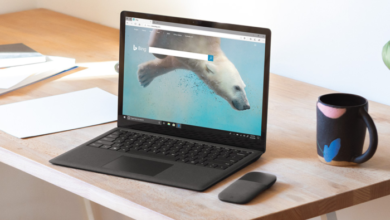Bluetooth headphones cannot be directly used with Xbox One. Let me break this to you even before you start reading this guide!
Microsoft has stopped the production of the Xbox One now that Series X and S have been released but a lot of issues remain to be addressed on the last-gen console. Microsoft’s Xbox One does not natively support Bluetooth connectivity. That doesn’t necessarily mean your headphone is a total waste. I’m sure you have heard about adapters. You will have to use adapters in order to pair your Xbox One console with wireless headsets or even those third-party controllers.
Bluetooth Headphones for Xbox One
If you have recently purchased an Xbox One and also brought along a wireless Bluetooth gaming headset to be used with your brand-new console, you are in for a pretty rough ride. Wireless Bluetooth headphones are not plug-and-play compatible with Xbox One so unless you have a Bluetooth adapter (specially designed for Xbox One controllers) lying around, you will have to revisit the console store for grabbing a supported Bluetooth adapter.
Why They Don’t Work on Xbox One?
Seriously Microsoft? Every other device I have in my room supports Bluetooth. So why not the Xbox One? That doesn’t even sound real.
Xbox One has a feature called ‘Xbox Wireless’ instead of Bluetooth. While most of the peripherals (including keyboards, mice, and headphones) support Bluetooth, Microsoft decided to stick to Xbox Wireless because this feature is way more advanced and offers a superior gaming experience thanks to its very close-to-zero latency.
Wireless headsets (specially designed for Xbox) on sale at Microsoft’s official site come with support for Xbox Wireless but it’s hard to find those models at local outlets.
Xbox Wireless vs Bluetooth
While two devices connected via Bluetooth operate at 2.4GHz frequency, things are quite different on the side of Xbox Wireless. Using a higher frequency, Xbox Wireless provides immersive audio and reduced input lag to take your gaming experience to a whole new level.
If you have a basic Bluetooth headphone and wish to pair it with your Xbox One console, you will need a wireless dongle (or adapter or whatever you like to call it). The dongle has a 3.5mm headphone jack that can be plugged directly into your controller and it sort of locks itself in place.
Want to party chat but the microphone won’t work on your Bluetooth headset? Discord got you covered! How to Use Discord on Xbox And Chat with Your Friends Online
Pairing Bluetooth Headphones to Xbox One with Adapters
Keep in mind that using a Bluetooth adapter will only allow audio to be patched through to your headset. Unfortunately, the microphone will not work if you are using a Bluetooth dongle.

Follow these steps for pairing your headset to the Bluetooth adapter.
- Press and hold the power button for 3 seconds and wait for the adapter to turn on (indicated by LED flashing continuously).
- Gently plug the transmitter into your Xbox One controller (via the 3.5mm headphone jack). Make sure the transmitter is securely clipped to the controller.
- Turn your headphone on and put it in pairing mode.
- To put the Bluetooth dongle in pairing mode, press and hold the multifunction button for no less than 5 seconds.
- Once both the adapter and headset are in pairing mode, leave them for a few more seconds and you will finally see the adapter’s LED go solid.
That’s it! Your Bluetooth headset has been paired with your Xbox One console via the adapter plugged into your controller. You can only use this channel for audio output i.e., you won’t be able to use the microphone.
Since we are talking about the microphone in Bluetooth headsets not working, this guide (How to Fix The Fortnite Mic Not Working Error) was designed to troubleshoot mic issues with Fortnite on Xbox One. Don’t forget to check it out!
Licensed Bluetooth Headset for Xbox One
Pairing an officially licensed headset for Xbox One is a cakewalk. You won’t need any adapter whatsoever. Simply put your console in pairing mode by pressing the ‘Pairing Button’ located on the front panel’s left edge (it’s right next to the disk drive). Once you have pushed Xbox One into pairing mode (with the Xbox logo flashing), simply turn your headphone on and let it be detected by the console. Any Xbox One licensed headset comes with a ‘Connect’ button and pressing and holding it will put the device in pairing mode.
The LED on your headset will also start blinking as is the Xbox logo on your console. Bring the headset near to the console if a connection does not get established. You will get a message on the screen once the devices have paired successfully and right away, the audio output will be channeled through your headphone as well.