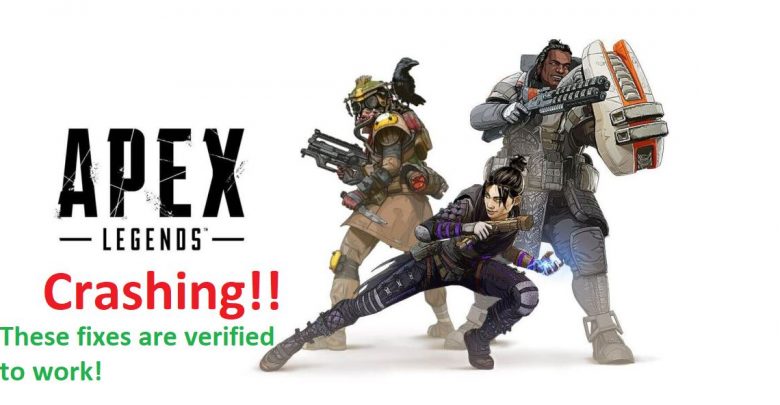
Apex Legends is crashing on your PC due to one of the following reasons:
- Memory overload.
- Advanced graphics options have been set too high.
- Game files are corrupt.
Of all the free-to-play first-person shooter games with superheroes boasting special abilities, the best one is Apex Legends. A game is technically a bunch of code put together and if there’s one thing that fails to run every once in a while, it’s code!
If you are feeling like you’re the unluckiest gamer ever to be born just because your game wouldn’t run well, it will help to know that almost every gamer has felt that way. Consider yourself lucky because you’ve found just the right guide for fixing issues related to Apex Legends on PC.
Apex Legends crashing in the middle of a match? There are only a few steps you need to follow for getting your game to run without encountering any errors.
You will be able to apply all the fixes mentioned in this guide in no more than half an hour. Buckle up and let your friends know because you are going to be back in the game in no time!
Restart your PC!
That should go without saying! Restarting your device fixes issues and straightens things out 7 times out of 6 (a little overstatement there…)
Restarting ensures that all the background apps have been closed and your memory is as good as new. Before launching Apex Legends, just close any background app (from the tray) that might have launched on startup. Gamers often stick to disabling most of the startup applications because letting them apps run in the background can invite a nightmare for your memory (especially when you have just 8 GBs).
If your computer meets just the minimum specifications for the game to run, it is possible that Apex Legends may not have gotten to use more RAM when a lot of explosions and characters started popping up. Due to this memory overload, things got too messy to be rendered by your not-so-powerful system and the game ended up crashing.
Jump right into Apex Legends after restarting!
Tweak Advanced Graphics Options
Apex Legends crashing on Windows 10 is an error most often reported from systems that are short on graphics processing power. However, making some simple changes in the advanced graphics tab could put you in a position of enjoying smooth gameplay in most situations (of course when not a lot of things are happening on your screen).
Recommended for you! Fallout 5 – What Fans Really Expect From Bethesda
Follow these steps for making changes to advanced graphics settings.
- Start Apex Legends.
- See the ‘Cog’ icon on the lower left right corner of your screen? Click on it to access ‘Settings’.
- You are going to make changes in the ‘Video’ tab.
Select the ‘Restore Default’ option at the bottom of your screen then click ‘Apply’ for changes to take effect.
Sometimes, you may notice that none of the options get changed even though you chose to restore settings back to the default ones. In that case, you will need to manually configure your graphics options so as to reduce the load on your graphics processing unit.
In your next match, should your game crash yet again, something’s probably wrong with your game files.
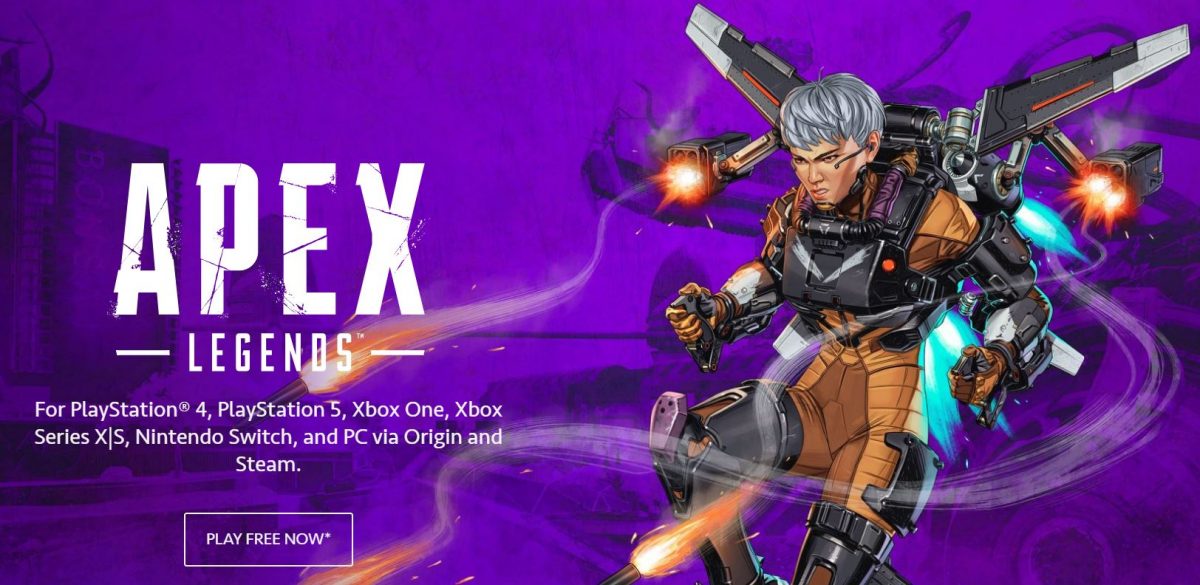
Repair Apex Legends to Fix Crashing Issue
Subscribers of a volume-based data plan should ensure they have enough GBs left before proceeding with a complete game repair since this process can be a serious bandwidth chugger in some cases.
If the entire game is broken, the Origin client will re-download everything that it needs to fix its kiddo. Just make sure you aren’t running anything to dedicate all available resources to Origin and expedite the process.
Fortnite can have issues too! How to Sign Out of Fortnite On Xbox To Fix Gameplay Issues
To attempt a game repair, follow these steps:
- Launch Origin from the tray.
- Head to the section of Apex Legends.
- Bring up the ‘Options’ window by clicking on the ‘Cog’ icon.
- Hit ‘Repair’ and let Origin do its job.
Origin client will take a considerable amount of time to fix a broken game. After the repair is complete, launch your game and see if it works as expected.
More Fixes for Apex Legends Crashing
Did your game crash again? Maybe your graphics card just got a driver update! You can check for the latest update (if there is one) to your graphics driver from Windows Update Settings. Keep in mind that driver updates are detected in Windows 10 a little too late so a utility application for your graphics card is a must-have.
You will have to reinstall Apex Legends (and even Windows) if the above-mentioned fixes don’t sort your issue out but most of our readers haven’t had to do that.



