Guaranteed Ways to Improve Your Frames in Fortnite
Not just another guide asking you to update your graphics drivers. Frame boost guaranteed!

You will only learn about the guaranteed ways to get better frames in Fortnite or any other game.
What you will NOT LEARN ABOUT ON THIS GUIDE?
- Updating your Windows 10 to the latest edition.
- Updating your graphics driver using GeForce Experience.
- Updating your LAN drivers and any other driver using some recommended software.
Not everyone on earth owns an RTX 3080. Getting lower frames? You’ve come to the right place! You don’t need to replace that Graphics Card or add an extra stick of memory just yet. Try these tweaks and you’ll be off with a few extra frames.
Before You Read
This guide is guaranteed to work with all games. This isn’t one of those guides asking you to update to the latest version of Windows 10 or getting the latest updates for your Graphics Card. Without further ado, let’s start with something that works with every PC for boosting frames.
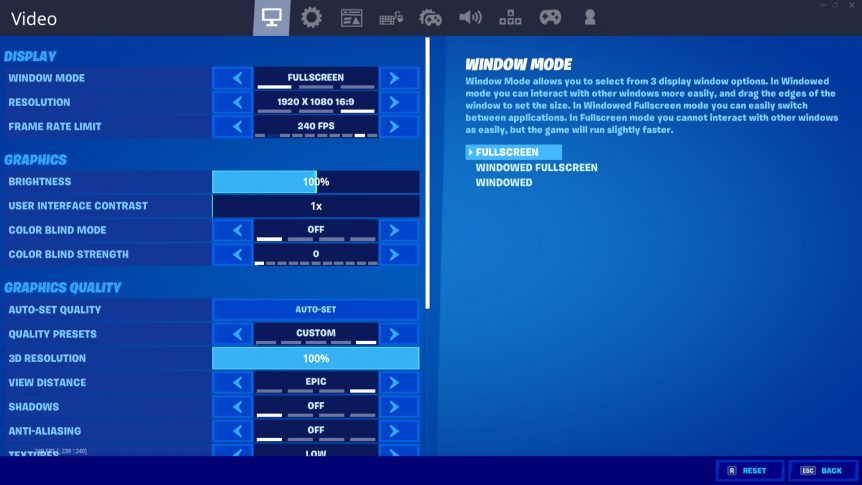
Adjust Your PC for Best Performance Instead of Best Appearance
Unless you are a girl in high school, who makes generic ‘How-to’ videos for grandfathers in their early 70s (who have just gotten a new laptop with an operating system they have never heard of), you wouldn’t hesitate at all to adjust your desktop visual settings (down to ugly) for reducing that extra work put forward by your processor in generating those ‘oh-so-amazing’ visuals.
Steps: These steps can be followed on Windows 10. If you are still using Windows 8.1 (or Windows 7), I’d rather you closed this guide.
- On the Cortana search bar, type “advanced system settings” and press enter.
- Under the ‘Performance’ heading, click on ‘Settings’.
- You will land on the ‘Visual Settings’ tab.
- Shift the dot to the third option that says ‘Adjust for Best Performance’.
Your screen will probably flash and you will soon realize that your desktop isn’t looking that great. Try playing Fortnite now and you will get some visible improvement in frames rendered per second.
Adjust Fortnite In-Game Graphics Settings for Better Frames
I know this sounds crazy and isn’t a great idea but if you want to score those Victory Royales, you’ve got let those shadows appear all jagged. Personally, I don’t find any life-changing difference while playing Fortnite at 900p and then on 1080p.
Access the ‘Video’ tab in Fortnite settings and bring that resolution down to 900p. Don’t tweak other graphics settings like ‘Anti-Aliasing’ or ‘Ambient Occlusion’ just yet. Simply reducing your resolution to 1600*900 will do wonder for boosting your frames in Fortnite. Try playing around with other graphics settings only if bringing down the resolution didn’t help.
Turn Off Vsync to Eliminate Input Lag and Improve Frames in Fortnite
Ever felt like your character is floating around on the screen? I came to know that Vsync should be turned off for best performance while analyzing the console equivalent settings for Fortnite on PC. What Vsync basically does is that it limits the frames generated by your card while also making sure that all the generated frames are displayed on your screen thereby eliminating screen tearing. While Vsync does a great job at eliminating screen tearing, it’s not something you want to keep turned on while playing a 3rd person shooter like Fortnite. If you feel like your keyboard hits are not getting registered instantly, try turning off Vsync!
Recommended for you! Best LEGO Games That You Can Play on Your Console Right Now
And that’s basically all you can do before actually upgrading your system for getting better frames in Fortnite. You will find a handful of guides, which can even be made into books, for boosting frames but the instructions provided in those are all about updating your WiFi, Graphics Card, and LAN drivers using an “I-have-never-heard-of-this” driver updating software (they will even offer a trial for that software). At the end of the day, you will end up getting maybe even lower frames than you actually used to because that software probably loaded some background application that’s stressing your CPU to death. Also try our own free VPN: Jupiter VPN.
Follow the steps mentioned in this guide and if these things don’t work out for you, it’s high time you had purchased a new graphics card or added some extra memory. And if you have an SSD, install Fortnite on it for faster load times. Installing a game on SSD doesn’t have any significant impact on frames. Read Next: How to Clear Cache on Kodi and Say Goodbye to Playback Errors?.



