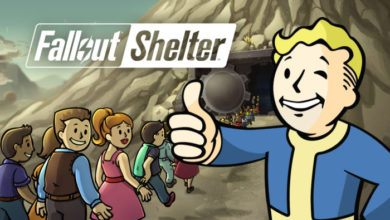There are several advanced settings and control options for consoles, especially like Xbox. The latest gaming consoles of 2020 are equipped with the latest operating systems, that is, they run a modern OS like Windows. There are certain differences but they are not obsolete. This means that these gaming consoles are doing all sorts of things like connecting to the browser, internet, and more. So, safety from online activities is also a usual feature to have. Parental controls are one of these features.
These parental settings are usually the advanced settings in such consoles and you can find them hidden under different parts. Or, they are unavailable as well. Most free apps for parental control are available for smartphones and OS like Mac and Windows, but game consoles also operate using the same logic.
-
Settings for Xbox
When you are playing with the Xbox from Microsoft, or doing other work on it such as browsing, you can make changes to its settings. For this, you have to sign in to the Xbox Account. It is a way to keep a note of people using the device. For this, you have to create and sign up with a new Xbox Account, where the device knows if this is an adult or a kid.
Once inside, press the Xbox button, and it opens the guide. During this navigation, go to System>Settings>Account>Family. The same system is also provided on Windows 10 where the “Family” settings help make the necessary changes. You have to have the administrator privileges, and then you can select “Manage family members” and then find the account for your kids and select the type of access for them. For example, choose the “Access to content” from under its menu, and select an age limit to enforce proper parental controls for the same.
-
Settings for Nintendo
These settings in different gaming consoles are important because consoles are nothing but more powerful CPUs and GPUs in short. To enable the parental control settings with free apps for parental control, in a Nintendo Switch console, check the following system settings. First, launch the System Settings from the Home Screen. Once successful, you can see various settings from the next screen. Just scroll down and find the “Parental Controls” section, and this is easily named for convenience. Then, select Parental Controls and click on it. You can see the toggle switch to the right of the screen.
This will take charge of the system, and ask you to close any software or game you are currently running. Then, the user will be asked to download and install the Nintendo Switch Parental Control app, which is a dedicated separate app. It is available from the Play Store and the App Store. Both Android uses and iOS users can use the respective hubs to get them and install them. Then, you have to follow the detailed steps to manually configure the app. This is available on the official help manual and site of Nintendo. It is more convenient than Microsoft’s Xbox if you like to know.
-
Settings for PlayStation
PlayStation is a popular gaming console that sells much more than Xbox and Nintendo combined. It has a major fan following and user base in the US, and the rest of the world. On the PS4, the settings might be different than the PS1, and it may not be available in the older ones as well. It is always important to have the OS latest, as much as possible.
So, on your PS4, browse to Settings>Parental Controls>Family Management>Family. In this configuration, parents can make certain changes to keep their kids safe online. You will be asked to re-enter the password to authenticate yourself. Then, you can choose the account or the user for which you wish to make the changes or set the restrictions. To do this, go to Applications>Devices>Network Features, and search for the appropriate toggles. The exact details and complete list of steps are always available on the Help page of the PlayStation 4 site, but for a brief explanation, we list the main outline here. Besides sections of parental controls, you can also set individual settings for monthly spending limits, restrict actions to Network Feature, set age limits, and rating for DVD and Blu-ray Discs. Then, you can also disable the use or web browser on the gaming console, and prevent children from changing the parental control settings. When you implement all these, a lot of things can be managed easily. Finally, PS4 also allows you to subscribe to and manage Web Filters, which when enabled does a lot of background work to keep your kids safe online.
Network Feature is the feature that includes the following,
- Contacting other PSN Users.
- Spending limits on the PlayStation store.
- Viewing and sharing user-generated content.
Once, you have worked through each of the above settings individually, your device is a lot safer online.
-
Settings for Generic Consoles
When applying the parental controls via free apps for parental control one must note that all major OS of 2020 has some form of web filtering and parental settings in them already. For example, at a basic level, they come with age limits where certain things will not be accessible to them, for example, the browser app or the payments app. This is a very simple way of implementing some rules.
Rest, you can make changes to web filtering technologies by enabling them remotely or manually, for example in the OS itself. Windows 10 allows this, so Xbox is safe. Now, PlayStation also allows it, so Sony’s console is also safe. Parents are generally interested in buying devices for their kids that are safe online. This safety extends to various types of malicious practices as well as from inappropriate content online. Gaming consoles are becoming more and more kind-friendly these days and they are not just standalone video game devices. You can do all sorts of things on them, starting from browsing the internet to downloading content. For example, Qustodio, KidLogger, FamilyShield from OpenDNS are some third-party tools that help in this regard.