
Fortnite might be one of the best games around, but it does not mean that it is free from issues. If you have trouble with the game due to broken patches or other file errors, we can help you out. If Fortnite keeps crashing for you, read on to find out how you can fix your errors and have a smooth experience.
Disclaimer: Be sure to check for known issues in the latest patch before moving on with any of the following solutions.
What to Do If Fortnite Keeps Crashing on Console and Mobile
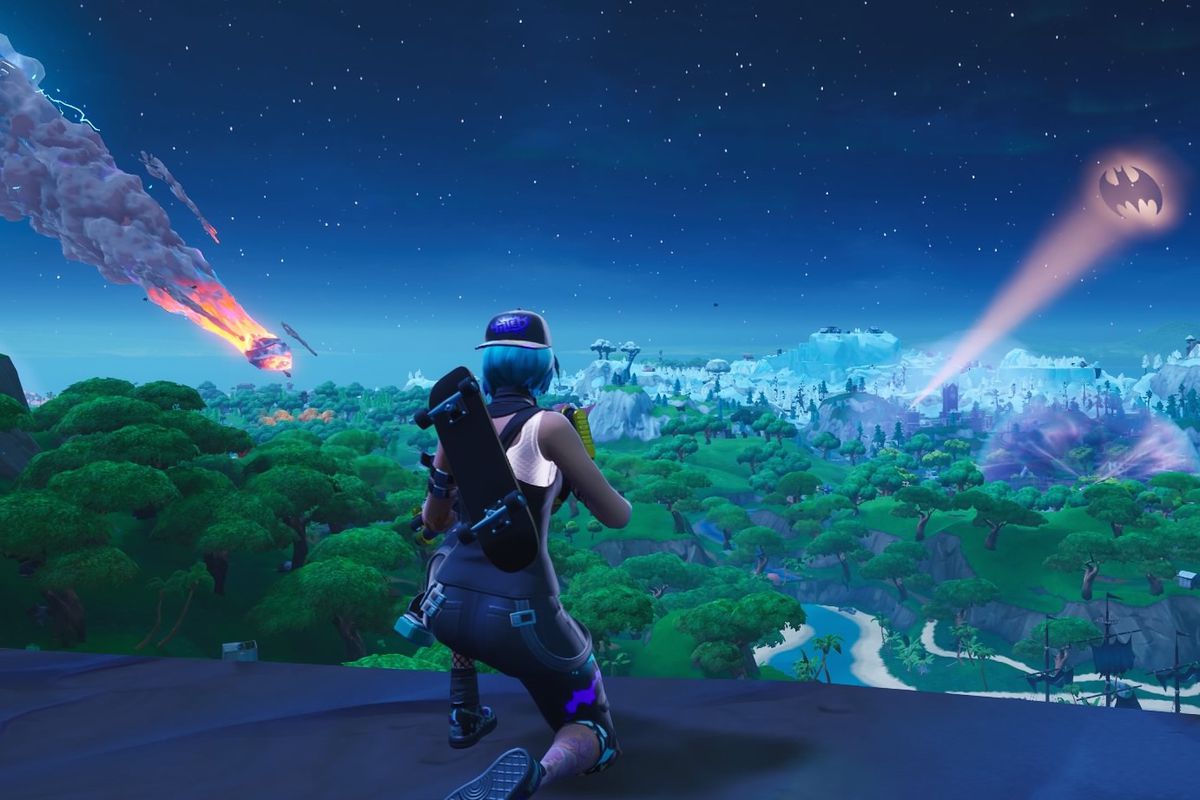
If you are a console user, there is not much you can do except reinstalling the game. It is very little you can do to address anything yourself if Fortnite Keeps Crashing. If a reinstall does not work, then you may need to reset your device.
If you are not on updated firmware on PS4, PC, Android, iOS, or Switch, you should consider updating. If it does not help, you may need to do a full software reset if Fortnite keeps crashing. If none of these solutions work, it may be a hardware issue that is specific to your console or phone. Alternatively, it may also be a case of a bad patch from Fortnite.
What to Do If Fornite Keeps Crashing on PC

Unlike consoles and mobile, there may be multiple reasons why Fortnite crashes on PC. It could be anything from hardware issues to faulty drivers. Try to keep playing any game that is graphically intensive for at least an hour. If you do not face any issues, it is more than likely that your hardware or OS is at fault. Try to do a system repair or check for any faulty hardware
If you believe that it is Fortnite that is causing the crashes, you can try the following:
- Right-click on your Fortnite folder
- Choose Properties
- Choose Security and hit Edit
- Click on “Account” and see if you have complete control in the bottom window
- Check the Owner in the next window.
If you are already the owner of the account, just exit the game. If you see some other user profile is the Owner, set yourself as the Owner.
If none of the solutions work you can try lowering your graphics settings or checking if you have any pending OS updates. It should resolve your issue. If the issue is patch-specific all you need to do is wait.
Read Next:
How to Fix The Fortnite Mic Not Working Error
How to Play Fortnite Split Screen on Any Platform



